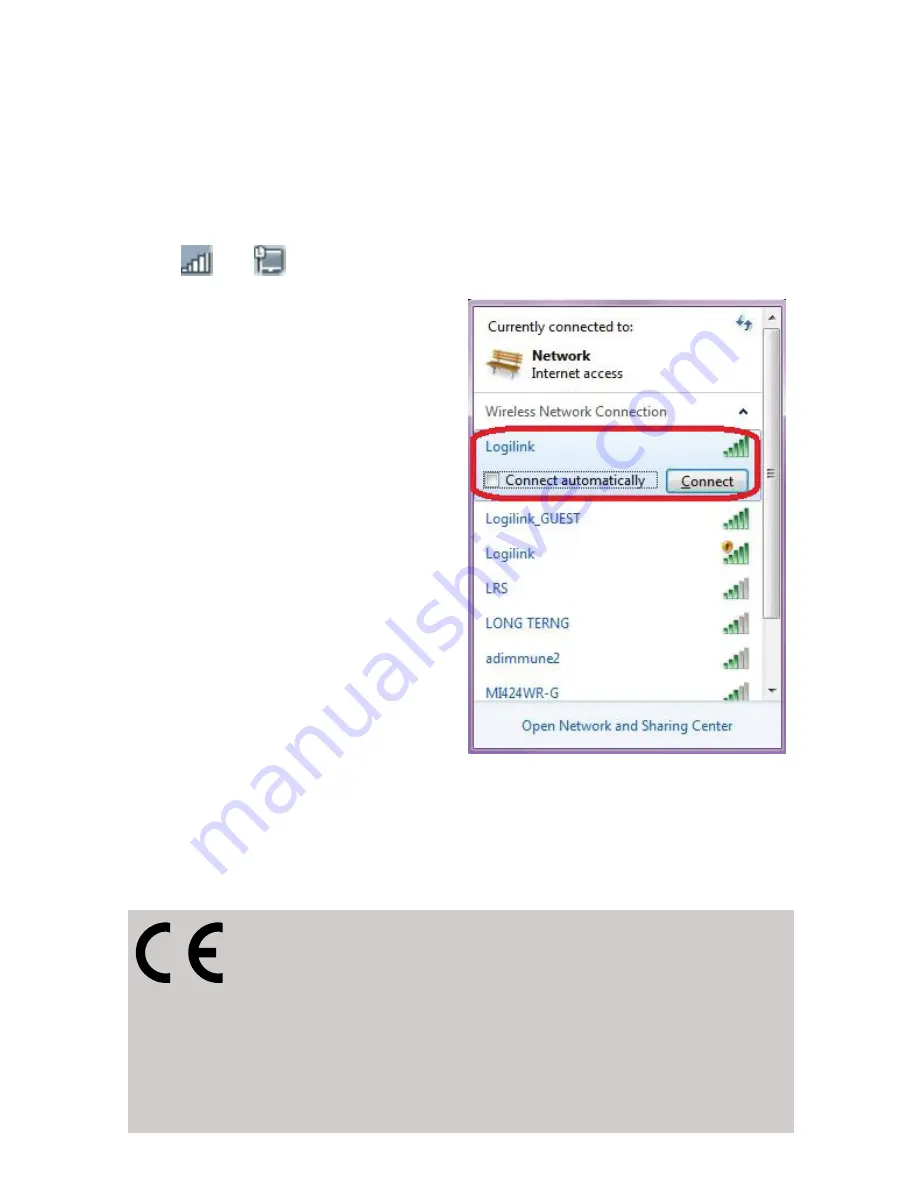
- 8 -
3.5 Connect your computer with the Repeater
1. Log on to the computer.
2. Open Connect to a Network by right-clicking the network icon
(
or
) in the notification area.
3. Choose the wireless
network from the list that
appears, and then click
Connect.
4. Type the network security
key or passphrase if you are
asked to do so, and then
click OK. You'll see a
confirmation message when
you are connected to the
network.
For advanced settings and other features of this Wireless N PoE
Access Point, please refer to user manual enclosed in supplied
CD-ROM.
CE Declaration:
This device corresponds to EU directive 1995/5/EC and
2006/95/EC: With the CE sign Logilink®, a registered
trademark of the 2direct GmbH ensures, that the product is
conformed to the basic standards and directives. These standards
can be requested online on www.logilink.com. All trademarks and
registered brands are the property of their respective owners.



























