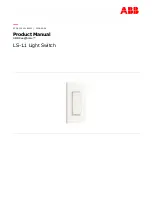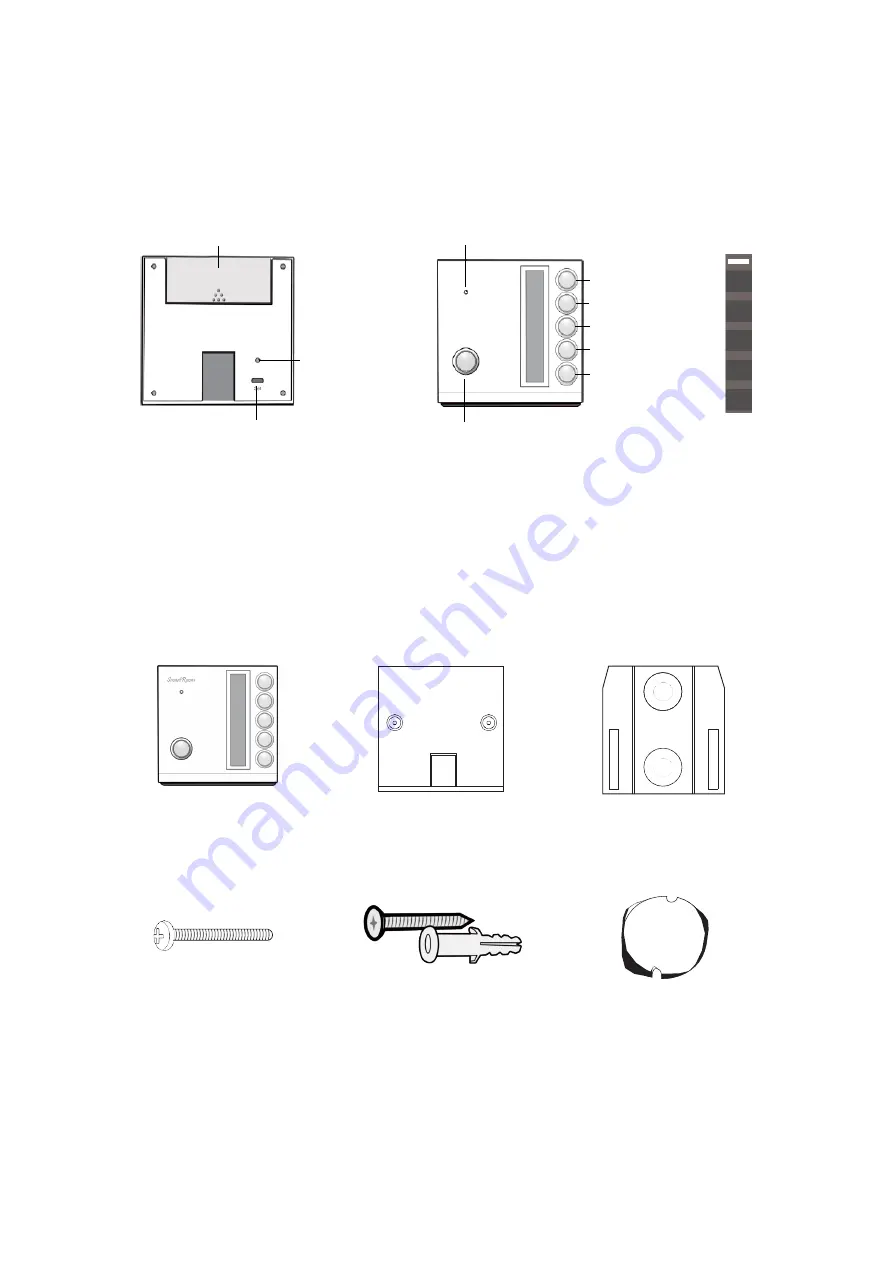
2
Device Layout
Packing List
Multi-Function Button
Screen Display
Front
Back
System Indicator
Scene Switch 1
Scene Switch 2
Scene Switch 3
Scene Switch 4
Scene Switch 5
Scene Switch 6
Scene Switch
Big Base
Small Base
M4*30 Screw x2
Screw/Wall Plug x2
Screw Plug x1
Application Indicator
Battery Compartment