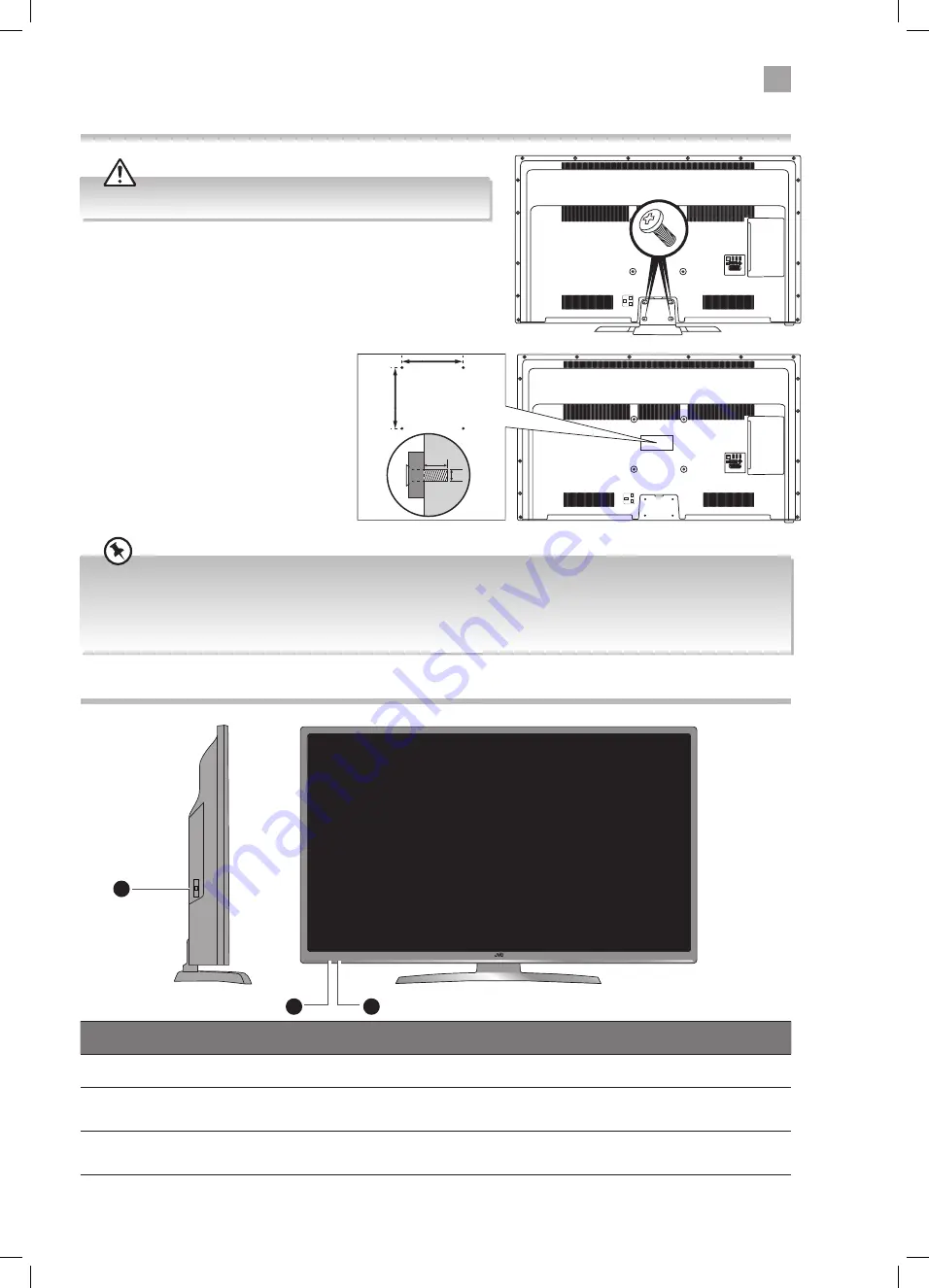
2
Preparation
9
Front / Right Side View and Controls
Item
Description
1 MULTI FUNCTION SWITCH
Switches the TV into standby and on. Selects modes (channel,volume, and source).
2 POWER LED
Illuminates when the TV is in standby mode. The LED will blink confirming that a timer
recording programme has started in the standby mode.
3 IR (Infrared Receiver)
Receives IR signals from the remote control.
Do not put anything near the sensor, as its function may be affected.
2
1
3
Remove the stand assembly before mounting the TV onto the wall.
• If you are wall mounting your TV you may wish to buy a 90° HDMI adapter. This will help with your cable management.
• Please read this instruction manual carefully while setting up your TV.
• If you require additional assistance please call our Call Centre on (UK) 0344 561 1234 or (Ireland) 1 890 818 575.
Our Customer Contact Centre is open Monday-Saturday 8am-8pm or Sunday 8am-6pm.
1. Remove the 4 screws from the neck of the stand and detach the
stand.
Mounting the TV to a Wall
2. This TV is designed to be wall-mounted
with a standard 200 mm x 200 mm
mounting kit (sold separately) designed
for flat-panel TVs. Mount this TV according
to the instructions included in the
mounting kit. Due to space restrictions, we
recommend that you make all connections
before mounting on to
the wall.
SCART
SPDIF
Optic.OUT
VGA
ANT
.
HDMI 1
(A
RC
)
HDMI 2
HDMI 3
LAN
x4
SCART
SPDIF
Optic.OUT
VGA
ANT
.
HDMI 1
(ARC
)
HDMI 2
HDMI 3
LAN
200mm
Four mounting holes
(size M6 screw)
200mm
10-13mm
M6
JVC 48' LED Smart HD TV LT-48C780 Manual.indd 9
14/12/2017 14:56










































