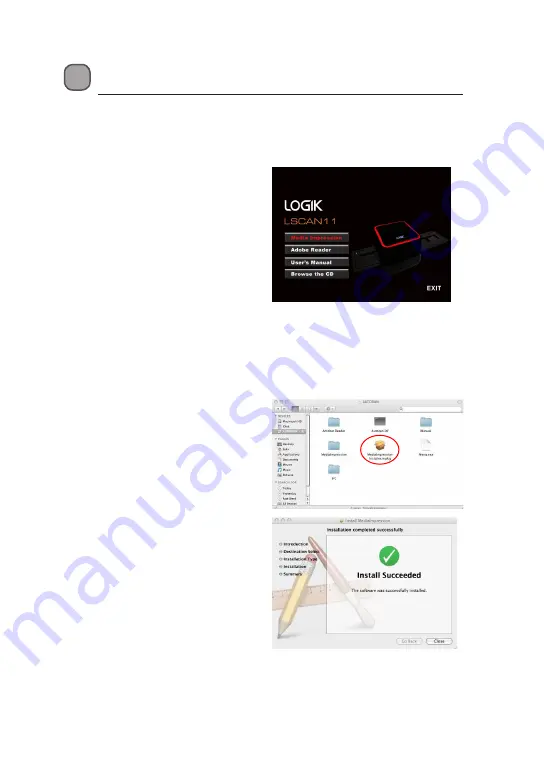
7
Installing the Software
To use the photo scanner you must install ArcSoft MediaImpression in advance.
Installing the Software in Windows
1. Insert the installation CD into the
CD-ROM drive and the installation
CD menu should appear.
2. When you see the following
screen, choose
MediaImpression
to install the software.
3. Follow the on-screen instructions.
4. The installed software will
automatically create a
MediaImpression 2
logo on your
desktop.
5. Restart the computer.
Installing the Software in Mac
1. Insert the installation CD into the
CD-ROM drive and click CD icon.
2. Click
MediaImpression Installer
.
3. Follow the on-screen instructions.
Summary of Contents for LSCAN11
Page 1: ...1 Slide Film Scanner Instruction Manual LSCAN11...
Page 22: ......








































