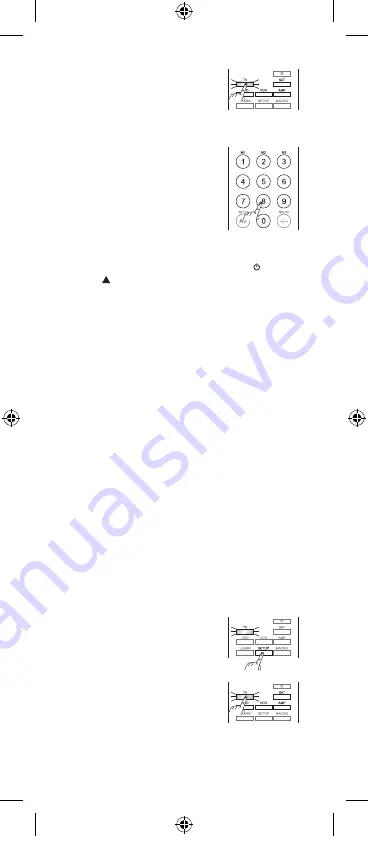
GB-7
3. Press the
TV/SAT/DVD/VCR/
AMP
button to select the
device you wish to control.
The LED indicator of the
selected mode button will
illuminate.
4. Enter the 4-digit code from
the code book. The LED
indicator will turn off after the
last digit has been entered
if the code is correct. The
LED indicator will flash for 3
seconds then turn off if the
code is incorrect.
Point the remote control in the direction of your TV
and check the different functions (i.e.: the button,
the
CH
button, etc…). Should the device not
respond as you expect it to do, you can try to repeat
the programming using another code. Please try all
the codes indicated for your brand. Select the code
that makes your device respond correctly to any
command available on your remote control.
If none of the listed codes for your brand operate
your device, please try the Code search method
below.
Code Search
The code search allows you to find codes of brands
that are not stated in the code book. You can
dedicate any device (TV / SAT / DVD / VCR / AMP)
to the Mode buttons (
TV/SAT/DVD/VCR/AMP
). To
prompt the remote control to search for your device
code, you first need to choose and enter any 4 digit
code for the type of device you wish to control
(found in code book). For Example, if you want to
program a
SAT
under the
AMP
button, enter any
SAT
code found in the code book and then follow
the steps below:
1. Switch on manually the
device you wish to control (TV
/ SAT / DVD / VCR / AMP).
2. Press and hold the
SETUP
button for approx. 3 seconds
until the LED indicator flashes
then illuminates. Then release
the
SETUP
button.
3. Press the
TV/SAT/DVD/VCR/
AMP
button to select the
device you wish to control.
The LED indicator of the
selected mode button will
illuminate.
LRC5N110_IB_100920_Zell.indd 7
20/09/2010 9:51 AM




















