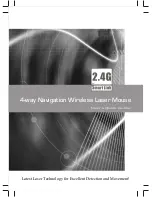4
4
Activate the Wireless Mouse
Connect the USB Receiver
1
1
Unpacking
2
2
Installing the Batteries
Wireless Optical Mouse
Quick Start Guide
LMWLOS11
LMWLOP11
LMWLOT11
LMWLOR11
LMWLOG11
LMWLOC11
3
3
Plug the RF receiver directly into
your computer’s USB port.
Open the battery cover
then take the RF receiver
out.
RF Receiver
(PN.: MRN)
Battery Cover
Battery X 2
1
st
2
nd
Quick Start Guide
(PN.: LMWLOS_P_T_R_G_C11-001)
AAA Batteries x 2
Mouse
Slide the battery cover off and insert 2 x AAA batteries. Close the battery
cover. Ensure batteries are inserted with the correct polarity.
1. Switch the
ON/OFF
button to
power on the mouse.
2. If the mouse does not response,
press the
Connect
button to
activate the connection between
the mouse and the RF receiver. If
the mouse does not work after 10
seconds, pair them again. (The
receiver has auto pairing function.)
The LED indicator on the mouse
flashes steadily when it is in pairing
mode and stops blinking when it is
sucessfully paired with the
recceiver.
When the batteries’ power of the
mouse is low, the Low Power
indicator will start to flash.
Remove all packaging from the unit. Retain the packaging. If you
dispose of it, please do so according to the local regulations.
The following items are included:
If items are missing or damaged, please contact Partmaster (UK only).
Tel: 0844 800 3456 for assistance.
Wireless Optical Mouse
Quick Start Guide
LMWLOS11
LMWLOP11
LMWLOT11
LMWLOR11
LMWLOG11
LMWLOC11
Thank you
for purchasing your new Logik Wireless Optical Mouse. Please
familiarise yourself with this Quick Start Guide to enjoy all the exciting features.
Connect Button
ON/OFF Switch
C
M
Y
CM
MY
CY
CMY
K
LMWLOS11_IB_110520.pdf 1 5/20/11 10:12 AM