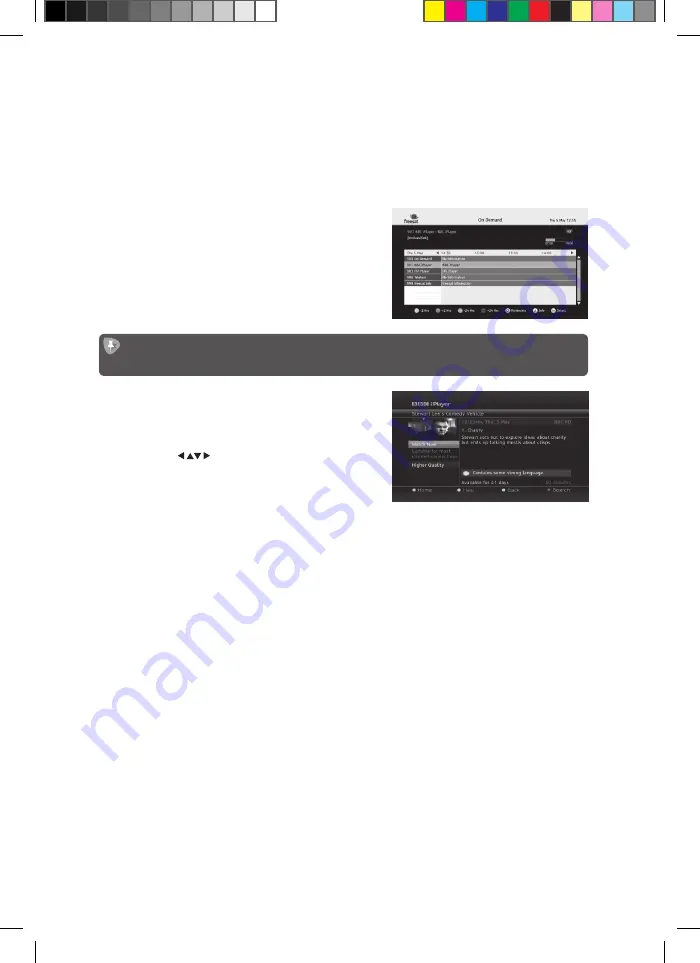
29
If the IP address item shows a number in four sections separated by dots, then the unit is
connected to your local network. If online services still do not work, you should check your router’s
connection to the Internet. If “Not Connected” is shown, you should carefully check the broadband
connection and the Network Configuration.
Watching Online TV
You can switch to online TV either through the
interactive services on a channel providing online TV, or
through an online channel chosen by number or using
the channel list or programme guide.
The online TV channels are numbered from 900 and are in the On Demand section of the
programme guide.
When you switch to an online TV channel, it may take
a few seconds longer to show the picture than a freesat
satellite channel. You will then need to progress
through a series of menus, using the
0-9 buttons, the
colour buttons, buttons and the OK button, to
find and start the programme you want to watch. You
go through these menus in a different way depending
on the online broadcaster.
LHDFSAT11_IB_110725.indd 29
25/07/2011 10:15 AM











































