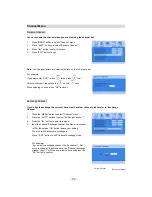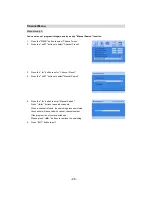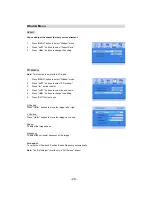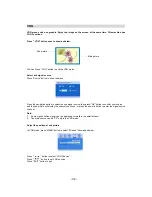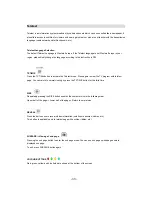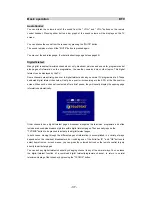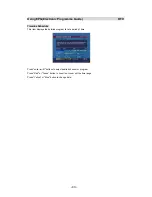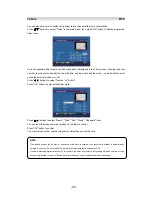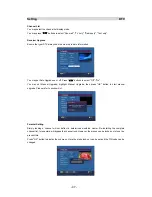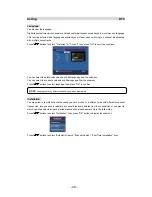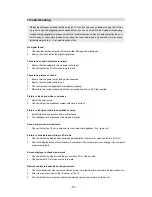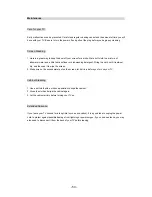- 38 -
Basic operation DTV
Remote Control
DTV/TV
Press this button to shift DTV/TV mode.
DTV MENU
Press this button to display the DTV main
menu screen.
GUIDE
Press this button to display the electronic
programme guide (EPG) menu.
DISPLAY
X
Press this button to show or hide the infor
-mation banner.
Y
In menu mode, press to display more
information help your operation.
MUTE
Press this button to mute audio, press again
to resume.
EXIT
Press this button to exit menu.
RED
GREEN
YELLOW
BLUE
These buttons using the EPG function and
the Digital Teletext function, please refer to
EPG menu and Digital Teletext .
TXT/MIX
X
Press this button to enter or exit teletext
function.
FAV
Press this button continuously to select
favourite List1, List2, List3, List4, List5, Off.
LIST
Press this button to display the channel list.
0-9NUMBER
X
Press these buttons to change channel.
Y
In DTV menu, press these buttons to input
letter or digital.
CH+/CH-
Press these buttons to change channel.
VOL+/VOL-
Press these buttons to increase or decrease
the volume.
Summary of Contents for LCXW32HD1
Page 1: ...LCXW32HD1 LCXW37HD1...