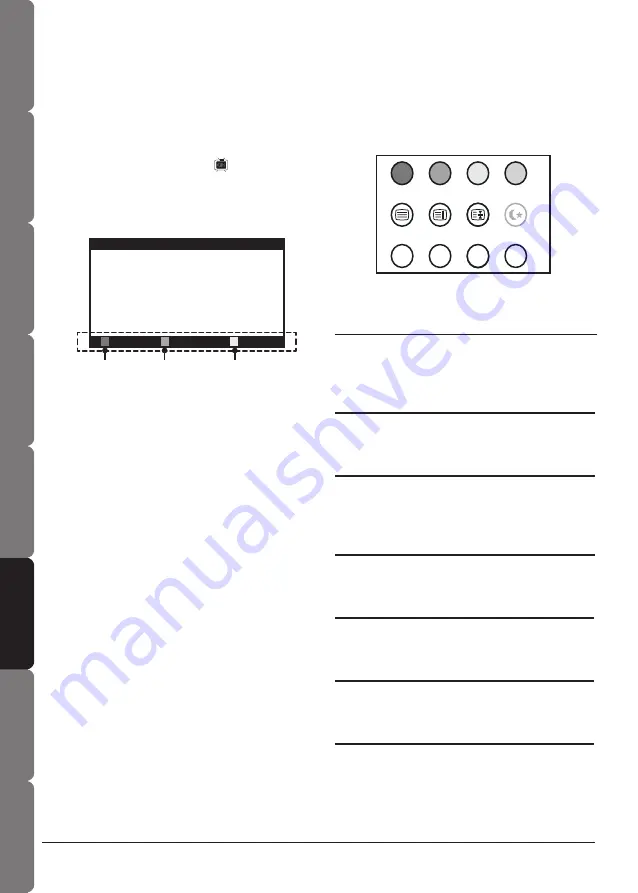
Contents and
Safety information
Getting started
Connections
Remote control
Initial setting
Basic operation
OSD operation
16
Troubleshooting &
Specifications
17
Contents and
Safety information
Getting started
Connections
Remote control
Initial setting
Basic operation
OSD operation
Troubleshooting &
Specifications
Text
Press the
Text
button to display the teletext
information.
Red/Green/Yellow/Blue
The features of these four colored buttons are
defined on different channels , each button will
correspond to various colored page numbers.
Index
Press
Index
button to return to the main index
page of teletext.
Hold
Press
Hold
button to hold the current teletext
page when the browsing multi-page information.
Press it again to release it.
Mix
Press
Mix
button to adjust the transparent level
of teletext background.
Reveal
Press
Reveal
button to display the hidden
teletext , press it again to hide it.
Size
Press
Size
button to adjust the size of teletext
display screen.
Subpage
Sometimes there are too much information on
teletext, the channel will divide it to subpage,
press
Subpage
button to switch directly to next
subpage.
Teletext operation
• Teletext is a variety of information services
which provided by television broadcast
companies. The content of teletext is only
available if the channel transmits it.
Text Index Hold
Sleep
Mix Reveal Size Subpage
Program settings
Before you customize your program settings,
make sure you have already followed the
“Setting TV channels” procedures (refer to page
14).
1. Press the
Menu
button.
2. Press
◄►
buttons to select CHANNEL.
3. Press
▼
button to select PROGRAM, then
press
►
to bring up the PROGRAM menu.
Note: The programs listed below are
examples only.
NAME
1. Press
▲▼
buttons to select the channel
you want to rename, then press
Red
button to enter the NAME menu.
2. Press
▲▼
buttons to add the first character
in the highlighted row. Press
►
button and
repeat the process to add more characters.
3. Press
Red
button to confirm or
Green
button to cancel.
DELETE
1. Press
▲▼
buttons to select the channel
you want to delete.
2. Press
Green
button to enter the DELETE
menu. The selected channel will be
highlighted.
3. Press
Red
button to delete or
Green
button to cancel.
SWAP
1. Press
▲▼
buttons to select the channel
you want to swap.
2. Press
Yellow
button to enter the SWAP
menu.
3. Press
▲▼
buttons to select the channel
you want to swap with the previously
selected channel.
4. Press
Red
button to swap or
Green
button
to cancel.
Red Green Yellow
PROGRAM
NAME DELETE SWAP
8
9
10
11
12
13
14
15
16
17
18
19
20
21
1 CH 1
2 CH 2
3 CH 3
4 CH 4
5 CH 5
6 CH 6
7 CH 7























