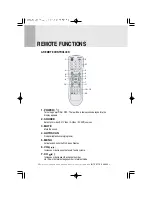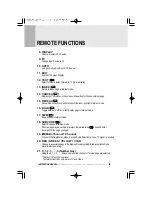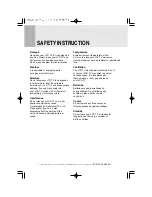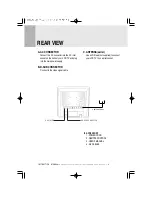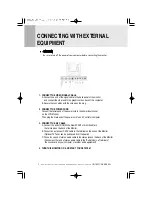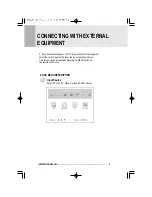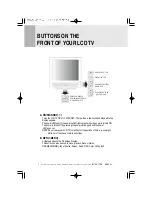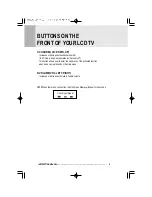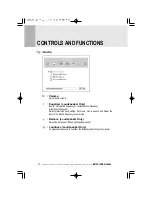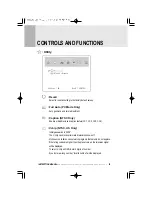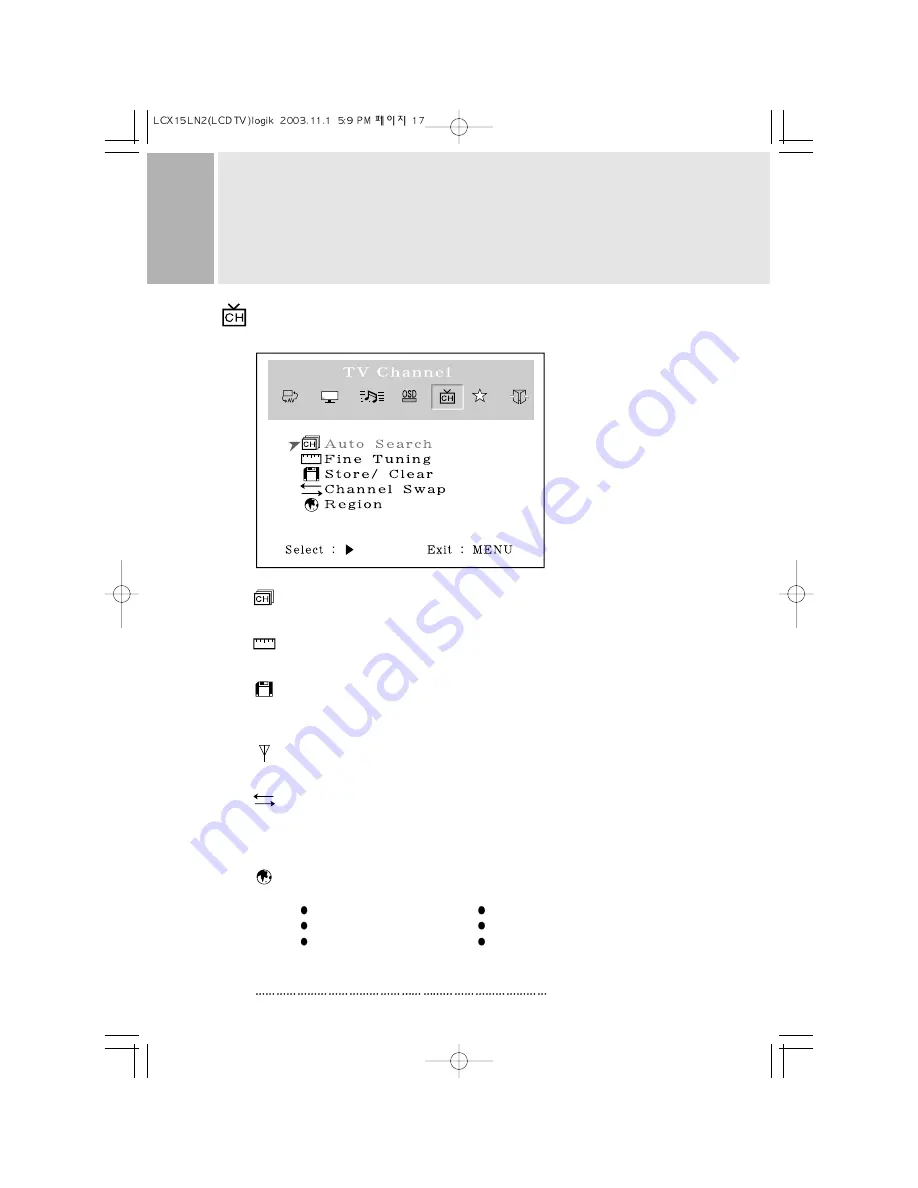
CONTROLS AND FUNCTIONS
: TV Channel (Program)
This menu is possible to select, Input Source must be set ‘TV’.
: Auto Search
Find available channels(Program) and save automatically.
: Fine Tuning
Adjust a mismatch between real and programmed channel(Program).
: Store / Clear
Select “Store” to save the channel(Program) or select “Clear” to
remove the channel(Program).
: TV Type (NTSC Only)
Select Air or Cable TV system.
: Channel(Program) Swap (PAL or SECAM Only)
Change current channel number to new channel number user want to
change(Channel number will be different with real channel number
after execute this menu).
: Region
Select a channel system that is being used in your region.
USA, Korea : NTSC(M)
W.EU, Scand : PAL B/G
UK. Ireland : PAL I
E.EU, CIS : SECAM D/K
M.East : SECAM B/G
France : SECAM L/L’
15
INSTRUCTION MANUAL