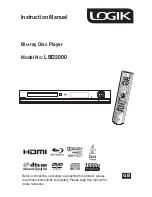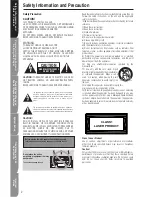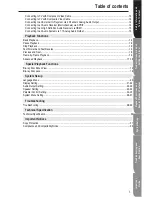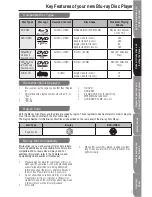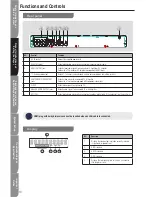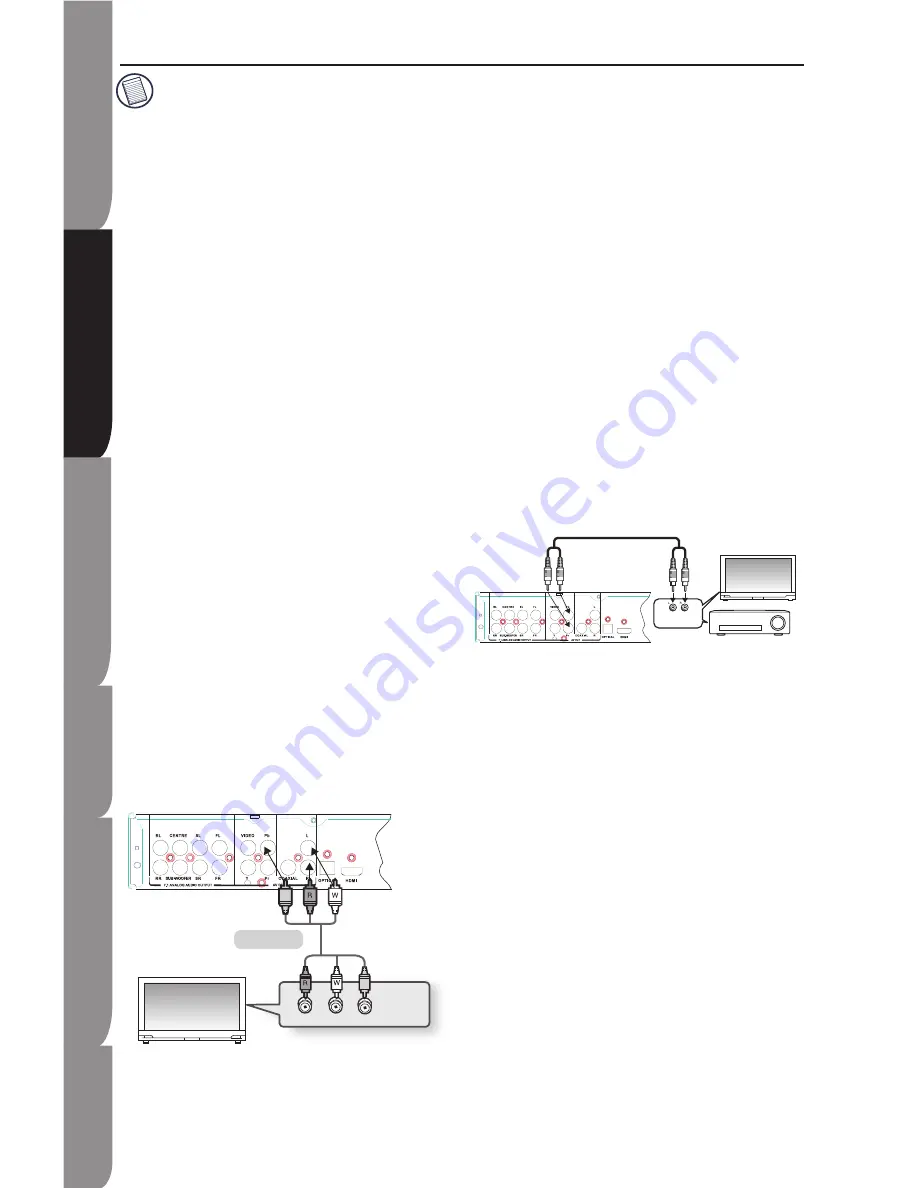
14
S
afe
ty
In
fo
rm
ati
on
a
nd
Ta
ble
o
f C
on
te
nt
P
ro
du
ct
In
tro
du
cti
on
a
nd
S
ett
in
g t
he
P
la
ye
r
P
la
yb
ac
k F
un
cti
on
s a
nd
S
pe
cia
l P
la
yb
ac
k F
ea
tu
re
s
S
ys
te
m
S
et-
up
Tr
ou
ble
sh
oo
tin
g a
nd
S
pe
cif
ic
ati
on
Im
po
rta
nt
N
ot
ic
e
Depending on the Manufacturer, the
component terminals on your TV may be
marked “R-Y, B-Y, Y” or “Cr, Cb, Y”
instead of “Pr, Pb, Y”. The number and
position of terminals may vary depending
on the TV set. Please refer to the
instruction manual of your TV.
You can select from a variety of resolution
settings for Blu-ray Discs such as 1080i,
70p, 480p, and 480i, depending on the
disc type.
The actual resolution may differ from the
setting in the SETUP menu if both
Component and HDMI cables are
connected. The resolution may also be
different depending on the disc.
In DVD playback, if both HDMI and
Component jacks are connected and you
select the Component mode, the Display
Setup menu will show the output
resolution as 1080p. The resolution is
actually 480i.
Connecting to TV with Composite Video Cable
1. Using video/ audio cables, connect the
VIDEO OUT
(yellow)/
AUDIO OUT
(red and
white) terminals on the rear of the Blu-ray Disc
Player to the
VIDEO IN
(yellow) /
AUDIO IN
(red and white) terminals of your TV.
. Turn on the Blu-ray Disc Player and TV.
3. Press the input selector on your TV remote
control until the Video signal from the Blu-ray
Disc Player appears on the TV screen.
•
•
•
•
Connecting to an External Hi-Fi system via 2
Channels Analog Audio Output
1. Using the audio cables, connect the
AUDIO
OUT
(red and white) terminals on the rear of the
Blu-ray Disc Player to the
AUDIO IN
(red and
white) terminals of your amplifier.
. Using the video signal cable(s), connect the
HDMI
,
COMPONENT
, or
VIDEO OUT
terminals on the rear of the Blu-ray Disc Player
to the
HDMI
,
COMPONENT
, or
VIDEO IN
terminal of your TV.
3. Turn on the Blu-ray Disc Player, TV, and
Amplifier.
4. Press the input selector button of the amplifier
to select the
external input
in order to hear
sound from the Blu-ray Disc Player. Refer to
your amplifier’s instruction manual to set the
amplifier’s audio input.
Connecting to an audio receiver (Multi-channels) via
SPDIF
1. Using the optical or coaxial cable (not
included), connect the OPTICAL or COAXIAL
terminal on the rear of the Blu-ray Disc Player to
the DIGITAL AUDIO IN (OPTICAL or COAXIAL)
terminal of your amplifier.
. Using the video signal cable(s), connect the
HDMI
,
COMPONENT
, or
VIDEO OUT
terminals on the rear of the Blu-ray Disc Player
to the
HDMI
,
COMPONENT
, or
VIDEO IN
terminal of your TV.
3. Turn on the Blu-ray Disc Player, TV, and
Amplifier.
4. Press the input selector button of the amplifier
to select the
external input
in order to hear
sound from the Blu-ray Disc Player. Refer to
your amplifier’s instruction manual to set the
amplifier’s audio input.
Setting up the Blu-ray Disc Player
AV Cable
Y
Y
TV
To ANALOG
AUDIO OUTPUT
ANALOG AUDIO
INPUT
AV amplifiter
Audio cable
(Supplied)
TV