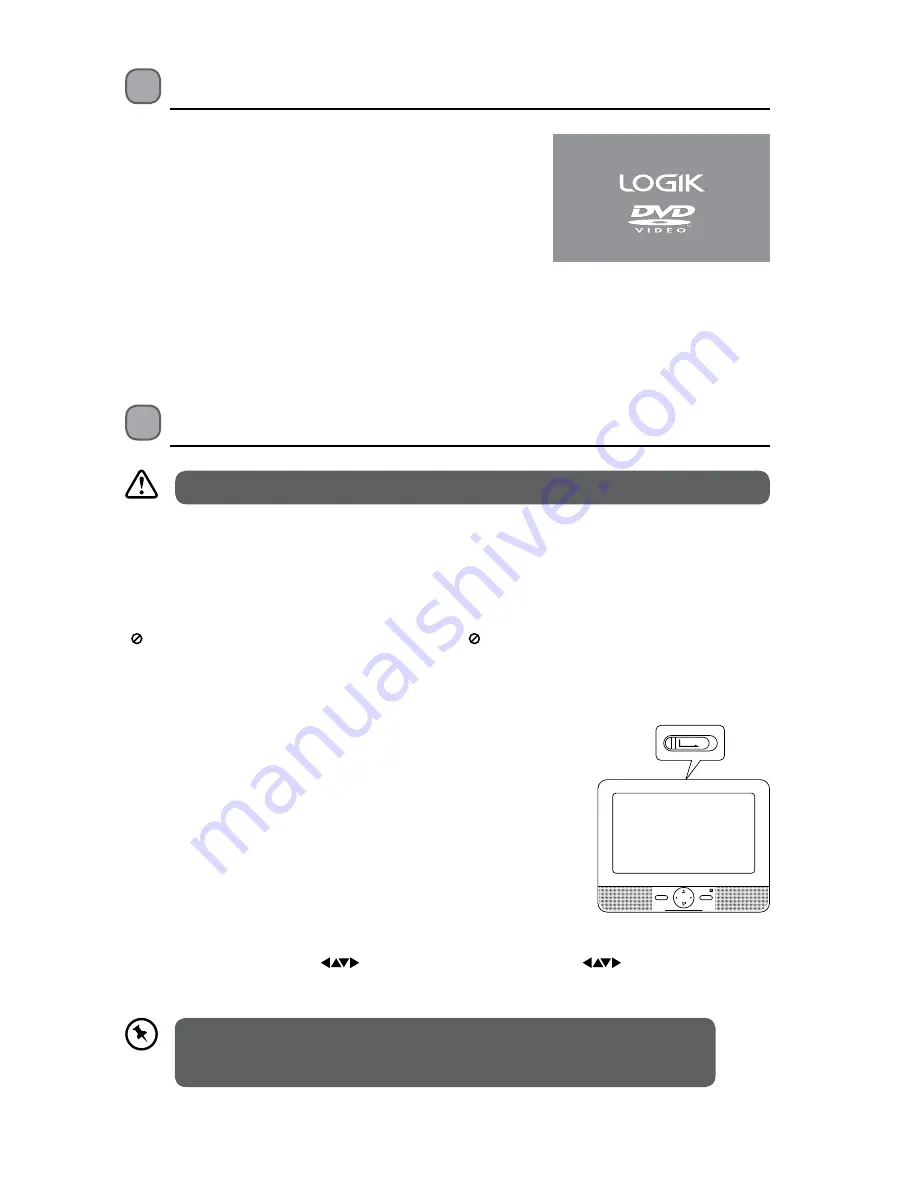
23
This instruction manual explains the basic instructions for operating this unit. Some DVDs
are produced in a manner that allows for specific or limited operation during playback.
Therefore, this unit may not respond to all operating commands. This is not a defect.
Please refer to the instructions accompanying the specific DVD in question for more
information about the options available on that DVD.
“ ” may appear on the screen during operation. “ ” means that the desired operation is not
permitted by the unit or disc.
Basic DVD Playback
1. Slide the ON/OFF switch to the ON position on both the
DVD player and the monitor.
2. Slide the OPEN latch to open the disc tray.
3. Hold the disc by its sides and carefully place onto the disc
holder with the label side facing to the front panel. Gently
push the disc down until you hear a “click” sound.
4. Close the disc cover. The unit starts playback if the disc
does not have any menus recorded on it. If the disc has one
or more titles recorded on it, a menu screen will appear on
the screen.
5. To play a title, press the
button on the unit or press the
/ 0-9 / 10+ buttons
on the remote control to highlight the title and then press the ENTER button on the
unit or the remote control to confirm.
• The screen saver will automatically activate after 5 minutes of no activity. Press any
button to exit the screen saver.
• If there is no-activity after 20 minutes, the unit will automatically enter standby mode.
Turning On the DVD Player
1. Slide the ON/OFF switch to ON position on the left
panel to turn the DVD player on and the ON/OFF
switch to ON position on the right panel to turn
the monitor on.
2. The LOGIK DVD logo (start-up picture) will appear
on the screen and the unit will start loading the
disc automatically (if available).
3. After use, slide the ON/OFF switch to OFF position
on the left panel to turn the DVD player on and the
ON/OFF switch to OFF position on the right panel
to turn the monitor off.
Basic Playback
ENTER
VOL–
VOL+
SOURCE
OPEN
Ensure that the screen protection film is removed before use.




























