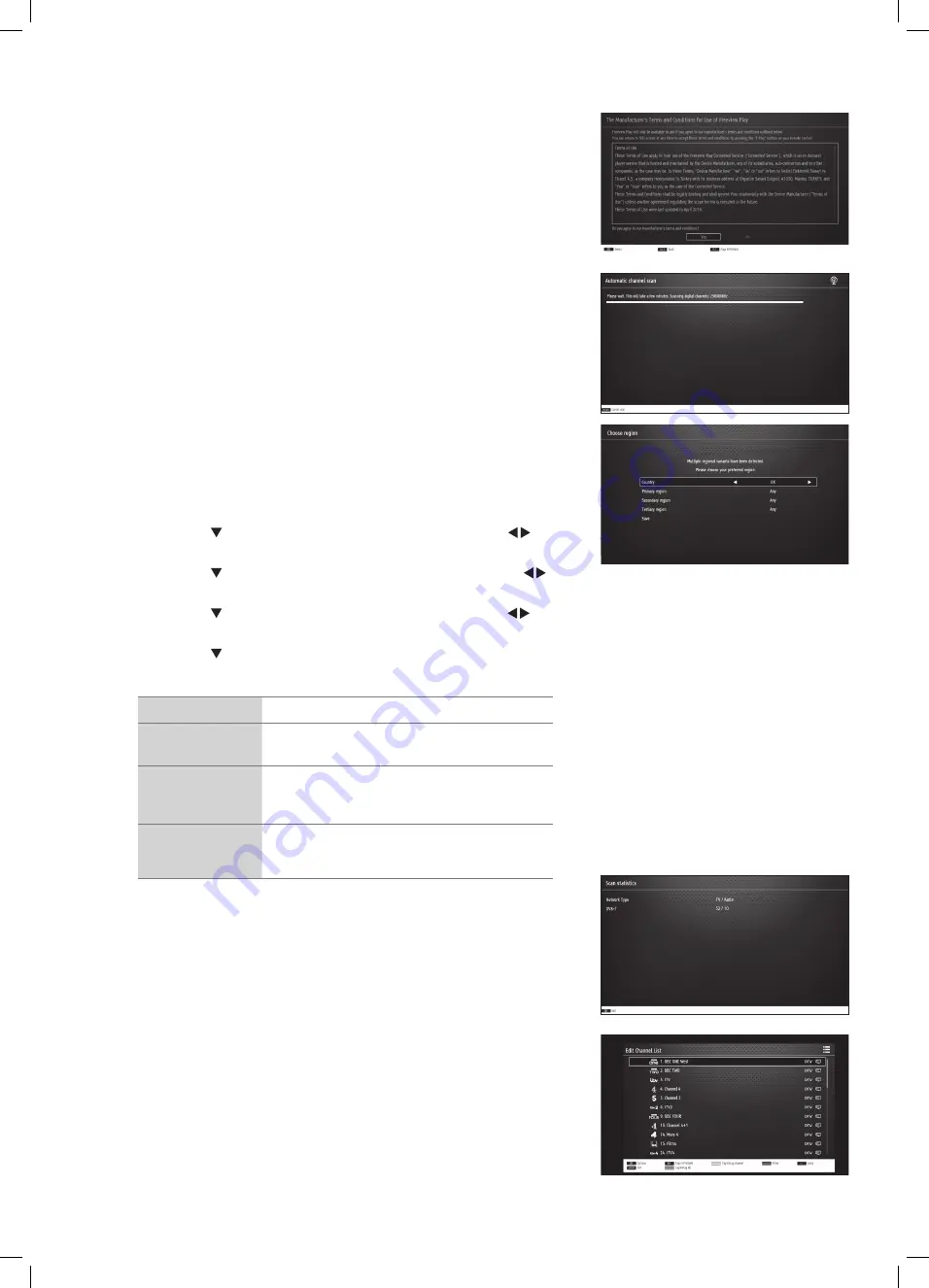
18
16. To make sure you activate Freeview Play select YES and press OK.
17. Your TV will now start the automatic channel scan.
Choose Region (UK only)
During tuning, your TV may have received signals from more than one
transmitter. If this has occurred the Choose Region screen will be displayed.
This will enable you to select the correct regional transmission for the local
news service that you require.
• Press the button to highlight Primary region, then press the
buttons to select your Primary Region e.g. England.
• Press the button to highlight Secondary region, then press the
buttons to select your Secondary Region e.g. London.
• Press the button to highlight Tertiary region, then press the
buttons to select your Tertiary Region e.g. Greater London.
• Press the button to highlight Save then press OK.
Your TV is now fully tuned in.
Country Code
This will be shown as UK.
Primary Region
This will show the regional country (England, Wales,
Scotland, NI).
Secondary Region
This will allow you to set the region for your local
news service on BBC and ITV (London, Beds and
Cambs etc).
Tertiary Region
You may receive signals from more than one
transmitter within the Secondary Region, (e.g Beds
and Cambs may have Luton or Sandy Heath).
18. The Scan statistics screen will now be displayed. This shows the amount of TV
and Radio channels that have been tuned in. Press OK to exit.
19. The Edit Channel list will appear, press the EXIT button to remove this. Your TV
is now fully tuned in and ready to use.
L55UE17_IB.indd 18
31/07/2017 10:54
















































