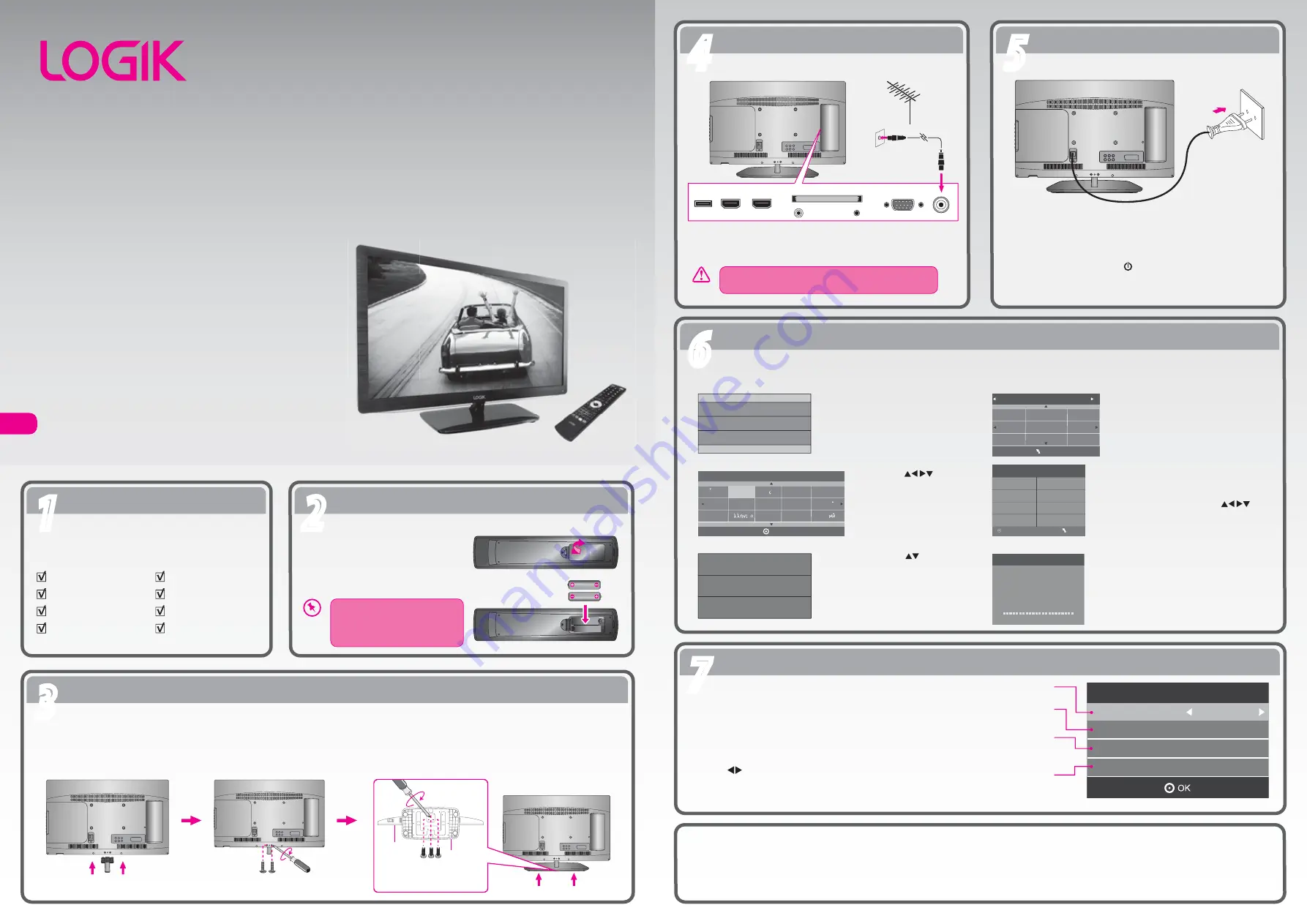
Unpacking
1
1
Installing the Base Stand
3
3
Operating Your Remote Control
2
2
Connecting the Aerial
4
4
Turning the TV On for the First Time
6
6
Connecting to the Mains Socket
5
5
Target Region Descriptor
7
7
GB
Connect one end of the RF coaxial cable to the aerial socket on the
wall and the other end of the cable to the RF (75Ω) socket at the rear
right side of your TV.
Do not connect the TV to the mains supply until you
have completed all the connections.
1. Connect the mains cable to the mains socket after you have
completed all the connections.
2. At this stage, the TV switches to standby mode. The red LED
indicator will illuminate on the front panel of the TV.
3. In standby mode, press the button on the right side panel of the
TV or on the remote control to turn the TV on. The red LED
indicator will turn blue.
To mains
socket
Remove all packaging from the TV. Retain the packaging.
If you dispose of it please do so according to any local
regulations.
Make sure the (+) and ( – ) ends
of the batteries match the (+)
and ( – ) ends indicated in the
battery compartment.
1. Press and lift the back cover to open the
battery compartment of the remote
control.
2. Insert two AAA size batteries. Close the
battery compartment cover.
TV
TV Stand Support
Quick Start Guide
TV Base
Remote Control /
AAA Batteries x 2
Instruction Manual
Screw A x 2
Screw B x 3
1. Lay the TV down on a flat surface with the back side facing up. Please make sure a soft cushioned material (such as a pillow or thick piece of foam) is
placed beneath the screen.
2. To install the TV stand, first attach the stand support to the TV by using screw A. Align the screw holes then use 2 screw A to fix the stand support to the TV.
3. To install the base stand, align the screw holes, then secure with a screw driver (not included) using the 3 screw B provided.
screw
screw
Quick Start Guide
L26HE12N
Thank you
for purchasing your new Logik TV.
Your new TV incorporates the latest technology to enhance your
viewing experience. We would suggest that you allow about 20
mins for initial setup.
Please follow this guide for a successful first time installation.
26" HD Ready LED TV
USB
HDMI2
HDMI1
PC IN
RF
COMMON INTERFACE (CI)
HEADPHONE
PC AUDIO
RF Coxial Cable
(not included)
OR
Screw A x 2
(P.N.: 209100430B1)
Screw B x 3
(P.N.: 209060410B1)
TV Front
Base Stand
Front
Target Region Setting
Country Code
GBR
Primary Region
England
Secondary Region
Tertiary Region
London
During tuning your TV may have received signals
from more than one transmitter. If this has occurred
the Target Region Descriptor screen will be
displayed. This will enable you to select the correct
regional transmission for the local news service that
you require.
Press the buttons to adjust each option's setting
and then press the OK button to confirm.
This will be shown as GBR for the UK.
This will show the regional country
(England, Wales, Scotland, NI).
This will allow you to set the region for
your local news service on BBC and
ITV (London, Beds and Cambs etc).
You may receive signals from more than
one transmitter within the Secondary
Region, (e.g Beds and Cambs may have
Luton or Sandy Heath).
The first time you turn the TV on, it will go straight into First Time Installation menu.
(P.N.: 4033C266103)
Well done,
your new TV is now ready to use. You will find that there are many exciting features available. To get to know all these
features, please take some time to read the instruction manual provided with your TV.
1. Press the OK button to start
First Time Installation
menu.
2. Press the buttons
to select your desired
language to be displayed
on the menu. The default
on-screen menu language
is set as English. Press the
OK button to confirm.
3. Press the buttons to
select DVB-T / DVB-C and
then press the OK button to
confirm.
3a. If you select DVB-T, press the buttons
to select the desired country and then
press the OK button to start tuning.
4. Channel tuning will commence. This
operation may take up to 6 minutes.
The display will show the progress of
the tuning and the number of channels
found.
First Time Installation
Please ensure aerial is plugged in!
Then press OK button.
Dansk
Deutsch
Hrvatski
Italiano
OSD Language
OK
Magyar
Nederlands
Norsk
Polski
English
Cesky
E k
Espanol
~
Fran ais
Portugues
Pycck
DVB-C
DVB SELECT TYPE
DVB-T
Tune Type DTV+ATV
UK
Australia
Austria
Belgium
Bulgaria
Croatia
Czech
Denmark
Finland
MENU
DVB-C Scan Menu
Scan type
Full
610000
Auto
Auto
Frequency
Network ID
Symbol(ks/s)
OK
MENU
Channel Tuning
TV : 3 Channel(s)
DTV : 0 Channel(s)
Radio : 0 Channel(s)
Data : 0 Channel(s)
36%... 668.75MHz (TV)
Please press MENU to skip.
3b. If you select DVB-C, the next step is to
configure the DVB-C system (Scan
type / Frequency / Network ID /
Symbol(ks/s). Press the OK button to
go to the tune type and add country
select menu. This step is the same as
the DVB-T's select the tune type (DTV
/ ATV) process. Press the
buttons to select the desired country
and then press the OK button to start
tuning.







