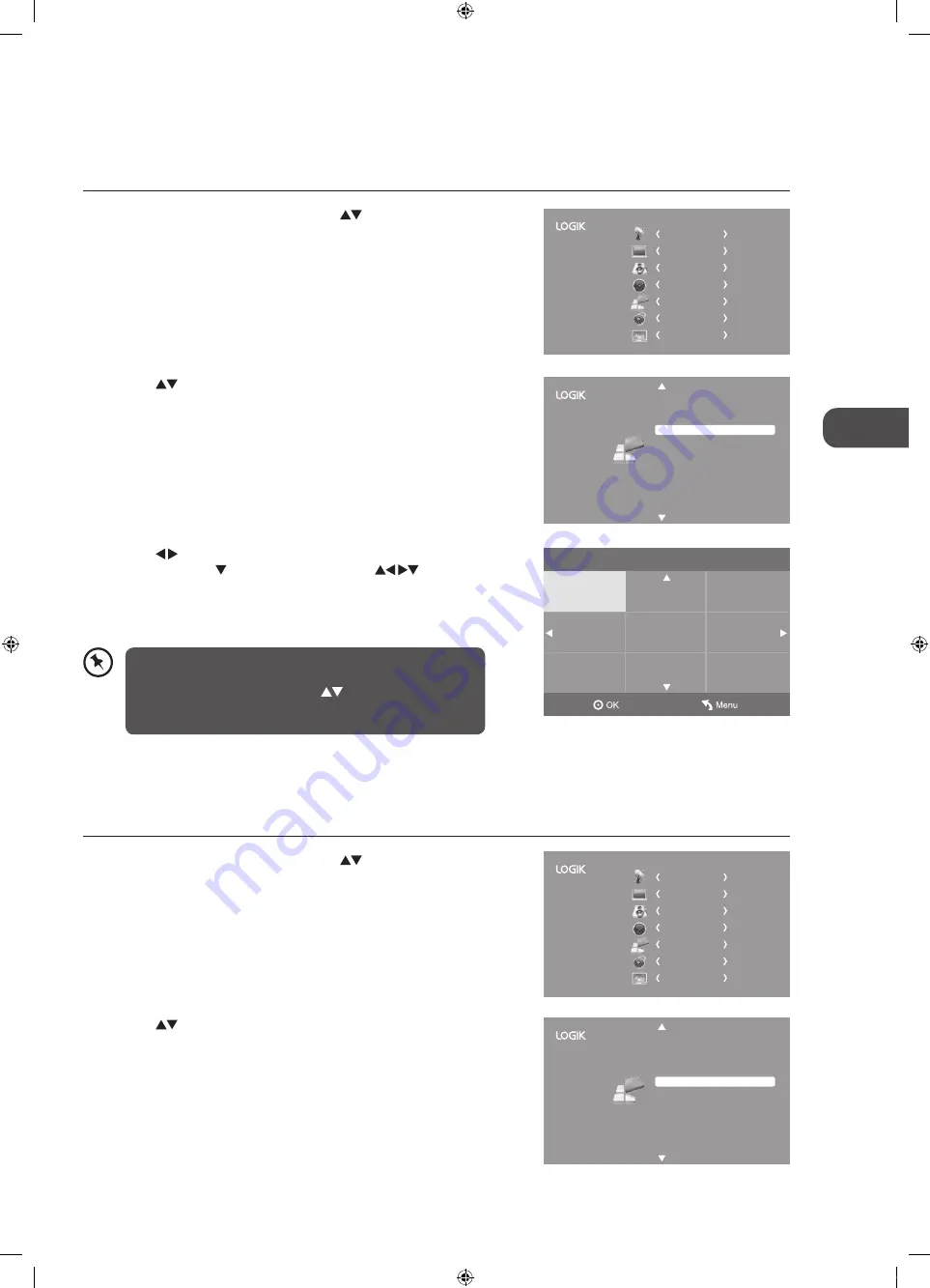
GB
Cust
omising T
V
Settings
33
3. Press the buttons to select the Primary / Secondary Subtitle
Language. Press the button and then press the
buttons to
select your desired subtitle language. Press the OK button to confirm
and return to the previous menu.
4. Press the EXIT button to exit the menu.
CHANNEL
PICTURE
SOUND
TIME
OPTION
LOCK
EXIT
Subtitle Language (DTV Mode)
Allows you to select your desired subtitle language or turn off the subtitle. (Available for digital channels if multiple subtitle
languages are broadcast.)
1. Press the MENU button and then press the
buttons to select the
OPTION menu and then press the OK button.
2. Press the
buttons to select Subtitle Language and then press the
OK button.
Hearing Impaired
Aspect Ratio
Blue Screen
HDMI CEC
Restore Factory Default
OSD Language
Audio Language
TT Language
PVR File System
Subtitle Language
Off
Auto
On
English
English
West
English
Hearing Impaired
Shows information for the hearing-impaired in some programmes. (For DTV channels only if available.)
1. Press the MENU button and then press the
buttons to select the
OPTION menu and then press the OK button.
CHANNEL
PICTURE
SOUND
TIME
OPTION
LOCK
EXIT
Subtitle language
Dansk
English
Hrvatski
Česky
Ελληνικά
Français
Italiano
Deutsch
Español
Primary
While watching a DTV programme, you can press the
SUBTITLE button on the remote control to display the Subtitle
Language List and then press the
buttons to select the
Subtitle Language OFF. Press the OK button to confirm. (Only
applicable when the TV programme has this feature.)
2. Press the
buttons to select Hearing Impaired and then press the
OK button to select On / Off.
3. Press the MENU button to return to the main menu.
4. Press the EXIT button to exit the menu.
Hearing Impaired
Aspect Ratio
Blue Screen
HDMI CEC
Restore Factory Default
OSD Language
Audio Language
TT Language
PVR File System
Subtitle Language
Off
Auto
On
English
English
West
English
L22FEDV_Y_O12_IB_120430_Annie.indd 33
12年4月30日 下午6:49






























