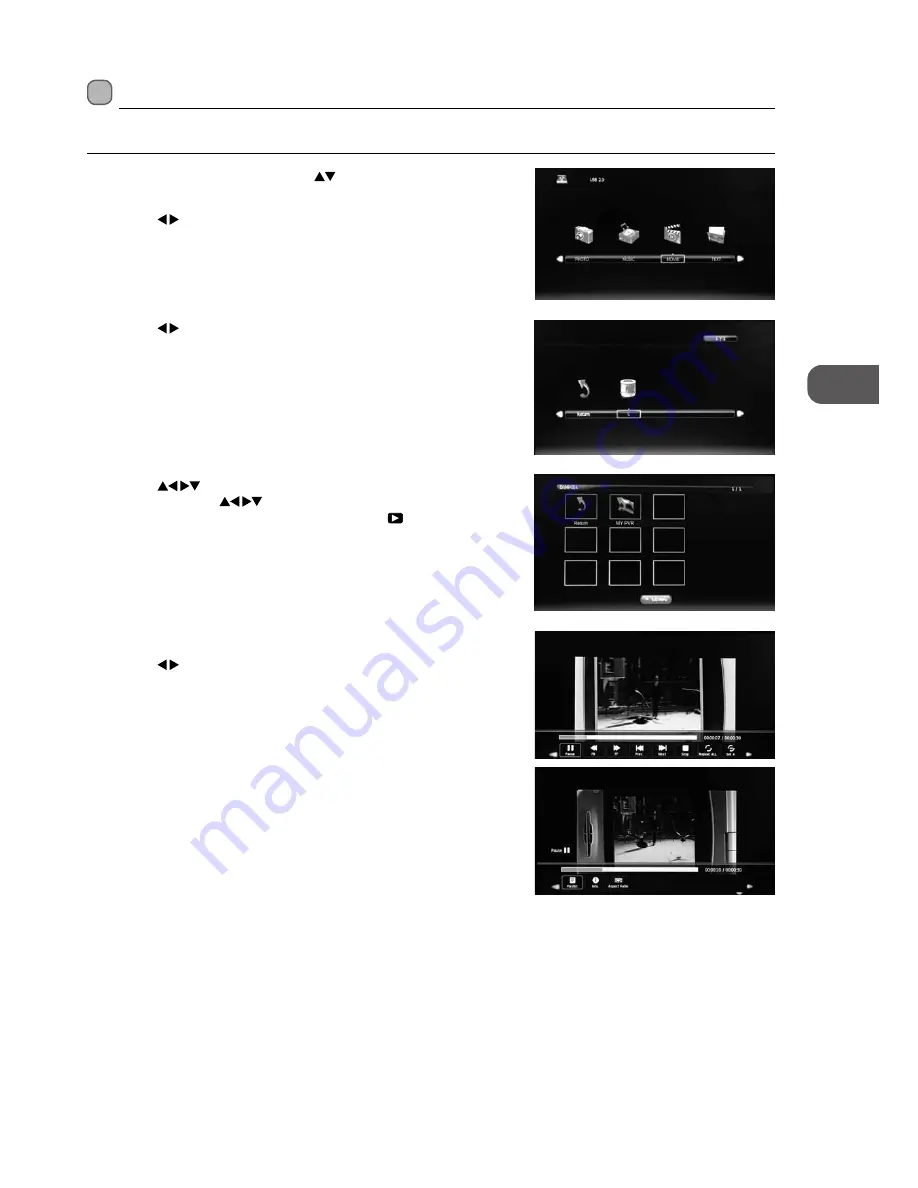
47
GB
PVR (P
ersonal
Video R
ec
or
der)
Play Recorded Programme
You can play a recorded programme from the recorded programme list or from a USB Storage Device.
1. Press the INPUT button then press the
buttons to select the DMP mode
and then press the OK button.
2. Press the buttons to select MOVIE and then press the OK button.
3. Press the buttons to select your storage device and then press the OK
button.
4. Press the
buttons to select the "MY PVR" folder and then press the
OK button. Press the
buttons to navigate in the "MY PVR" folder.
Select your recorded programme and then press the
PLAY button to
view.
5. Press the i button to display the function bar.
6. Press the buttons and then press the OK button to select the function:
Pause / FB / FF / Prev. / Next / Stop / Repeat All / Set A / Playlist / Info /
Aspect Ratio.
7. Press the EXIT button to return back to the previous menu.






























