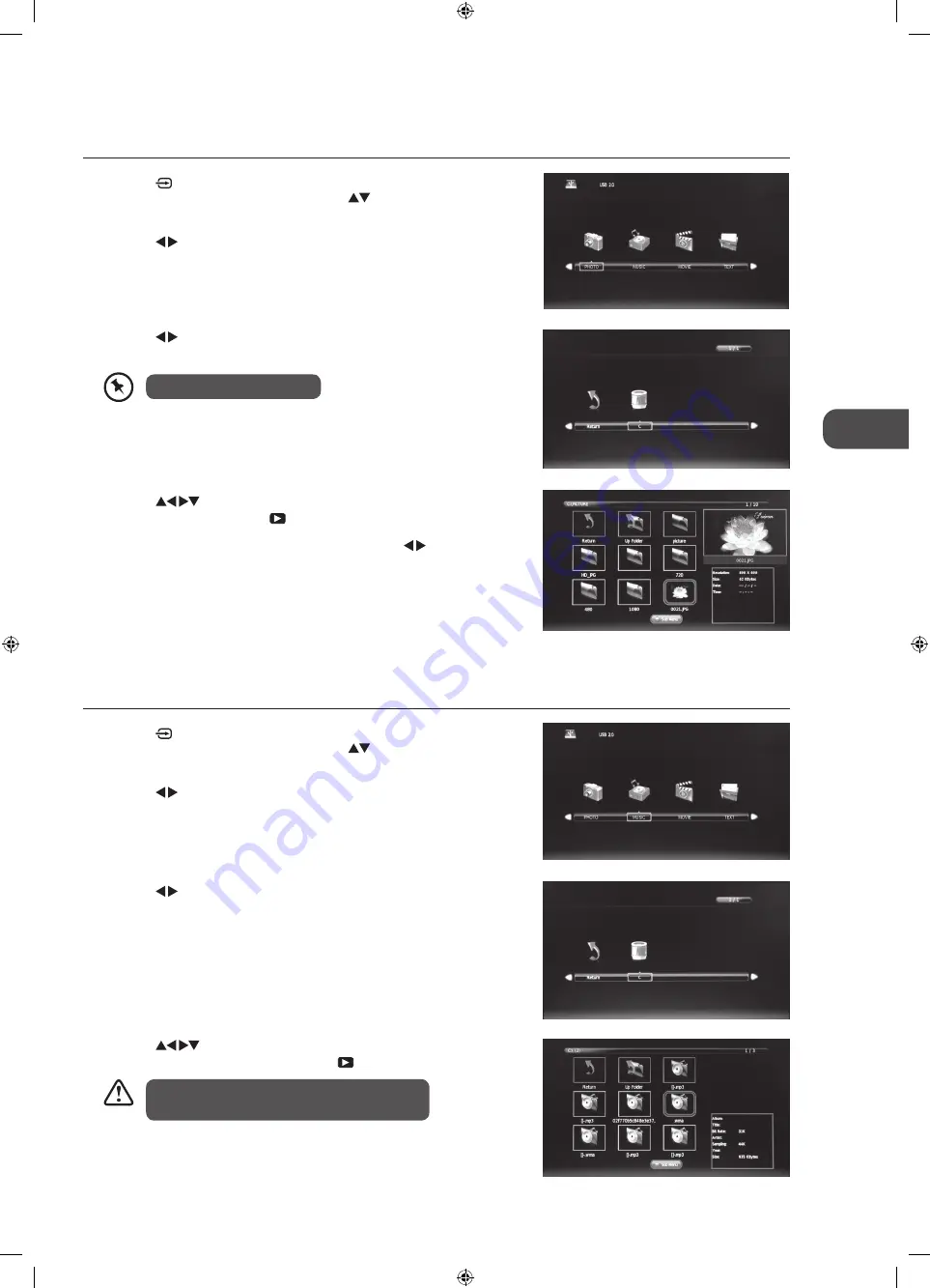
41
GB
U
sing the F
ea
tur
es via USB P
or
t
4. Press the
buttons to navigate in the music folder. Select the
music you want to play and then press the
PLAY button to play it.
4. Press the
buttons to navigate in the picture folder. Select the
picture file and then press the
PLAY button to view.
5. Press the i button to display the function bar. Press the buttons and
then press the OK button to select the function: Pause / Prev. / Next /
Stop / Repeat All / Music / Playlist / Info / Rotate clockwise / Rotate anti-
clockwise / Zoom In / Zoom Out / Move View.
6. Press the EXIT button to return back to the previous menu.
3. Press the buttons to select your storage device and then press the
OK button.
My Music
1. Press the
button on the right side panel of the TV or the INPUT
button on the remote control then press the
buttons to select the
DMP mode and then press the OK button.
2. Press the buttons to select MUSIC and then press the OK button.
3. Press the buttons to select your storage device and then press the
OK button.
My Photo
1. Press the
button on the right side panel of the TV or the INPUT
button on the remote control then press the
buttons to select the
DMP mode and then press the OK button.
2. Press the buttons to select PHOTO and then press the OK button
File format supported: JPG.
Using the Features via USB Port
•
Some audio file formats will not be supported.
•
Supported file formats: mp3 / wma
L19LDIB11_IB_final111031_Zell.indd 41
31/10/2011 10:22 AM
Summary of Contents for L19LDIB11
Page 2: ...L19LDIB11_IB_final111031_Zell indd 2 31 10 2011 10 19 AM...
Page 56: ...L19LDIB11_IB_final111031_Zell indd 56 31 10 2011 10 22 AM...
Page 57: ...L19LDIB11_IB_final111031_Zell indd 57 31 10 2011 10 22 AM...
Page 58: ...L19LDIB11_IB_final111031_Zell indd 58 31 10 2011 10 22 AM...
Page 59: ...L19LDIB11_IB_final111031_Zell indd 59 31 10 2011 10 22 AM...
Page 60: ...L19LDIB11_IB_final111031_Zell indd 60 31 10 2011 10 22 AM...






























