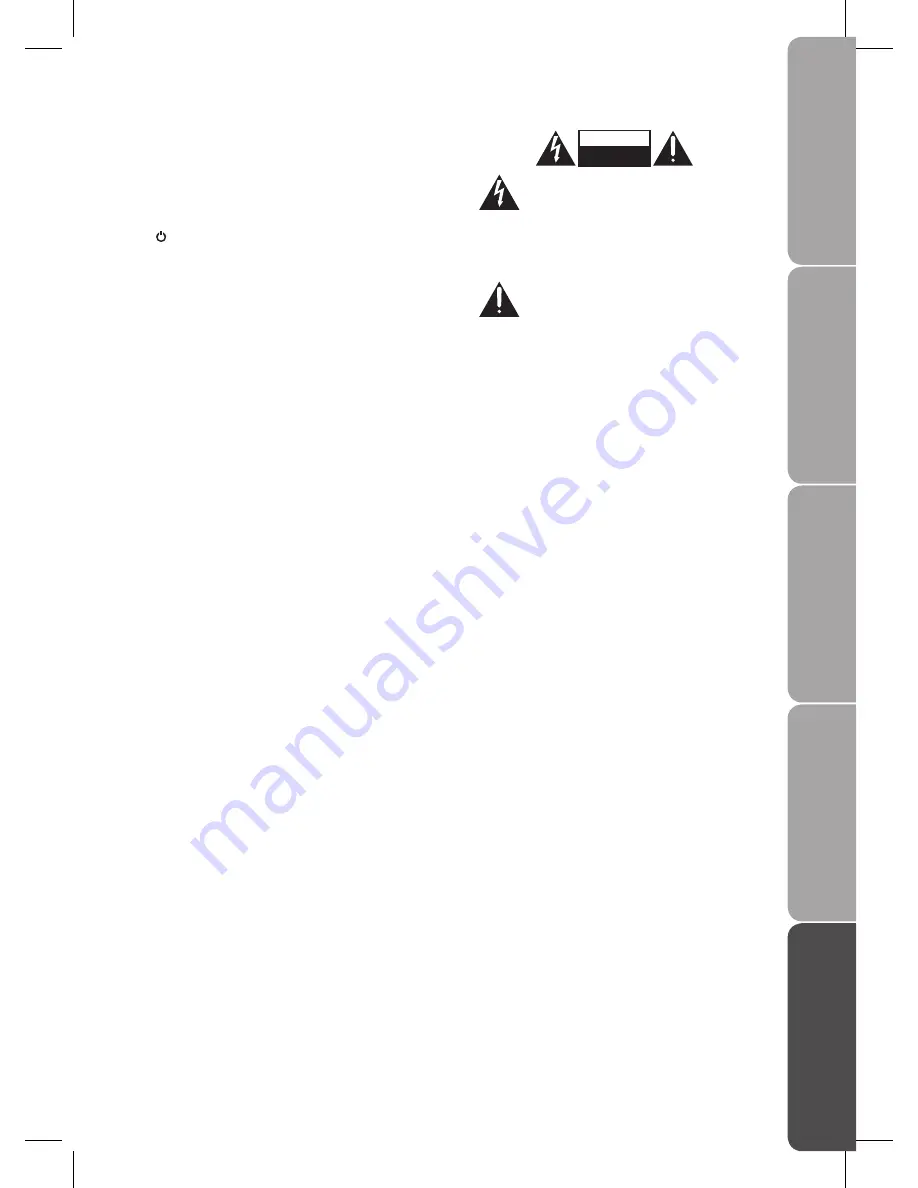
GB-33
Pr
epar
ation
Connec
tions
Initial
Setup
U
sing
the
Fea
tur
es
H
in
ts
and
Tips
, Specifica
tion
and
Saf
et
y
W
ar
nings
Earphones
Listening to loud sounds for prolonged periods of time
•
may permanently damage your hearing.
Before putting on earphones, turn the volume down
•
then put the earphones on and slowly increase the
volume until you reach a comfortable listening level.
Standby
The
•
button on the remote control does not switch
off the unit completely. The unit will continue to draw
electricity from the mains supply while in standby. In
the interests of safety and to avoid unnecessary energy
consumption, never leave the unit in standby while
unattended for long periods of time, e.g. overnight,
while on holiday or while out of the house. Switch it off
and disconnect the mains plug from the mains socket.
Batteries
Batteries used in the remote control for this unit
•
are easily swallowed by young children and this is
dangerous.
Keep loose batteries away from young children and
•
make sure that the battery holder tray is secure in the
remote control. Seek medical advice if you believe a
cell has been swallowed.
Please dispose of batteries correctly by following the
•
guidance in this manual.
Supervision
Children should be supervised to ensure that they do
•
not play with the unit and the remote control.
Never let anyone especially children push anything
•
into the holes, slots or any other openings in the case -
this could result in a fatal electric shock.
CAUTION
RISK OF ELECTRIC SHOCK
DO NOT OPEN
The lightning flash with arrowhead symbol,
within an equilateral triangle, is intended to
alert the user to the presence of uninsulated
“dangerous voltage” within the unit’s
enclosure that may be of sufficient
magnitude to constitute a risk of electric
shock.
The exclamation point within an equilateral
triangle is intended to alert the user to the
presence of important operating and
maintenance (servicing) instructions in the
manual accompanying the unit.
Service
To reduce the risk of electric shock, do not remove
•
screws. The unit does not contain any user-serviceable
parts. Please leave all maintenance work to qualified
personnel.
Do not open any fixed covers as this may expose
•
dangerous voltages.
Maintenance
Ensure to unplug the unit from the mains socket before
•
cleaning.
Do not use any type of abrasive pad or abrasive
•
cleaning solutions as these may damage the unit’s
surface.
Do not use liquids to clean the unit.
•
Summary of Contents for L19LDIB10
Page 1: ...19 22 LED Backlit LCD TV Instruction Manual L19LDIB10 L22LDIB10 ...
Page 2: ......
Page 34: ......
Page 35: ......




































