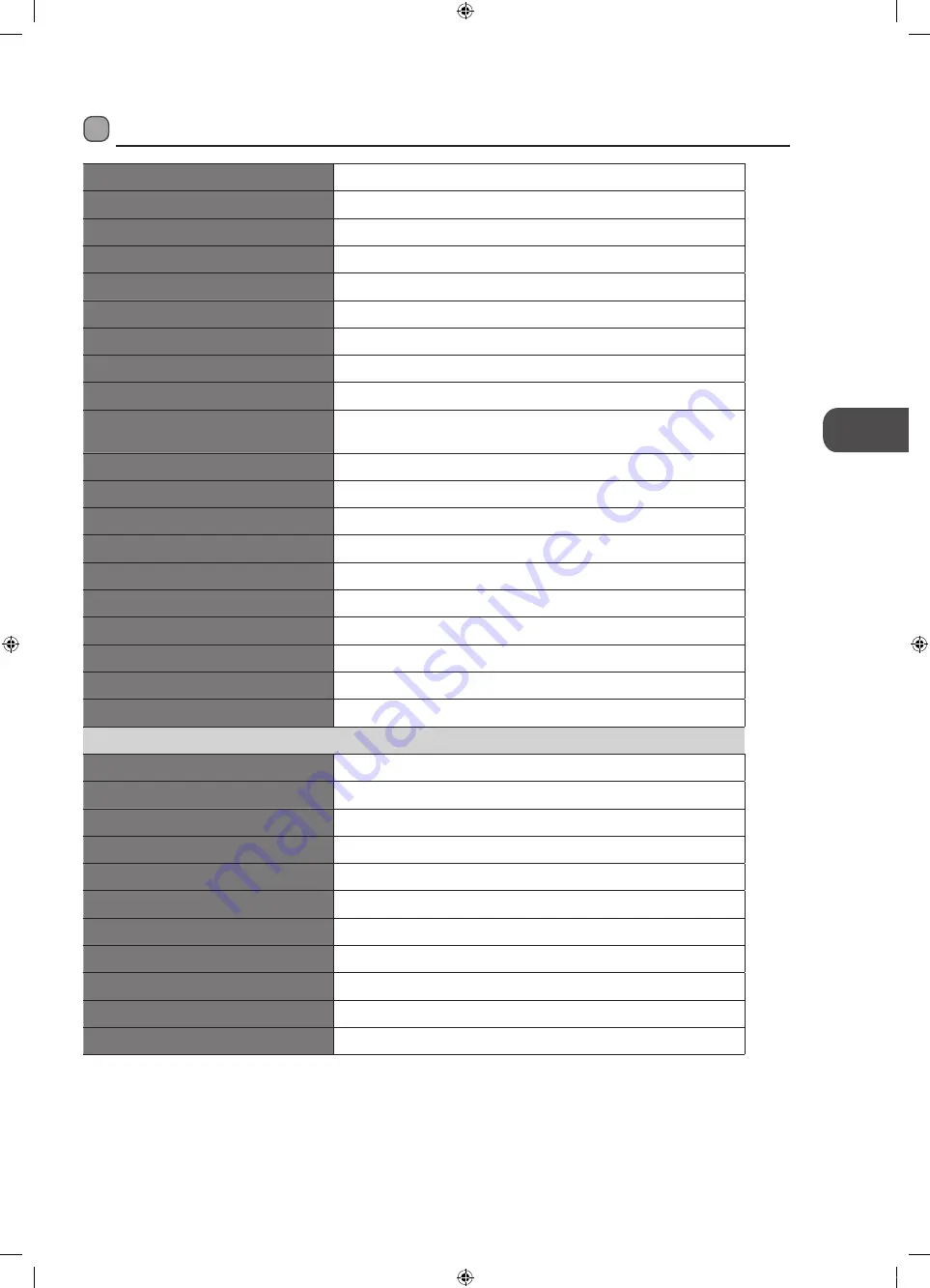
53
GB
M
ain
tenanc
e, H
in
ts and
Tips
, Specifica
tion
Specifications
Model
L19HE12
Panel System
19 inch LED Backlit LCD Panel
Display Resolution
1366 pixels (horizontal) x 768 pixels (vertical)
Television System
PAL I / BG / DK SECAM L / BG / DK
Brightness
200 cd/m
2
Contrast Ratio
1000:1
Power Source
100-240V~50/60Hz
Energy Efficiency Class
B
Screen Size (measured diagonally)
Approx. 47 cm (18.5 inch)
Power Consumption (In HOME /
STANDBY mode)
25.3 W
Average Annual Energy Consumption
36.94 kWh
Standby Power Consumption
0.35 W
Operating Temperature
0°C – 40°C
Operating Humidity
10% – 80%
Mercury Content (mg)
X
Presence of Lead
√
Reference Period
2010/1062 – 2011
Speaker Power
3 W + 3 W
Dimension( W x D x H) with base
451 x 150 x 325 mm
Weight (Net)
2.8 kg
Inputs / Output
SCART
1
HDMI
2
PC IN
1
PC AUDIO
1
YPbPr
1
Common Interface
1
AV
1
USB
1
ADUIO IN (RCA)
1 (L + R)
Aerial
1
Headphone (3.5mm)
1
Features and specifications are subject to change without prior notice.
Specifications
L19HE12_IB_RC(Missing New IB PN)_120711_Annie.indd 53
12年7月11日 下午6:36
Summary of Contents for L19HE12
Page 2: ...L19HE12_IB_RC Missing New IB PN _120711_Annie indd 2 12 7 11 6 34...
Page 58: ...L19HE12_IB_RC Missing New IB PN _120711_Annie indd 58 12 7 11 6 36...
Page 59: ...L19HE12_IB_RC Missing New IB PN _120711_Annie indd 59 12 7 11 6 36...
Page 60: ...L19HE12_IB_RC Missing New IB PN _120711_Annie indd 60 12 7 11 6 36...








































