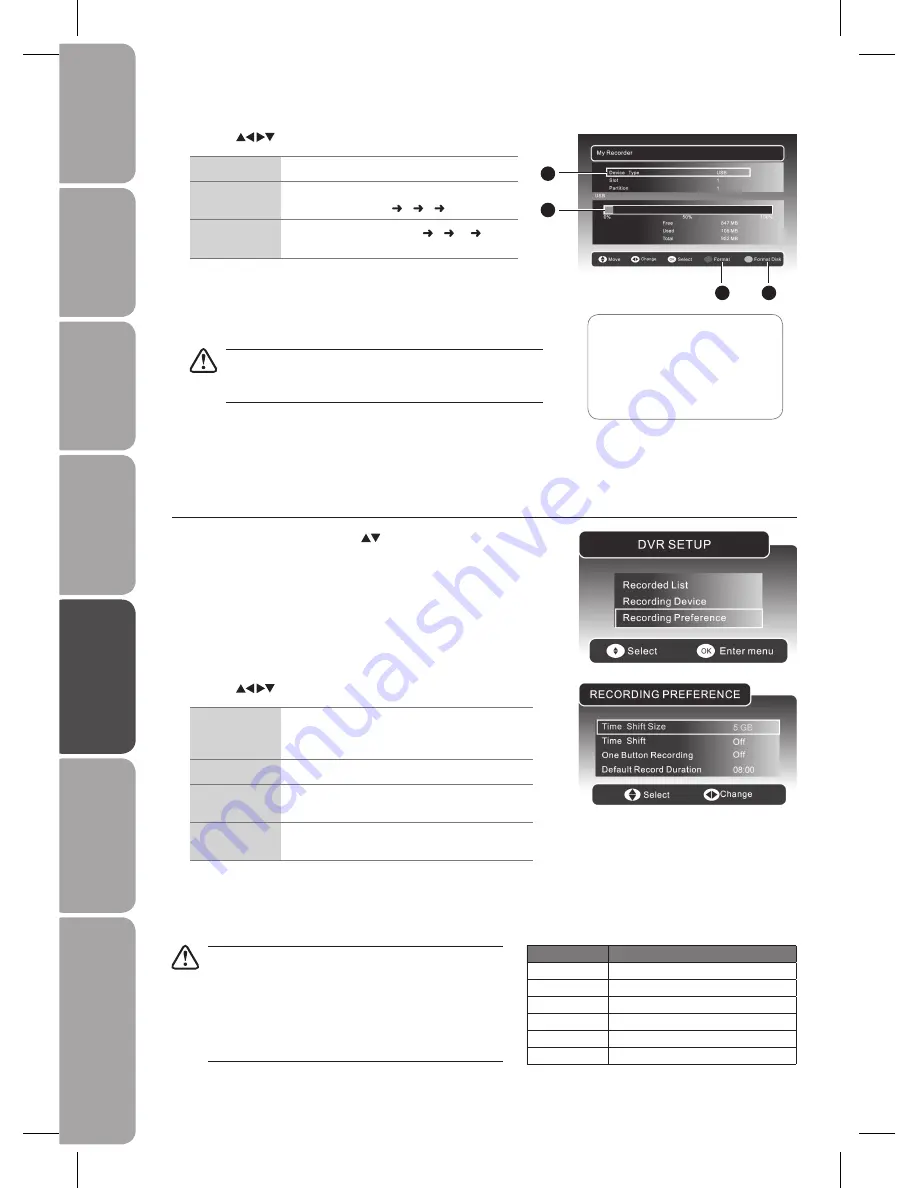
GB-38
Prepar
ation
Connec
tions
Initial
Setup
U
sing
the
Fea
tur
es
DVR
(Dig
ital
Video
Rec
or
der)
U
sing
the
Fea
tur
es
via
USB
por
t
H
in
ts
and
Tips
, Specifica
tion
and
Saf
et
y
W
ar
nings
Recording Preference
In the
1.
DVR SETUP
menu, press the
buttons and then press the
OK
button to select
Recording Preference
.
Press the
2.
buttons to adjust the settings.
Device Type
Indicates that a USB device is connected.
Slot
Select the active USB storage device connected
to the USB hub slot (1 2 3 4).
Partition
Select the active partition (1 2 …
max.15) on the selected USB device.
Press the
3.
RED
button to select
Format
. Press the
OK
button to confirm.
All data will be lost from the formatted partition.
Press the
GREEN
button to select
Format The Disk
. Press the
OK
button
to confirm. All data will be lost from the disk.
Formatting may be needed occasionally due to a hard disk
malfunction. In most cases, this will restore normal operation of
the hard disk, however all data previously stored will be lost.
Press the
4.
MENU
button or the
MEDIA
button to save the settings and
return to the previous menu.
Press the
5.
EXIT
button to exit the menu.
1
USB Storage device type
2
Storage capacity of the active
USB storage device
3
Format
4
Format disk
1
2
3
4
Press the
2.
buttons to adjust the settings.
Time Shift Size
The minimum USB’s time shift size is 768MB. The
time shift size will vary depending on the size of
USB storage device.
Time Shift
Set the time shift recording Off/ Pause/ Auto.
One Button
Recording
Set the one button recording on /off.
Default Record
Duration
The longest recording duration is 8 hours.
The shortest recording duration is 15 minutes.
Press the
3.
MENU
button or the
MEDIA
button to save the settings and return
to the previous menu.
Press the
4.
EXIT
button to exit the menu.
Hard disk size Approximate hour can be recorded
40 GB
20 hrs
80 GB
40 hrs
160 GB
80 hrs
320 GB
160 hrs
640 GB
320 hrs
1 TB
500 hrs
•
Only DTV programmes can be recorded by DVR. During
recording, you can change to another input source (except
TV mode) without affecting the recording progress.
Copy-protected programmes may not be recorded.
•
Recording a programme for an hour would approximately
•
take up 2G of storage space, when the DTV video rate is
5Mbps. (For reference only)

























