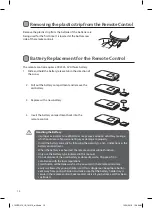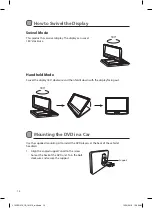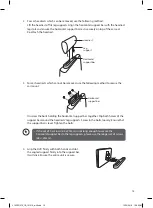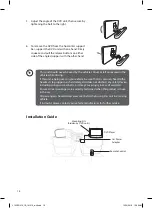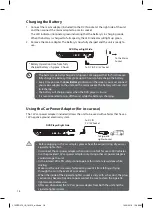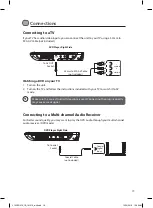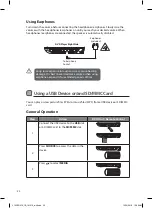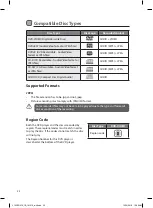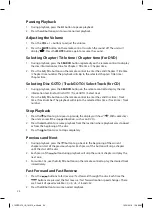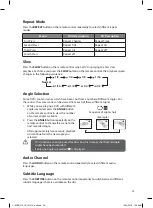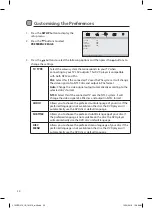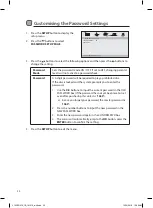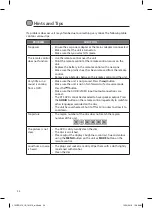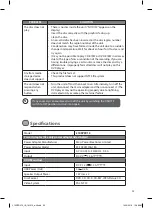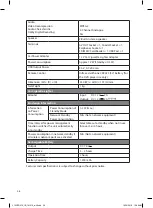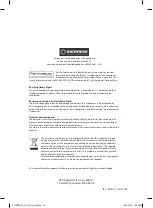26
INFO
You can view the disc information (such as current title / chapter / track number, total
playing time or remaining time on the disc) without interrupting the disc playback.
During playback, press the DISPLAY button on the remote control to display the available
disc information.
Programmable Memory
DVD, CD
• Press the PROGRAM button on the remote control to display the
program menu. Press the 0-9, 10+ buttons on the remote control
to input the title/chapter/track number and then press the
buttons to select START.
• To resume normal playback, press the PROGRAM button and
press the
buttons on the unit or remote control to select
CLEAR, and then press ENTER button to confirm.
JPEG
Press the PROGRAM button on the remote control repeatedly to
select the slide show mode. There are 16 types of slide shows.
Zoom Selection
This function allows you to enlarge or shrink the video image or picture on the screen.
For DVD
1. During playback, press the ZOOM button on the remote control.
2. Press the ZOOM button repeatedly to display the picture in different
scales. (2× size, 3× size, 4× size, 1/2 size, 1/3 size, 1/4 size, Normal size)
TITLE
Press the TITLE button on the remote control to return to the DVD title menu.
MENU
Press the MENU button on the remote control to return to the DVD main menu.
L10SPDV13_IB_161013_will.indd 26
13/10/2016 10:09 AM