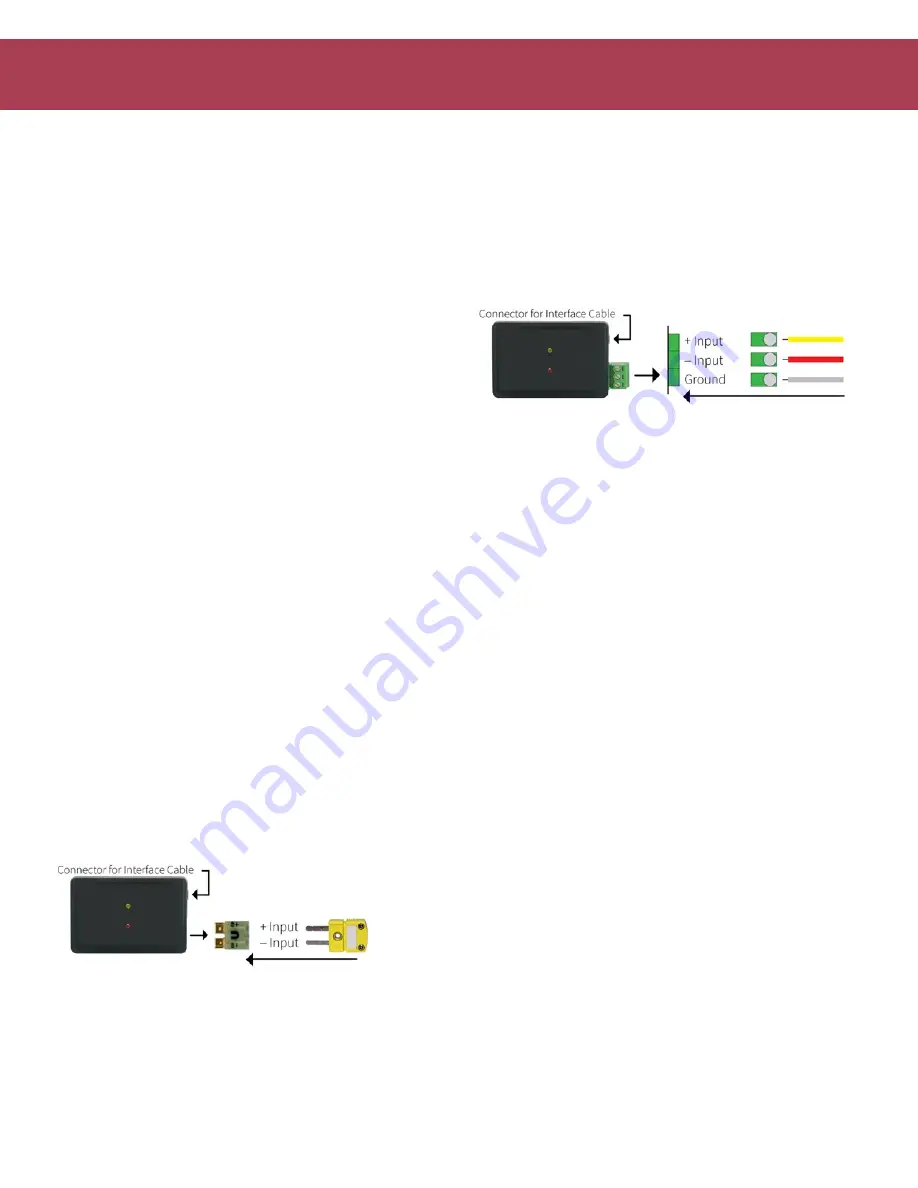
TC101A
PRODUCT USER GUIDE
Product Overview
The TC101A temperature data logger, is a compact
versatile device to be used with thermocouple probes for
accurate temperature monitoring and profiling.
Compatible with eight different types of thermocouple
probes, the TC101A can measure temperatures as low
as -270 °C (-454 °F), and up to as high as 1820 °C (3308 °F)
(probe dependent), with an environmental operating
temperature range of -40 °C to +80 °C (-40 °F to +176 °F) for
the data logger body.
Installation Guide
Installing the Interface Cable
IFC200 (sold separately)
—
Insert the device into a USB
port. The drivers will install automatically.
Installing the Software
The Software can be downloaded from the MadgeTech
website at
. Follow the instructions
provided in the Installation Wizard. Compatible with
Standard Software version 2.03.06 or later and Secure
Software version 4.1.3.0 or later.
Wiring the Data Logger
MP Model Wiring
The standard connector is the SMP connection which
allows for the user to insert a subminiature thermocouple
plug into the connector on the device.
ST and TB Model
WiringThe TC101A-ST and TC101A-TB have a three
position removable screw terminal. This enables the data
logger to be connected to most 3-wire thermocouples
with lead wires.
Note:
Be sure to connect the thermocouple
with the right polarity as marked on the device case.
The TC101A-ST and TC101A-TB have the ability to shield the
thermocouple with the ground connection. When using a
2-wire thermocouple, leave the ground input unconnected.
Device Operation
Connecting and Starting the Data Logger
1. Once the software is installed and running, plug the
interface cable into the data logger.
2. Connect the USB end of the interface cable into an
open USB port on the computer.
3. The device will appear in the Connected Devices list.
Highlight the desired data logger.
4. For most applications, select
Custom Start
from
the menu bar and choose the desired start method,
reading rate and other parameters appropriate for the
data logging application and click
Start
.
•
Quick Start
applies the most recent custom start
options
•
Batch Start
is used for managing multiple loggers
at once
•
Real Time Start
stores the dataset as it records
while connected to the logger
5. The status of the device will change to
Running
,
Waiting to Start
or
Waiting to Manual Start
,
depending upon your start method.
6. Disconnect the data logger from the interface cable
and place it in the environment to measure.
Note:
The device will stop recording data when the end of memory
is reached or the device is stopped. At this point the device cannot be
restarted until it has been re-armed by the computer.




