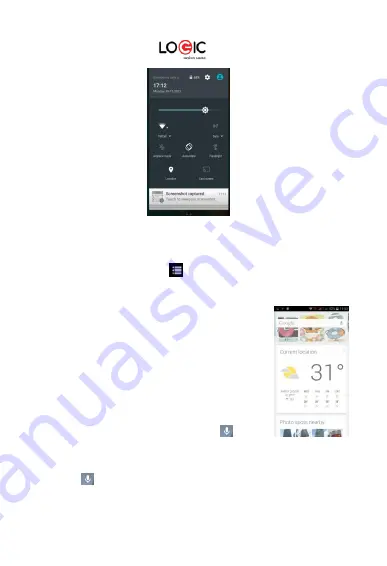
LOGIC X5 Lite 9
Quick Settings Interface in Status Bar
Pull down the status bar to view the notifications interface directly. In this interface you can view
notifications from the mobile phone, or tap the
icon in the top right corner of the screen to display the
quick settings interface. In this interface, you can turn on/off WLAN, BT, Data connection, GPS, Flight
mode, customize the X5 Lite, etc.
Google Now
Slated as a ‘personal assistant,’ Google Now shows you information at just the
right time, such as today’s weather, traffic, personal appointments, travel,
flights, places, etc.
Google now displays ‘cards’ for each item that is relevant, depending on your
current time and location. You will be notified each time a card is to appear.
Simply swipe them away when not needed.
Swipe up from the bottom center
of any screen, or touch the Google Search bar on any Home screen. To turn
Google Now on/off, go to
Google Settings
Search & Now
(ON/OFF)
To manage settings, go to
Google Settings
Search
& Now
Accounts & Privacy
To search, tap the Google search bar on top of the screen or tap
for voice
commands.
For more information, go to
Google Settings
Search & Now
Help & feedback
Voice Command
Your phone also operates via voice command. Search items in your phone or on the Internet simply by
speaking. Tap the
when it is visible and follow the prompts before speaking.
Application Management
From the application management interface, you can manage running applications to improve the
performance of your mobile phone. You can view the information of the downloaded applications,
Summary of Contents for X5 Lite
Page 1: ...LOGIC X5 Lite 1...
Page 69: ......










































