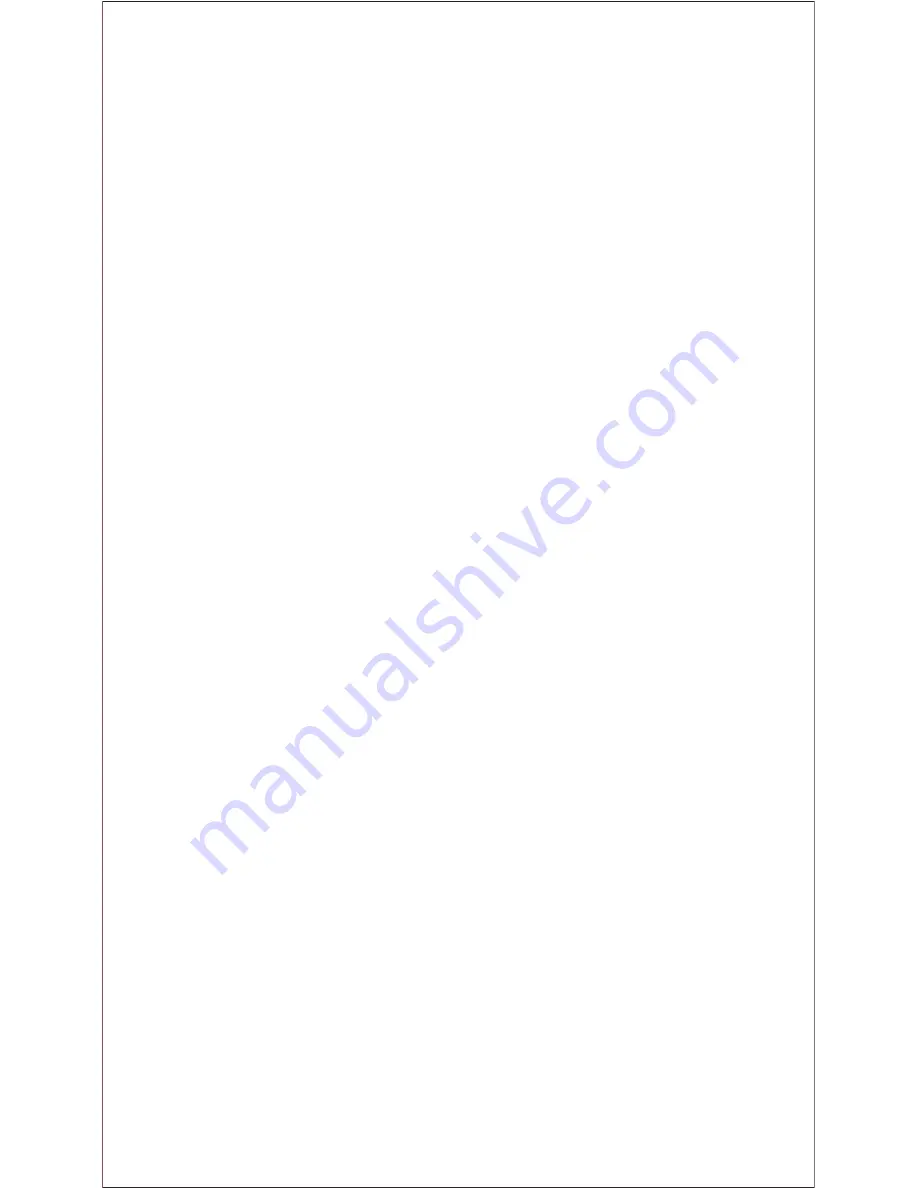
Welcome
Thank you for purchasing this innovative LOGIC product. Due to
different software versions and network operators, refer to your
phone for the correct details. The specifications in this manual are
subject to change without notice. LOGIC reserves the final right to
interpret the performance of this mobile phone. While the utmost
care was taken in the production of this manual, neither LOGIC nor
any other affiliated company, assumes responsibility for any
mistakes or errors that may be contained in this document. LOGIC
and the LOGIC logo are registered trademarks of LOGIC. Other
trademarks are the property of their respective owners.
Description of Keys
[Left soft key]
Press this key to enter the main menu
Press this key to confirm the function
Press this key to answer a call
[Right soft key]
Press this key to enter phonebook
Press this key to go back to previous menu
Press this key to reject a call
[OK Key]
Press OK key to confirm and enter main menu, press and
hold this key to turn on torch light
[Call key]
Press this key to make a call
Press to answer an incoming call
Press to enter call history
[End key]
Press to end a call, press and hold to turn off phone
Power On: Press and hold to turn on phone
Press this key to go back to standby screen.
[Navigation keys]
Press to scroll through options when browsing a function list. In
edit mode, press direction keys to navigate. In standby mode,
press a direction key to enter the specified function page. You can
also customize direction keys to match the desired functions. In
conversation mode, press up or down to adjust volume
[Number keys]
Dial numbers to make call. Press and hold number keys for speed
dial, if you set speed dial on.
[ * key]
, press * key twice. In Player function or FM radio press *
key to decrease volume.
[ # key]
Press and hold this key to switch between profiles. Press
with left soft key to lock the keypad. In Player function or FM radio,
press # key to increase volume.











