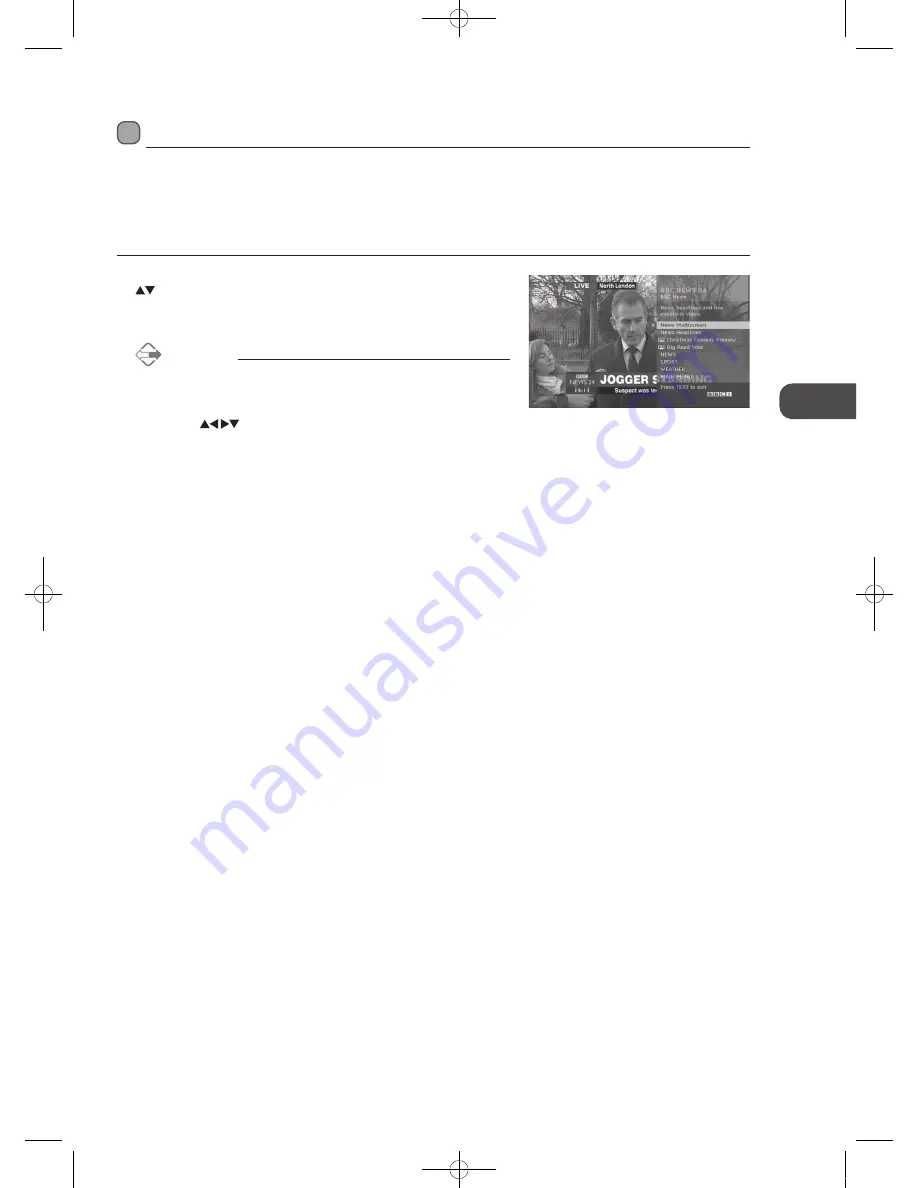
39
GB
U
sing
the
Fea
tur
es
.Digital.Teletext.(DTV.Mode)
Digital teletext can access special digital teletext services and specific services which broadcast digital teletext. You will need to
turn off
Subtitle.Function
before using teletext (refer to page 30 for details).
Teletext.within.Digital.Service
1..
In DTV mode, press the
LIST
button to display the Channel List. Press the
buttons and then press the
OK
button to select the teletext channel. Press
the
LIST
button to exit the Channel List and the teletext page will be displayed
after a few seconds.
Alternative
Press the
TEXT
button while watching some programmes to reveal the
teletext page (MHEG).
2..
Follow the instructions on digital teletext and move onto the next step by
pressing
OK
,
,
RED
,
GREEN
,
YELLOW
,
BLUE
or
0-9
buttons etc.
3..
To change digital teletext service, select a different service by pressing the
0-9
buttons.
L26DIGB21_IB_111003_Annie.indd 39
11年10月3日 下午4:24






























