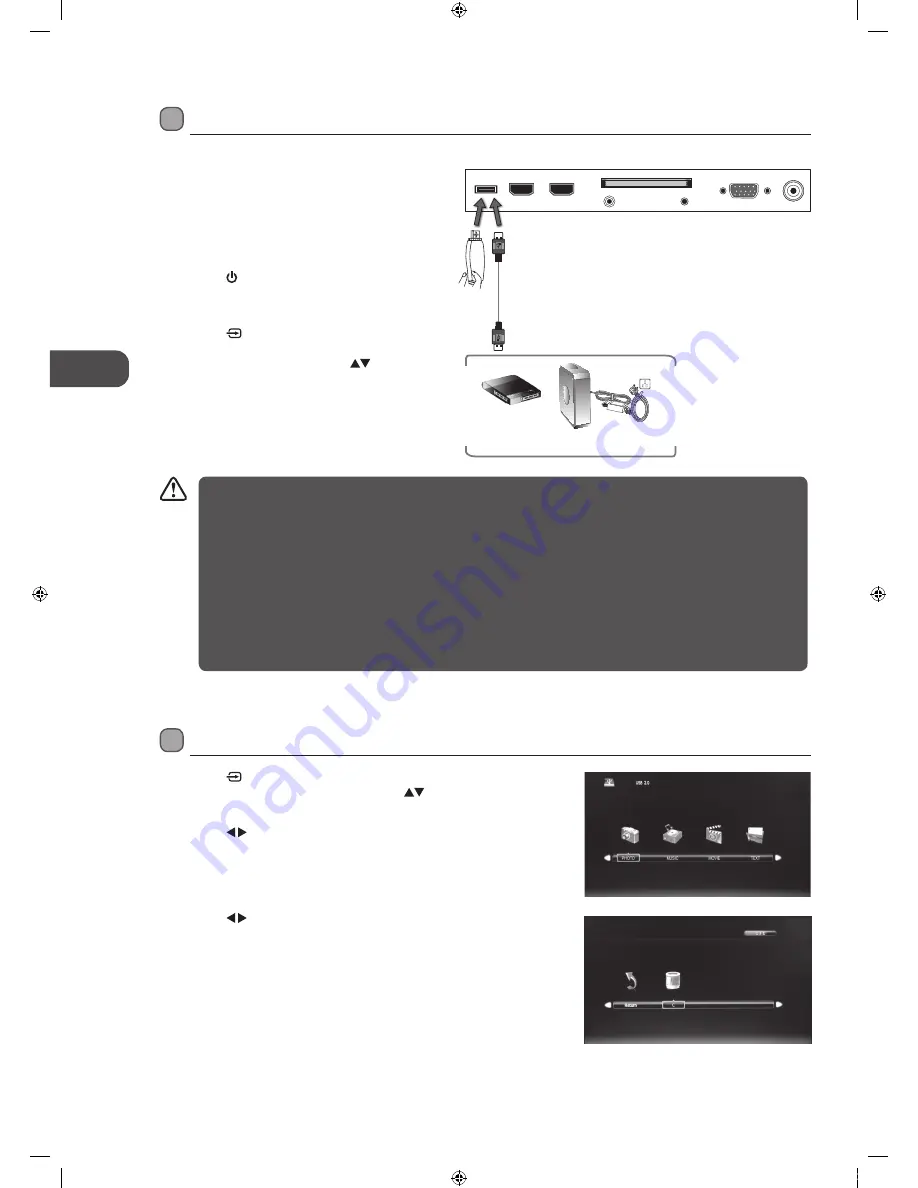
GB
En
ter
tainmen
t
44
3. Press the buttons to select your storage device and then press the
OK button.
Viewing Photos
1. Press the button on the right side panel of the TV or the INPUT
button on the remote control then press the
buttons to select the
USB mode and then press the OK button.
2. Press the buttons to select PHOTO and then press the OK button.
Entertainment
Connecting a USB Storage Device
1. Switch off the TV before connecting any USB
storage device.
2. Connect your USB storage device to the USB port
of your TV.
3. Plug the connected devices into the mains socket
before switching on the TV.
4. Press the button on the right side panel of the
TV or on the remote control to turn on your TV
and your USB storage device.
5. Press the button on the right side panel of the
TV or the INPUT button on the remote control
to display the Source List. Use the
buttons
to select USB and then press the OK button to
confirm.
• Some versions of portable hard disk may require more power than the TV USB socket can provide. To ensure correct
operation please use the power adapter for that device.
• If a USB hub is used, make sure its mains adapter is connected to the mains supply as the total current consumption
may exceed 500mA.
• The maximum supported storage space of the hard disk is 1 TB.
• The file system only supports FAT32 format.
• If you want to store the video streaming of a DTV programme, the transfer rate of the USB storage device must not
be less than 5MB/s, otherwise the picture and sound of the programme will be affected and a warning statement
will be shown on the screen. If this happens, please upgrade your USB storage device.
• The TV screen will be blank temporarily as it will take time to start up and stabilise the connected hard disk. This is
normal and the starting time may vary depending on the brand and the memory size of the connected hard disk.
• Disconnect the USB storage device if it is not in use.
Rear Right Side View of TV
USB
HDMI2
HDMI1
PC IN
RF
COMMON INTERFACE (CI)
HEADPHONE
PC AUDIO
USB Cable
(not included)
Adapter
Portable
hard Disk
USB Hub
USB
L19HED12I_IB_120612_Annie.indd 44
12年6月12日 下午7:44
Summary of Contents for L19HED12I
Page 2: ...L19HED12I_IB_120612_Annie indd 2 12 6 12 7 43...
Page 68: ...L19HED12I_IB_120612_Annie indd 68 12 6 12 7 45...
Page 69: ...L19HED12I_IB_120612_Annie indd 69 12 6 12 7 45...
Page 70: ...L19HED12I_IB_120612_Annie indd 70 12 6 12 7 45...
Page 71: ...L19HED12I_IB_120612_Annie indd 71 12 6 12 7 45...
Page 72: ...L19HED12I_IB_120612_Annie indd 72 12 6 12 7 45...






























