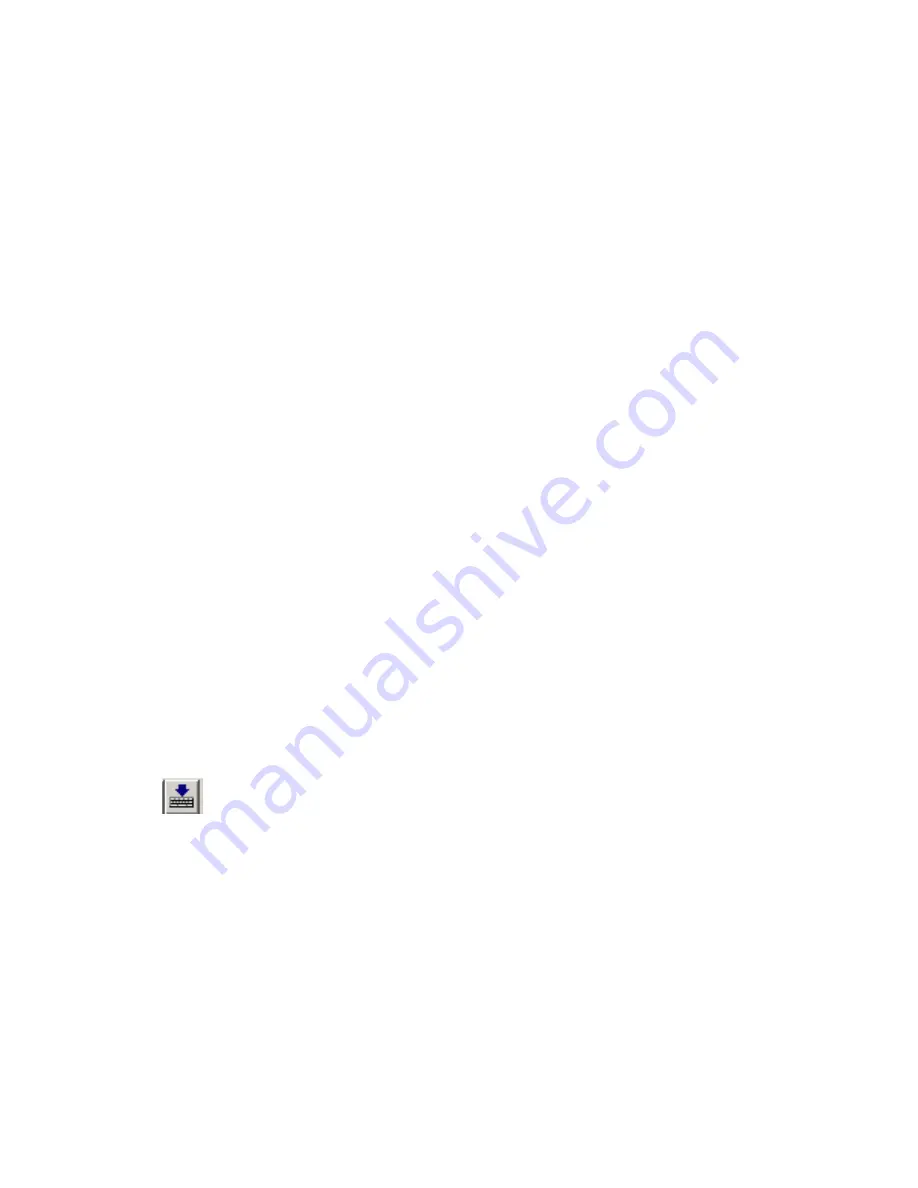
11
LK1600 User Manual Rev. 1
PROGRAMMING THE KEYBOARD
1. Connecting the Keyboard
For PS/2 versions:
Connect the LK1600 to the PC with the special interface cable
provided. Plug the standard PC keyboard to the female PS/2 connector on the interface
cable and the male PS/2 connector to the computer.
For USB versions:
Connect the LK1600 to any USB port on the computer.
2. Starting the Utility
Start the Programming Utility by double clicking on the “KBWN” short-cut icon or by
going to
Start
→
Programs
→
Logic Controls Utilities
→
LKWN (Folder)
→
LKWN.
You
may also double click the LKWN.EXE icon in the folder where the utility is installed.
3. Select the Communication Port
Select the appropriate communication port by selecting either “USB” or “PS/2” in the
drop down menu.
4. Select your keyboard model
Depending on what model keyboard you have select from the
Keyboard
menu the
LK8000, LK1600 or LK1800.
5. Preparing the Template
A new template can be prepared by entering new contents for each key position.
Alternatively, an old template can be brought into the utility for editing. (LOAD from a
.TPL file, IMPORT from a .TXT file, or READ from the Keyboard). Modify properties of
the keyboard in the Properties dialog if necessary. For the LK1600M or LK1600MU with
the optional integrated magnetic stripe reader both keyboard and MSR programming
data will be saved into a single template file.
6. Writing into the Keyboard
It is strongly advised that the template should be first saved into a .TPL template file for
future reference and for programming multiple keyboards. Then, click
Configuration
→
Write into KB
on the Menu bar or click on the “Down Arrow” icon
on the toolbar to write the template into the keyboard.












































