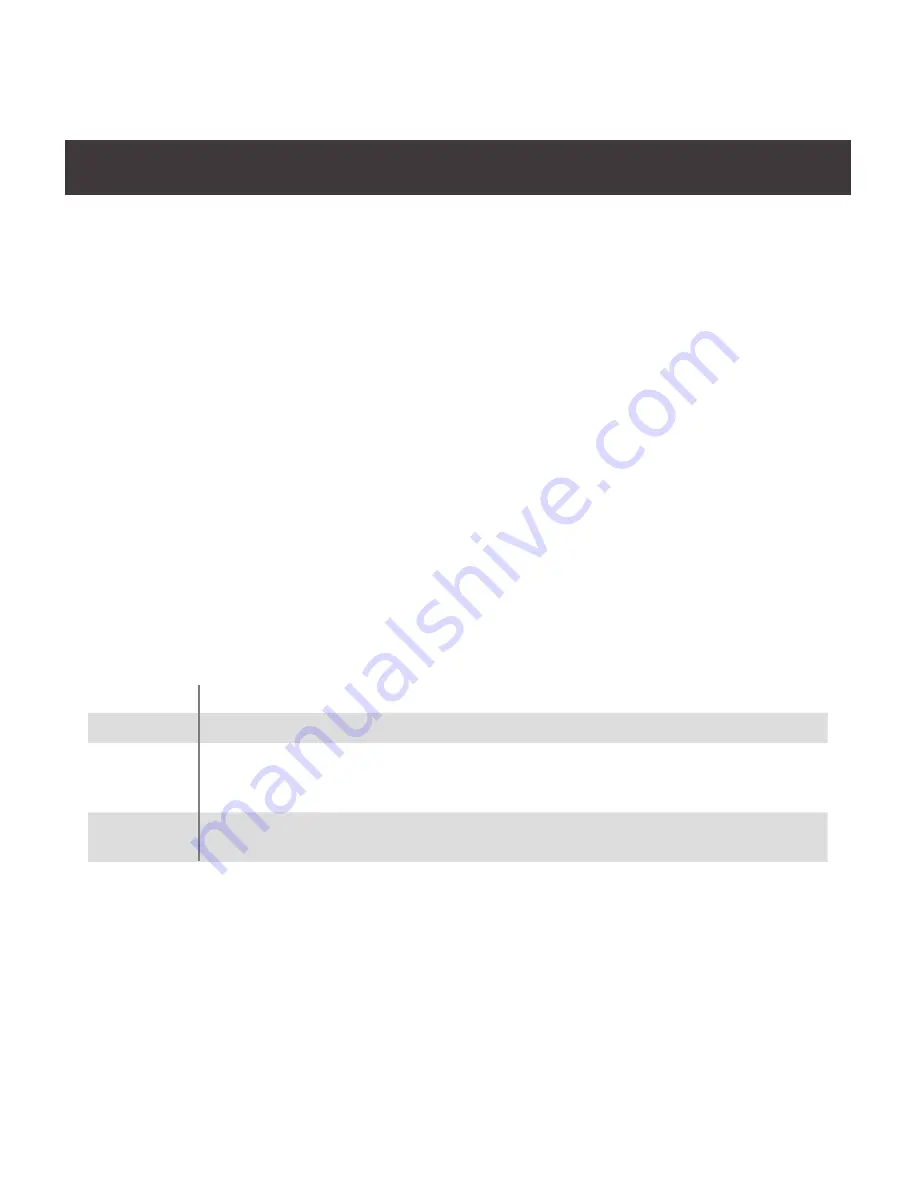
11
Operation
Powering On
When you power on your computers, GCS1212TAA / GCS1214TAA emulates both a mouse and keyboard
on each port and allows your computers to boot normally. The default selected port at switch power on is
the lowest port with a computer connected. The selected computer will be displayed on the console monitor.
Note:
The default connection is determined by the lowest numbered DVI connection that is powered on.
Manual Switching
For increased security, GCS1212TAA / GCS1214TAA offers manual port-switching only. This is
achieved by pressing the port selection pushbuttons located on the unit’s front panel.
Press and release a port selection pushbutton to bring the KVM focus to the computer attached to its
corresponding port (see Port ID Numbering, below). The Selected LED lights orange to indicate that
the computer attached to its corresponding port has the KVM.
Port ID Numbering
Each KVM port on the GCS1212TAA / GCS1214TAA is assigned a port number (1–2 for the GC-
S1212TAA; 1–4 for the GCS1214TAA). The port numbers are marked on the rear of the switch. See
Rear View, page 6. The port ID of a computer is derived from the KVM port number it is connected to.
LED Display
In addition to the Power LED, the GCS1212TAA / GCS1214TAA has port LEDs (Online and Selected) that
are built into the port selection pushbuttons to indicate port operating status, as shown in the table below:
LED
Indication
Power
Lights blue to indicate that the GCS1212TAA / GCS1214TAA is powered on
Online
Lights green to indicate that the computer attached to its corresponding port is up
and running. Note: The green light for a given port is lit for as long as there is a
powered on USB connection between the KVM switch and computer.
Selected
Lights orange to indicate that the computer attached to its corresponding port has
the KVM.
Chassis Intrusion Detection
To help prevent malicious tampering with the GCS1212TAA / GCS1214TAA, the switch becomes
inoperableandtheSelectedLEDsflashconstantlywhenachassisintrusion,suchasthecoverbeing
removed, is detected.
CAC Reader
The usage of the CAC Reader port is not covered in this evaluation. Make sure the USB seal is in place
to maintain the integrity of this device.
Summary of Contents for M1191-b
Page 10: ...Installation Diagram 10 ...
Page 16: ... 2016 IOGEAR ...


































