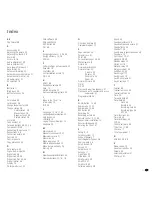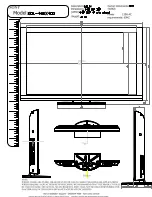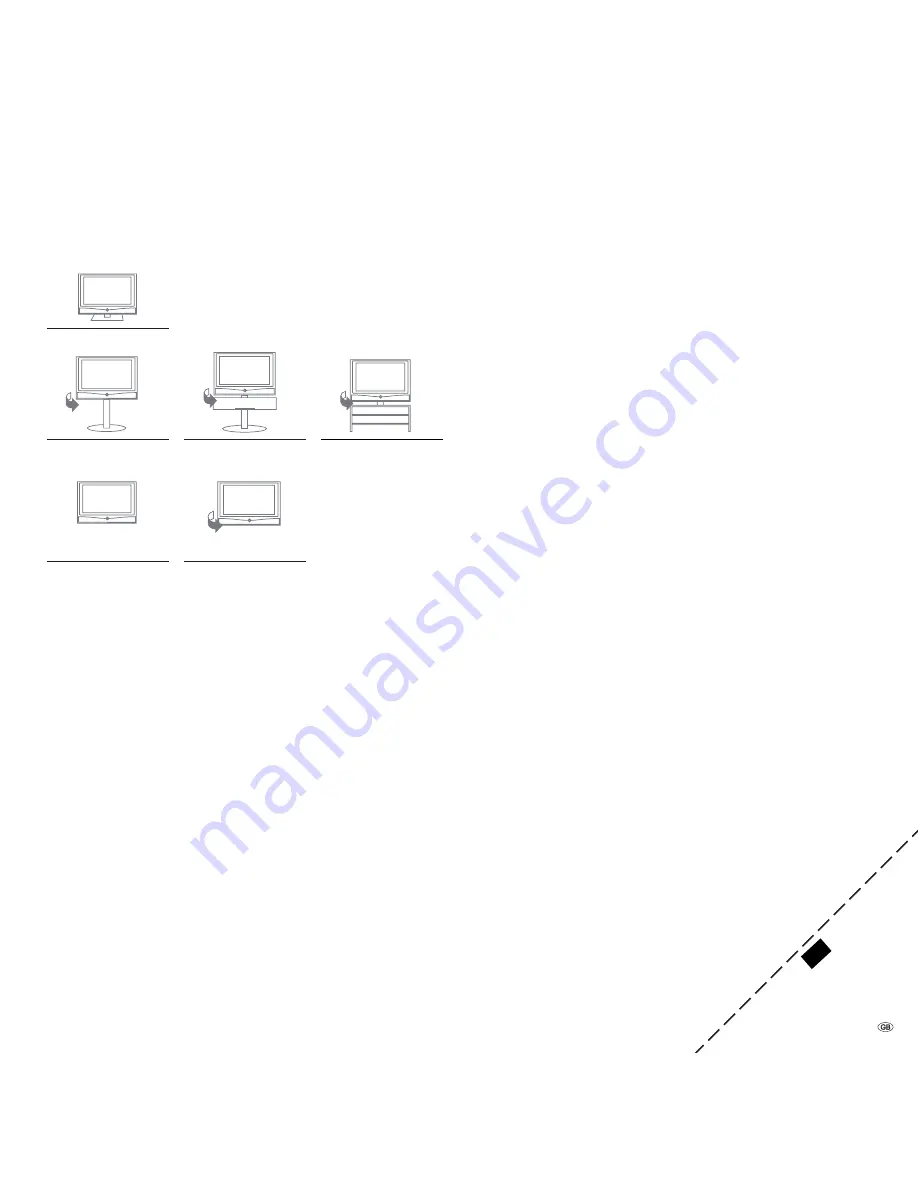
65 -
Setup possibilities
Xelos A 37 Full-HD+ 100
n
Table Stand (delivery status)
n
Floor Stand 4 / Floor Stand 4 MU
(2
n
Floor Stand 5 MU SP
(1 (2
n
Xelos Rack
n
Wall Mount WM 50
n
Wall Mount Flex 32 L
(1
Xelos A 32 Full-HD+ 100
n
Table Stand (delivery status)
n
Floor Stand 4 / Floor Stand 4 MU
(2
n
Xelos Rack
n
Wall Mount WM 50
n
Wall Mount Flex 32 L
(1
Accessories
Accessories
The following accessories are obtainable from your Loewe dealer.
Loewe Individual Sound:
Your TV set can be perfectly supplemented by the Individual Sound speaker
system in connection with the Audio AC3/dts upgrade kit. Numerous
speaker combination possibilities with standing speakers, satellite speakers
and a subwoofer can be implemented.
Loewe Individual Sound Projector:
With the Loewe Individual Sound Projector you can enjoy digital Surround
Sound without expensive installation and connection of several speakers.
The Sound Projector is easy to set and operate.
Loewe DVD Recorder:
The DVD recorders from Loewe feature forms and colours which match
the Loewe TV sets, an adapted user operation and technology. Combined
these devices form a system that offers many advantages.
Loewe Blu-ray Player:
With the Loewe Blu-ray Player “BluTech Vision“ you are ideally equipped
for the successor format to DVD. With the Loewe system integration
you control BluTech Vision and your Loewe TV set simultaneously with
the Assist remote control.
Wall Mount Flex 32 L
(1
Xelos Rack
Floor Stand 4
Floor Stand 4 MU
(2
Floor Stand 5 MU SP
(1 (2
Table Stand
Wall Mount WM 50
Subject to availability.
(1
Only in conjunction with appropriate adapter to be ordered separately.
(2
Only in connection with the Motor Unit / RS232C upgrade kit.
✄
The code number
cancels an access
code and thus the par
ental
lock. Please keep
in a safe place.