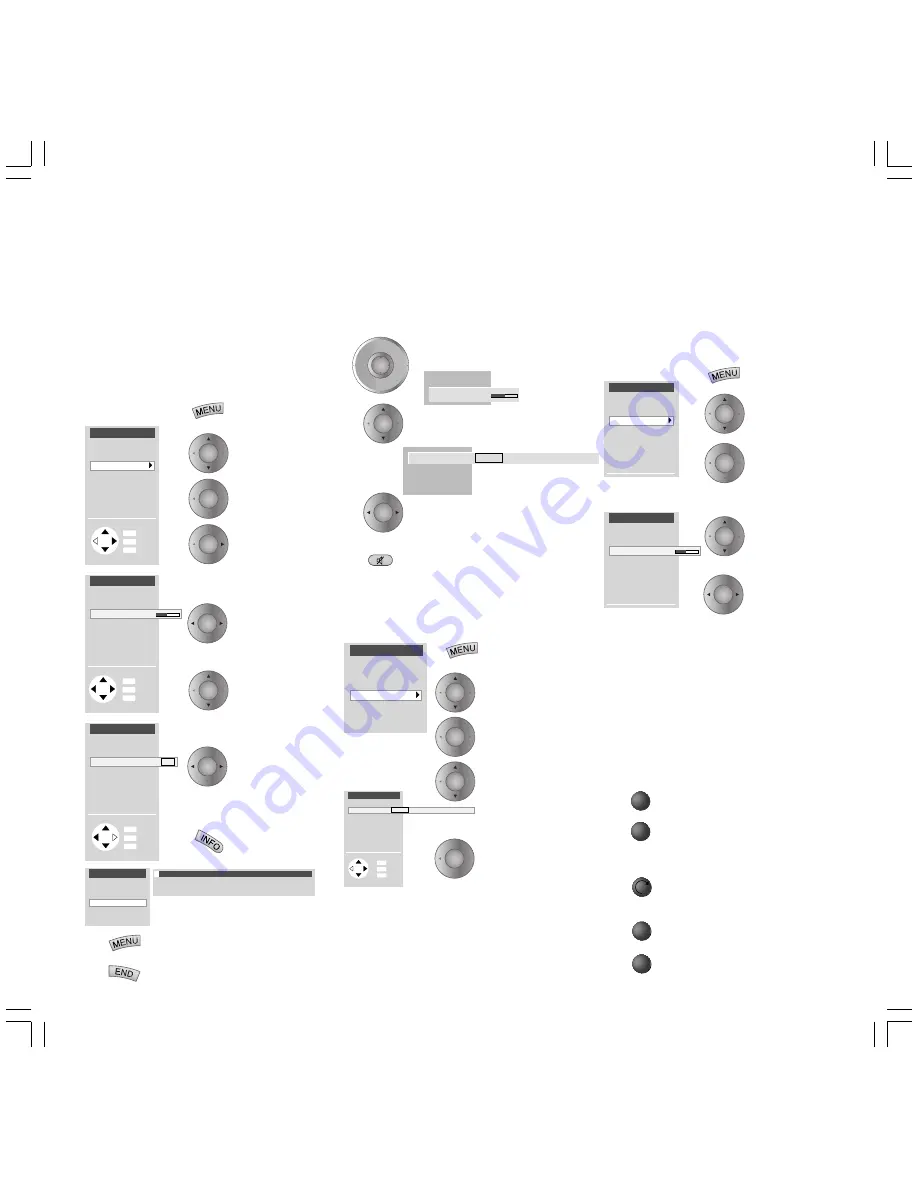
12
General menu operation
With the TV and picture menus, we show you
how to navigate within the menus. Which
buttons you can use for operation is shown at
the bottom of the appropriate menu.
Call the TV
menu
Mark
(white field)
Call the menu
with
OK
or
Grey menu items cannot be
selected
Set
(setting value
and bar)
Mark other
menu items
Select
(frame)
Show/hide
info texts
Back to the previous menu
level
Hide all menus
Adjusting the sound
Adjusting the volume
Adjust the volume
with "others ..." you can select
and ...
... set other sound settings.
Mute
Sound off; Sound on: press
button again or adjust volume.
The status is displayed briefly
on screen.
Other sound settings:
Call TV menu
Mark "Sound"
Call sound
functions
Mark sound
function
Set/
select
Sound settings: Sound via the loudspeakers of
the TV set or another system. Listening mode
Stereo/Panorama/Dolby Virtual. Sound
adaptation, treble, bass and balance. Sound
select for loudspeakers and headphones, AV
output sound. Volume of the headphones,
automatic volume and max. volume.
Adjusting the picture
Call the TV
menu
Mark "Picture"
Call picture
functions
Select picture settings
Mark picture
function
Set/
select
Picture settings: Contrast, Picture adaptation,
Colour, Brightness, Vertical hold (not for 16:9 or
4:3), Focus, Tint (only for NTSC), Picture format,
Noise reduction (DNC), Movement
compensation (DMI) and automatic picture size
adaptation (AMD), DRM.
Operation on the TV set
Changing channels on the TV set
Channel up
Channel down
Volume, contrast and color
Press the function button until
the desired function is marked
More volume, contrast or color
Less volume, contrast or color
Daily handling
TV menu
Standard settings
Sound
zap2text
Picture
Connections
Settings
Rotate TV
Picture
Contrast
Picture adjustment
Brightness
Sharpness
other ...
Colour
32
Picture vert.
Picture
other ...
Picture format
DNC
off on
Back
Info
End
DMI Plus
AMD
INFO
MENU
END
TV menu
Back
Info
End
Standard settings
Sound
zap2text
Picture
Connections
Settings
OK
INFO
MENU
END
Rotate TV
Picture
other ...
Picture format
DMI Plus
AMD
DNC
i
DNC (Digital Noise Control)
With DNC you can eliminate or reduce picture
interference, e.g. due to poor reception.
Picture
Contrast
Picture adjustment
Brightness
Sharpness
other ...
Colour
32
Back
Info
End
INFO
MENU
END
Picture vert.
+
–
P+
OK
P–
V–
V+
TV menu
Standard settings
Sound
zap2text
Picture
Connections
Settings
Rotate TV
+
–
Volume 36
other ...
Volume
Sound adjust
Loudness
Listening mode Stereo Panorama Dolby Virtual
Sound
Sound via
Bass
Loudness
other ...
Treble
Back
Info
End
Sound adjust
Listening mode Stereo Panorama Dolby Virtual
OK
INFO
MENU
END
OK
OK
OK
OK
OK
OK
OK
OK
OK
OK
OK
OK
OK
OK
OK
OK
31936_021_Spher_GB
18.10.2004, 10:17 Uhr
12



























