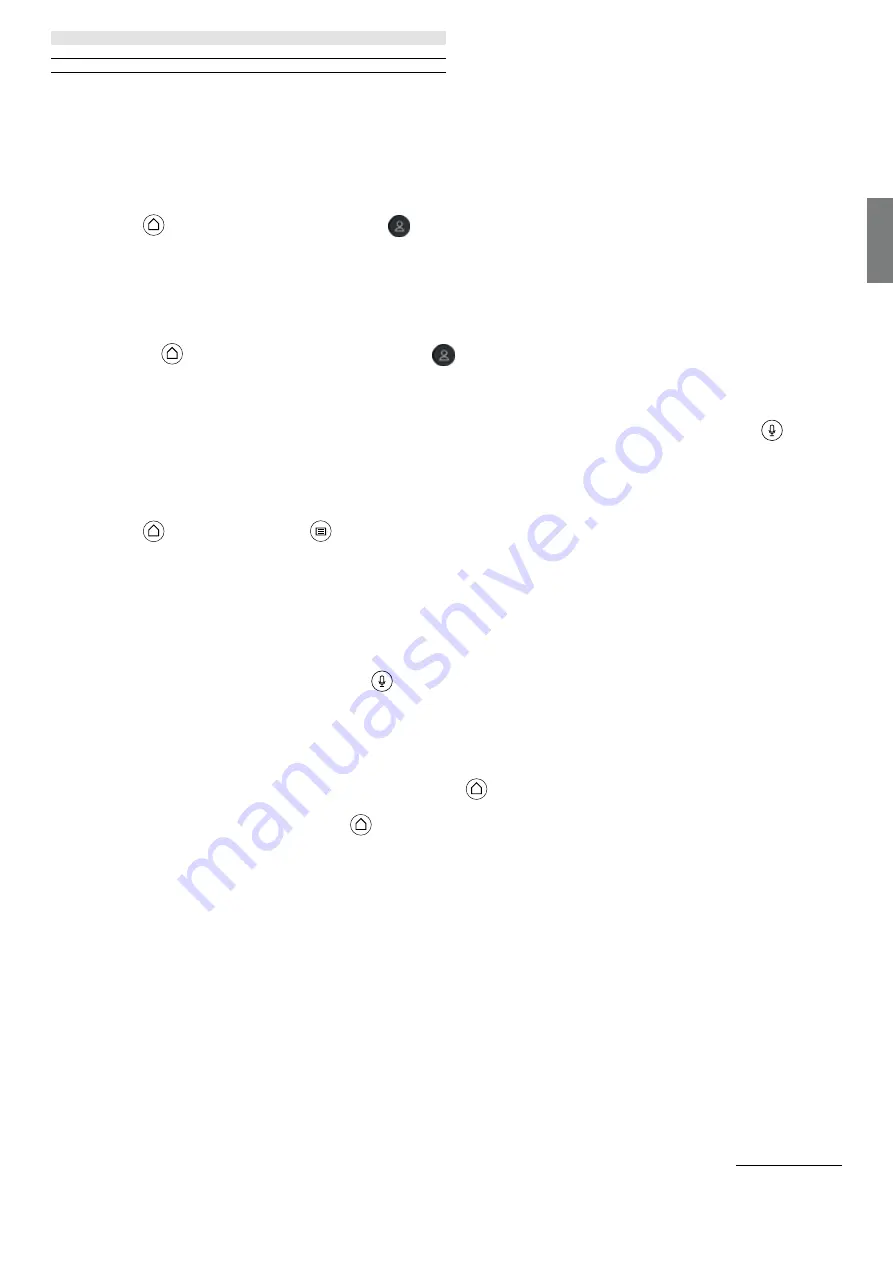
73
english
Loewe bild | Extended operating instructions
Vidaa account
VIDAA account
A VIDAA account gives you all the best features of your smart TV and always keeps it up to date.
Creating a new account
If you don't have a VIDAA account, create a new one to enjoy best features of your smart TV.
Before creating a new account, make sure your TV is connected to the network.
1.
Press
(home)
button on your remote and select
(VIDAA Account) icon in the top navigation bar on the Home screen.
2. Select [Create Account] on screen.
3. Enter your first name, last name, email address and password. Names are optional.
4. Select [Create Account].
Signing into an account
Before signing into your VIDAA account, make sure your TV is connected to the network.
1.
Press the
(home)
button on the remote control and select
(VIDAA Account) icon in the top navigation bar on the Home screen.
2. Register your device to your VIDAA Account. After entering your email and password, select [Sign In].
Voice control with Alexa
This TV has Amazon Alexa built-in, allowing you to use your voice to control your TV. Interact with Alexa by pressing and holding
(mi-
crophone) button and speaking into the microphone on your remote control.
To use the Alexa, TV must be connected to the network. To fully integrate Alexa with your TV, you must be signed into your VIDAA account.
It is possible to use Alexa on the TV without a VIDAA account, but with limited functionality.
Setting up Alexa
1.
Press
(home)
button, then select
(Settings) icon, and select [System] -> [Voice Service] -> [Amazon Alexa].
2. Select [Set voice assistant to Alexa] and [Set up now]. If you selected Alexa in the guide when you first turn on the TV, it will take you
directly to the [Set up now] step.
3. You are now at the "Sign in to Amazon account" screen. Scan the QR code with your phone or visit the website on your phone or
computer and enter the on-screen code. The code will expire after 10 minutes. If you don't have an Amazon account, create a new one.
4. Once your Amazon account is connected, the TV screen will change to the next step. You can log in to your VIDAA account. If you have
signed in before, this step will be skipped.
5. Give your TV a name from the list or customise it.
6. Select [Authorise] and follow on-screen steps in Alexa Skill Setup. Now, Alexa is set up and ready. You can enjoy interacting with Alexa
using your voice by just pressing and holding the
(microphone) button on your remote control. Ask Alexa after the tone.
Notes:
• Alexa is not available in some countries.
• You can use Alexa without signing in to your Amazon account by selecting [Do it later]. You can also skip VIDAA account sign in step, by
leaving the screen. In this case, you can still use your voice to search on the internet or change the volume on your TV. To use additional
Alexa commands, sign in to your Amazon and VIDAA accounts at any time in Settings.
• Download and install the remote control app on your mobile device at
(home)
-> [Settings] -> [Support] -> [Mobile App Download].
Press the microphone icon in the app to interact with Alexa on your TV.
• You can select the language used by Alexa at
(home)
-> [Settings] -> [System] -> [Voice Service] -> [Amazon Alexa] > [Alexa
Language].






























