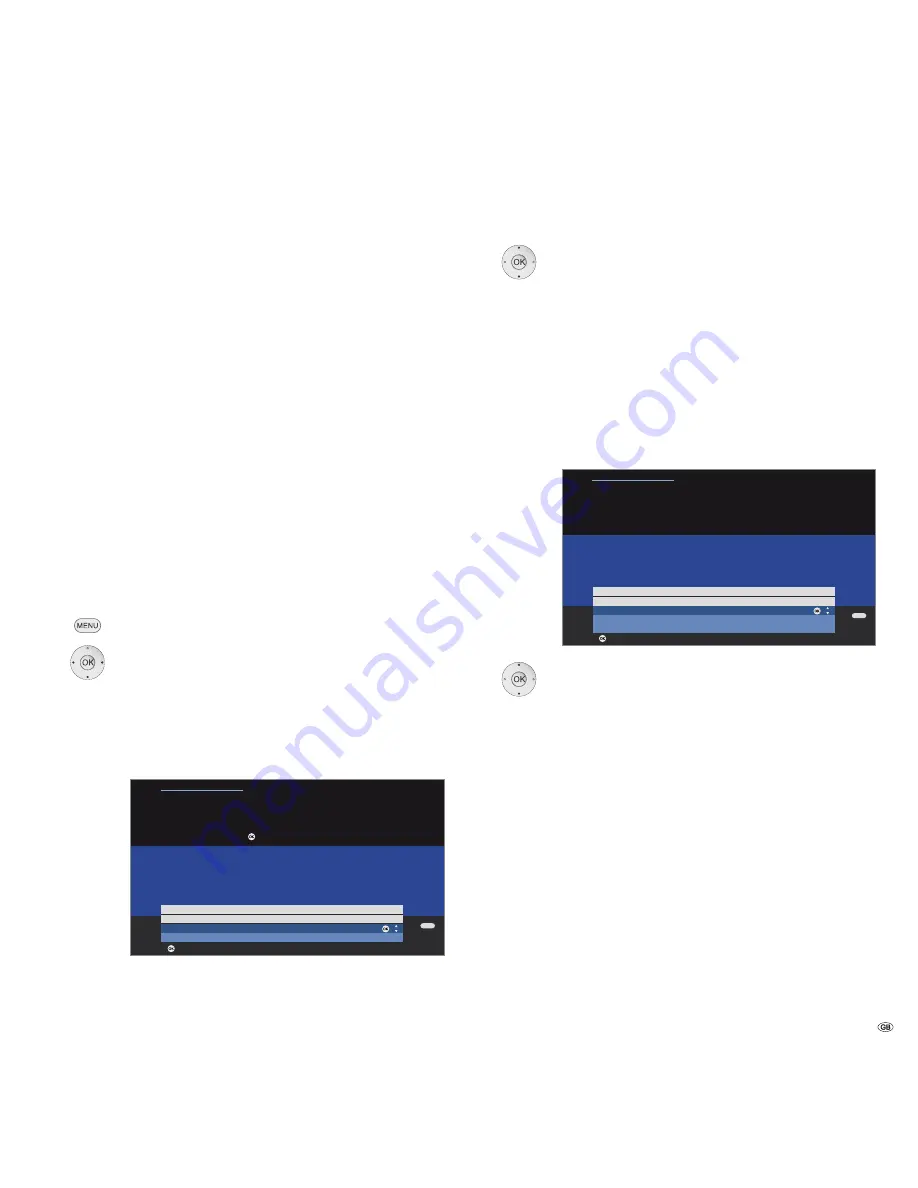
33 -
Select software type:
Select
TV base software
or
DVB software
,
OK
start search.
If new versions are available then a subsequent screen
message will be displayed.
Loading new software
New software available via search.
If a new TV and a new DVB software is available in the
automatic search for new software versions via satellite,
you can select the software type to be updated.
Select update option:
Load new software now
Load new software after switch off to standby
(update after switching off)
Keep current software
(no update desired)
OK
more
or exit wizard.
OK
start
software update
.
A bar is displayed to inform you about the progress of the
load process. During the loading process do not switch
off your device via the mains switch! This may last up to
20 minutes. You will be informed when it is finished.
At the end of loading:
Turn off the TV set off with the mains switch and turn it
on again. This is not necessary when loading the software
with the update option
Load new software after switch
off to standby
mode.
If a new software has not been updated via satellite, you
will be reminded of this several times when switching on
the set.
Software update
TV base software and DVB software
You can update your TV’s TV-Basic and DVB software. The latest software
versions are broadcast by satellite (only Astra1 at the moment) or can be
installed in your set with a USB stick.
Please contact your dealer for a software update via USB stick.
Automatic search for new software via satellite
The set automatically determines whether a new software version is
available per satellite during the night when the EPG data are updated.
However the TV set must remain in standby mode for this (do not switch
off the set with the mains switch).
If a new software version has been found, the set informs you with an
on-screen message the next time it is switched on (see right column
– Loading new software).
Manual search for new software via USB /satellite
If it is not automatically displayed that a new software is available when
switching on the set, you can also run a manual search.
The system first checks whether a software update is available on an inserted
USB stick. If not the system will search for an update via satellite.
Call
TV menu
.
Select
Settings
,
go to the menu line below.
Select
Miscellaneous
,
go to the menu line below.
Select
Software update
.
OK
calls software update wizard.
The software versions currently loaded in the set
are listed.
DVB
Software update
Update options
Software update wizard
A new software is available.
TV
base
software:
current
V2.1.0
new
V2.1.1
Please specify whether and, if so, when you want to load the new software.
Load new software now
Load new software after switch off to standby
Keep current software
END
OK
OK
Proceed
Software update
Software type
Software update wizard
Current
TV
base
software:
V2.1.0
Current
DVB
software: V1.3.0
You can now search for new software. Please select the software type and
start the search with the button.
TV base software
DVB software
OK
END
OK
OK
Proceed






























