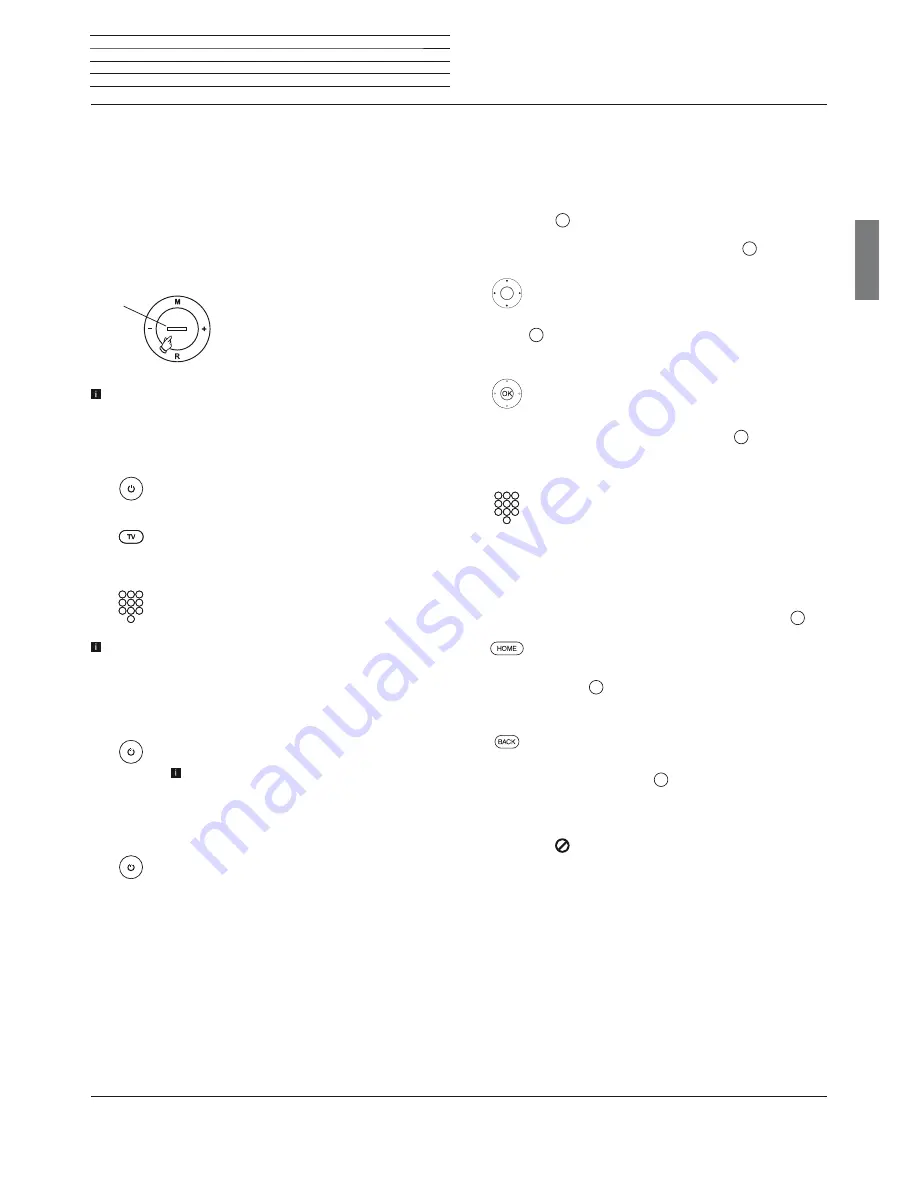
Connect ID 40-55
- 9 -
Quick guide
english
Switching the TV set ON/OFF
Switching TV set to the standby mode
Press the mains switch at the bottom of the set.
The indicator in the control panel on the front side lights up white. The
set is now in standby mode.
Switching the TV set on/off via the local operating panel
To switch the TV set into Operating mode or switch it off to Standby
mode, press the button on top of the TV set for about 2 seconds.
After switching on the TV set, it takes a few seconds for further ope-
rating commands to be processed. Your TV set is ready to operate
as soon as the status indicator in the control panel lights up in green.
Switching the TV set on by means of the Remote control
Press the
on/off key
.
Or:
Press the
TV key
.
The previously watched station will be called.
Or:
Press
numerical keys 1-9
.
The corresponding station will be called.
After switching on the TV set, it takes a few seconds for further ope-
rating commands to be processed. Your TV set is ready to operate
as soon as the status indicator in the control panel lights up in green.
Switching the set off with the remote control (Standby)
Press the
on/off key
.
Before switching off the set with the mains switch,
we recommend you to switch it to standby mode.
Switching TV set and connected additional devices off
(System Standby)
Press the
On/Off key
longer:
TV set and all CEC-enabled devices connected to the
HDMI
ports will be switched off to standby (System
Standby).
continued on the next page
ט
Switching TV set on/off / General information on the operation
Display
General information on the operation
Some keys of the remote control for operating the TV set you will use
more often than others. The most important keys for navigation will
be explained in general. The numbers in the text refer to the figure
showing the remote control in chapter
Remote control
.
The
arrow keys
22
help you to navigate in the menus and lists of the
TV set and for selecting menu items. They are arranged in the middle
of the remote control in a circle around the
OK
key
11
. Later in this
quick guide they will be represented as follows:
Select the desired item.
The
OK
key
11
is used to confirm a selection, for calling the highlighted
menu item and for opening the station list. In this quick guide, an
instruction for this key looks like the following:
OK
confirm.
Using the
numerical keys
of your remote control
29
you enter pro-
gramme channels and teletext pages directly. With key
0
you open
the AV options. In this user guide, entering numbers with numerical
keys is shown as follows:
Entering programme channel directly.
The numerical keys are also used to enter text (see section
Entry of
characters by remote control
).
The
Home
view is the central overview page for all of your TV set‘s
operating modes. You reach
Home
view with the
HOME key
27
.
HOME:
Calling the
Home
view.
Pressing the
BACK
key
24
briefly brings you one level up in the wizard.
Pressing the
BACK
key longer closes all opened fade-ins. An example
for the
BACK
key in this quick guide:
BACK:
Stop text entry and exit entry box.
Prolonged pressure on the
INFO
key
25
shows a key guide window that
gives you information on the currently most important key functions.
If the function for a key is not available, this will be indicated by an
inserted symbol
on the right above.
























