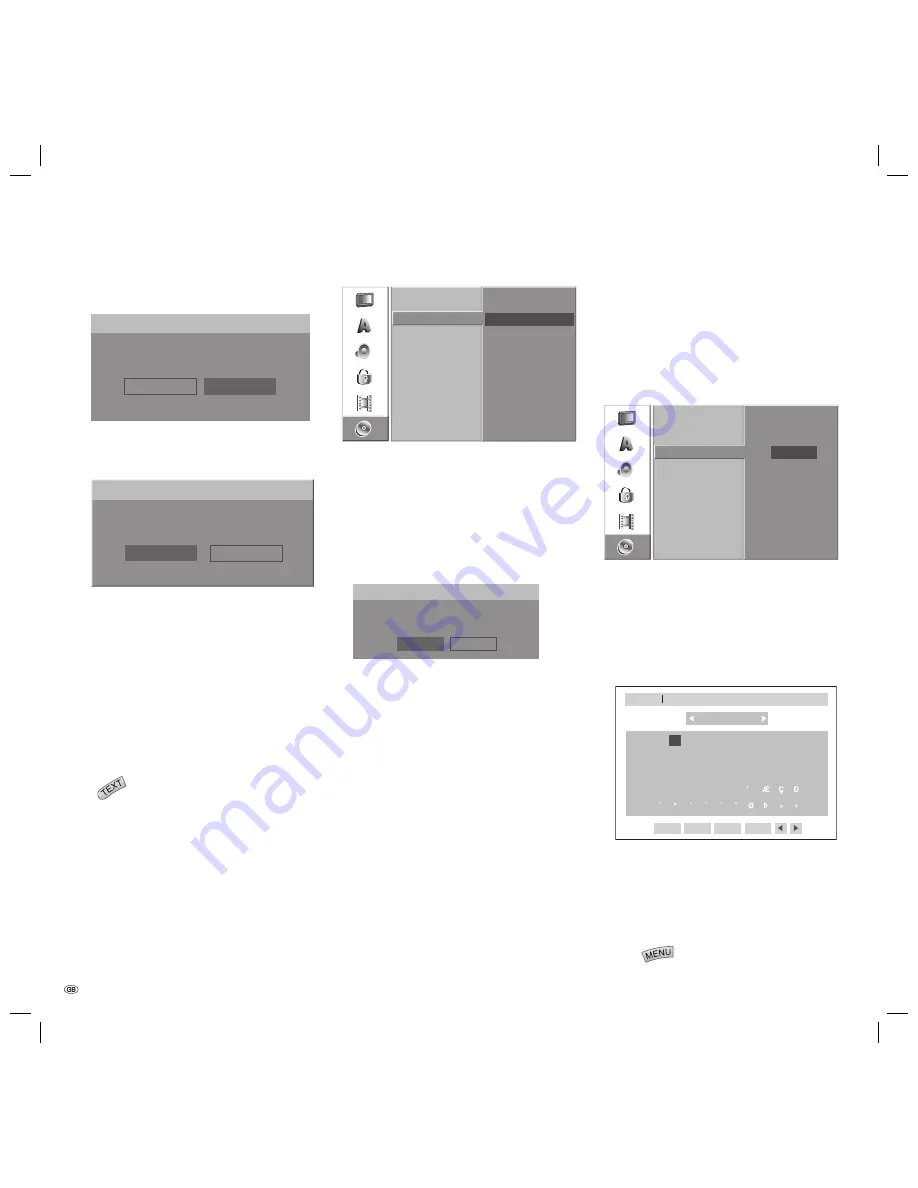
- 26
Video
Mode
Disc
F
ormat
VR
Mode
Select
a
Mode.
Use
/
to select “Ok“, and press
OK
.
The following prompt appears:
Disc
F
ormat
A
ll
Data
on
t
h
e
disc
w
ill
be
deleted.
C
ancel
O
K
Caution:
When you start formatting all record-
ings on the disc are deleted.
After pressing
OK
disc formatting begins. It
can take a few minutes.
Finalization
Finalization
fi
xes recordings so that the disc can
be played on a regular DVD player or a computer
with a suitable DVD-ROM drive. During
fi
nalization
of a Video mode disc a menu is created for disc
navigation. You can access the menu by pressing
the
button.
Caution
: Following recording and
fi
nalization
of DVD-R and DVD+R discs no other editing or
recording can take place. This does not however
apply for a DVD+RW and DVD-RW disc.
8.
9.
10.
F
inalise
Unfinalise
Disc
F
ormat
F
inalise
Disc
L
abel
Disc
P
rotect
Follow steps 1 - 3 described on page 25 (For-
matting).
Select the „Finalization“ option with
/
.
Press
to call up the third level.
“Finalization“ is highlighted.
Press
OK
. The “Finalization“ menu is displayed.
Ok
F
inalise
Do
yo
u w
ant
to
finalise
?
C
ancel
Press
OK
. The recorder starts
fi
nalization of the
disc.
Note
: The time needed for
fi
nalization depends on
the type of disc, how much is recorded on the disc
and the number of titles on the disc. Finalization of
a prerecorded disc can take up to 8 minutes.
Tip
: If you insert a
fi
nalized DVD-RW or DVD+RW
disc, the
fi
nalization can be reversed by selecting
“Un
fi
nalize“ in the “Finalization“ menu. Then the
disc can be edited and re-recorded.
1.
2.
3.
4.
5.
Disc Name
Use this option to enter a name for the disc. The
name is displayed when the disc is loaded and
when you display disc information on the screen.
The disc name can be up to 32 characters long.
For discs formatted on other DVD recorders you
will only see a limited character set.
E
dit
Disc
F
ormat
F
inalise
Disc
L
abel
Disc
P
rotect
Follow steps 1 - 3 described on page 25 (For-
matting).
Select the „Disc Name“ option with
/
.
Press
to call up the third level.
The “Edit“ symbol is highlighted.
Press
OK
. The “Keyboard“ menu is displayed.
0
1
3
4
5
6
7
8
9
A
B
C
D
E
F
G
H
I
J
K
L
M
N
O
P
Q
R
S
T
U
V
W
X
Y
Z
DVD-RW
Space
O
K
C
ancel
Delete
2
Upper
case
letter
Enter a name for the disc. Use
to
select a character. Then press
OK
to use the
character in the name.
See step 3 on page 19 (Renaming a Station).
Select OK and then press
OK
to save the name
and to return to the „Disc“ menu.
Press
to quit the menu.
•
•
1.
2.
3.
4.
5.
6.
7.
Initial Installation
32122
DVD Rec_Centros_GB.indb
2
6
32122
DVD Rec_Centros_GB.indb
2
6
2
6.
0
4.
200
5
11
:
23
:
2
7
2
6.
0
4.
200
5
11
:
23
:
2
7






























