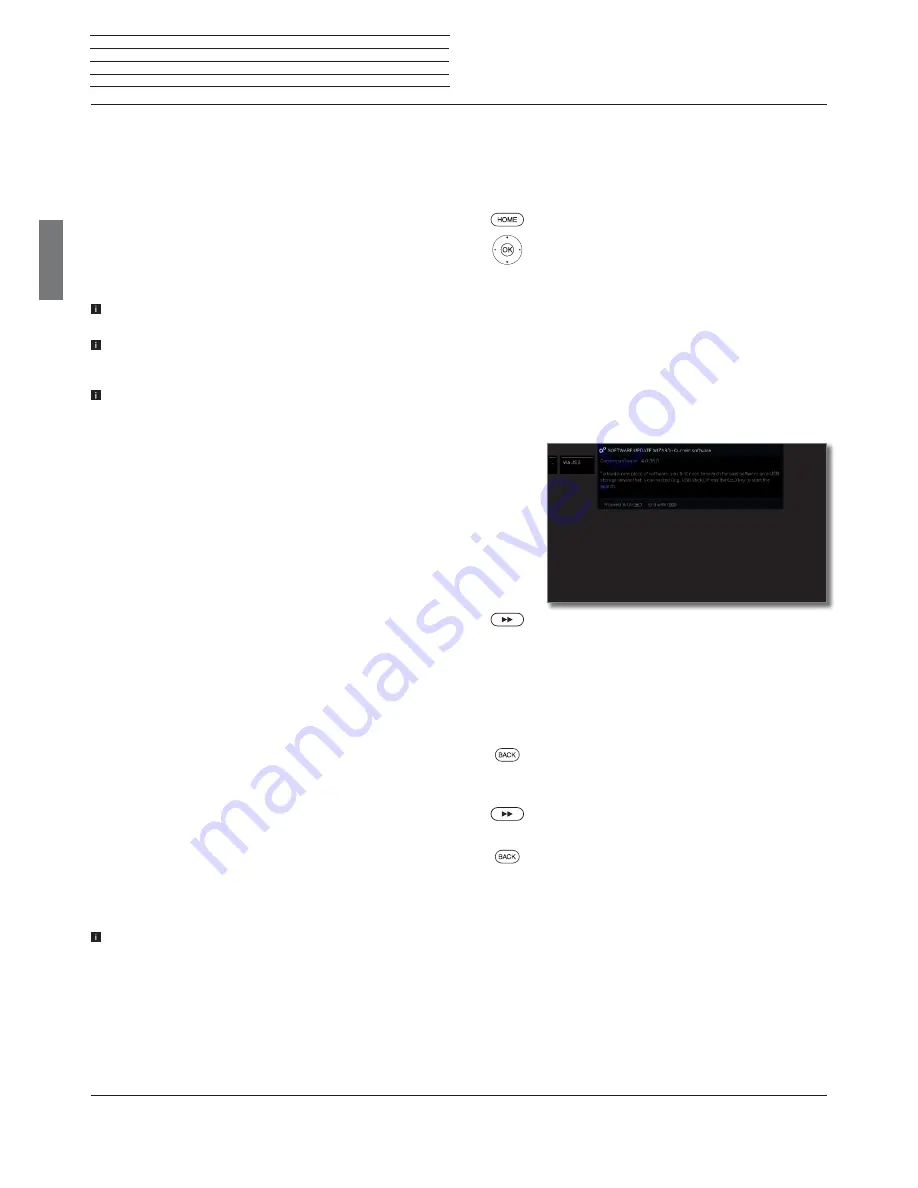
Loewe bild 5
Operating manual
english
42
Software update
It is possible to update the software on your Loewe TV set.
In the software update (package update) all the software releases in
the TV set are scanned and updated as required.
Current software versions can be downloaded from the Loewe Internet
site (see below) and installed on your TV set using a USB stick.
If your TV set is connected to the Internet, the TV set can be updated
directly via the Internet.
For more information on the Internet update, please refer to the user
manual which can be downloaded from the Loewe Internet site (see
chapter
Miscellaneous
, section
Documentation
).
Updating the software is not possible as long as a programmed
timer recording is active.
When a software update occurs it may happen that timer entries and
memorised programmes are deleted. After such a software update,
check your timer list (see chapter
Functions
, section
Timer
).
Please be aware of the USB stick requirements (see below).
Software download for updates via USB
Where available, you can download new software for your TV set from
our homepage.
Visit our homepage under:
www.loewe.tv/int/my-loewe
Choose the item
Register now
on the Service homepage. Simply
follow the steps in the registration process.
After the successful registration process and subsequent login to the
support homepage you have to register your TV set (have the article
number and serial number ready – both of these are on a label stuck
to the back of the set or can be looked up under
System settings
ט
Extras
ט
Integrated features
.
Then you will get a list of downloadable contents for your TV set includ-
ing the software. Download the data and unpack all the files in this ZIP
archive into the main directory of your USB stick.
Then carry out the software update as described below.
USB stick - requirements
Formatting in FAT32.
Just one partition.
Do not use encrypted USB sticks.
Do not use USB sticks that simulate a CD ROM drive.
There may be no hidden files on the device.
For some types of device, the construction of the USB stick is
significant.
Maximum dimensions in mm: 70x20x10.
If in doubt, the USB stick should be formatted as “FAT32” without
“extended attributes”.
In order to avoid problems during the software update of the tv set
the USB stick in use should meet the requirements.
Software update via USB storage device
To do this, plug the USB stick with the downloaded software into a
free USB port of the TV set.
Calling Software update
HOME:
Call
Home
view.
Select
System settings
,
OK
call System settings.
Select
Control
,
go to next column.
Select
Software
,
go to next column.
Select
Software update
,
go to next column.
Select
Via USB
,
call Software update.
The version of the software package that is
currently installed will be displayed.
Proceed
.
The TV set searches for a new software package
on the USB stick.
If a new software version is available after the search,
an on-screen message appears.
If several different software packages are found on the
USB stick, the latest software package is always used.
If no new software package was found in the search:
BACK:
End of wizard
.
New software package found
Proceed
starts loading of the new software.
Or:
BACK: End of wizard
.
The update will then
not
be carried out.
Load new software package
The software is loaded in several steps. The total loading and
programming process can take up to approx. 50 minutes in total.
Please do
not
switch off your TV set during the entire downloading and
programming process and do
not
use the power switch.
You will be informed at the end of the update.
Functions





















