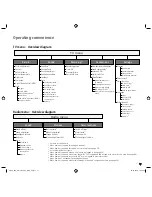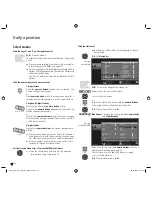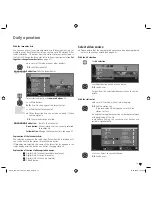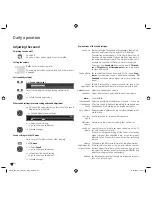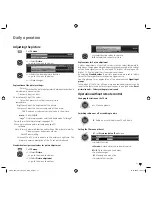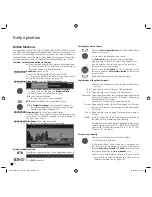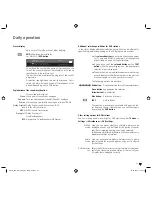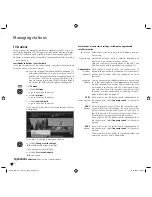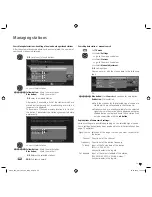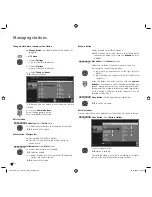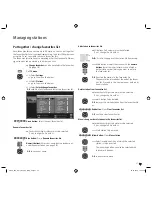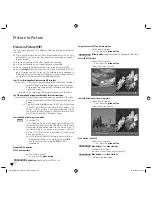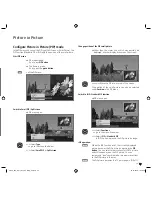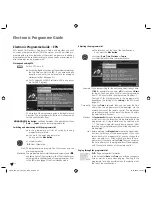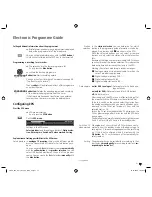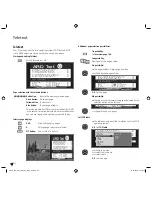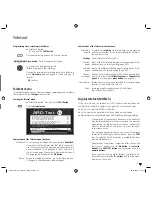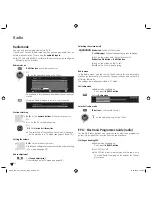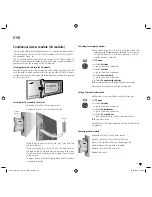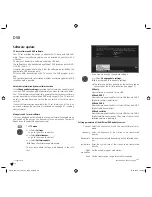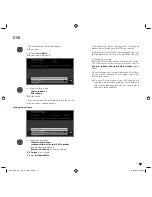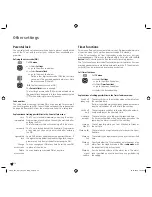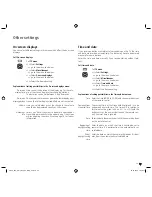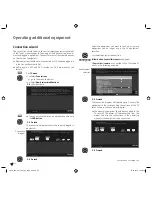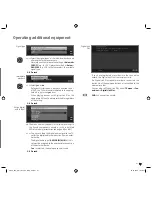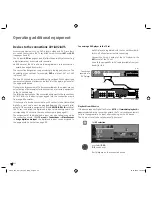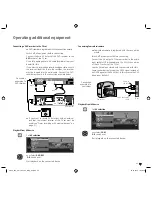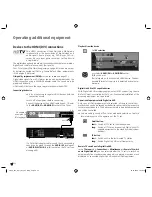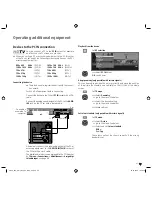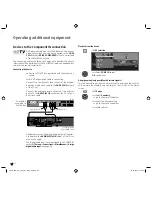31 -
In the
station selection
you can determine for which
station in the programme guide information is to be dis-
played. Only stations with
are shown in the EPG.
With the coloured buttons you can select or remove
stations or only select the stations from the favourites
lists.
Because of the large number of receivable DVB-S stations
you should restrict the station selection. This reduces the
data entry time and increases the clarity in the EPG.
Marking the stations according to reception ranges:
Analogue stations via antenna/cable, for which the
current provider supplies data.
Digital terrestrial stations DVB-T.
Digital cable stations DVB-C.
Digital satellite stations DVB-S
(1
.
on (for DVB + analogue):
Data capture for DVB and ana-
logue stations
on (only for DVB):
Data capture only for DVB stations.
off:
No data capture.
After changes in the EPG menu or after switching off at
the mains switch the EPG data must be collected first.
To do this, switch on the set and select the station from
the analogue stations which you want defined as a pro-
vider and let the TV set run for about 1 hour with the
selected station. Or:
Switch the TV set into standby mode. The display on the
TV set glows orange after 2 minutes and the EPG data
entry begins.
The data capture normally takes place at night between
2 and 5 o’clock if the TV set is in the standby mode.
When
yes
is set, the switched off TV switches on auto-
matically from the standby mode at the beginning of a
set program. A screen message appears when switching
on. If this is not confirmed within 5 minutes with the
OK button
, the TV switches back off automatically for
safety reasons.
The programmes can be sorted either according to their
start times (
chronologically
) or according to stations (
cor-
responding to station list
).
Calling additional information about the programmes
➠
Brief information about many programmes is displayed
below the programme list of the broadcasts.
You can call detailed information with the
TEXT button
if
this function is offered by the TEXT icon in the lower left.
Programming a recording for a recorder
➠
The selection is in the lower programme list,
if not, press the
blue button
.
Mark the desired programme.
Red button:
Starts recording wizard.
Change or confirm timer data if necessary (see page 50,
"The direct way to record").
Then a
red dot
will be displayed in front of this programme
as an identification.
Red button:
Deletes the already programmed recording
of the red marked programme from the timer.
If the timer data have been transferred to an external
recorder, then the timer must also be deleted there.
Configuring EPG
Start the EPG menu
➠
EPG mode is started,
if not, press the
EPG button
.
Call the
EPG menu
.
Settings in the EPG menu:
Select provider
(only for analogue stations),
Station selec-
tion, Data capture
,
Switch on TV when marked
,
Sorting
.
Explanations of setting possibilities in the EPG menu:
In
analogue TV reception
there may be different provid-
ers who transmit the EPG data for certain station pack-
ages.
You can have the
list
of providers created
automatically
with the
yellow button
in the
provider selection
. You can
select the desired provider at the end of the provider
search. You can create the
list
of providers
manually
with
the
blue button
.
Station
selection
Data capture
Switch on TV
when marked
Sorting
Electronic Programme Guide
Select provider
END
INFO
OK
rovider
Sortin
Station selection
EPG menu
Data capture
Switch on TV when marked
(1
if upgraded
33156_024_Xelos_A32_42_GB_9_00_B31 31
33156_024_Xelos_A32_42_GB_9_00_B31 31
03.07.2008 15:38:23
03.07.2008 15:38:23