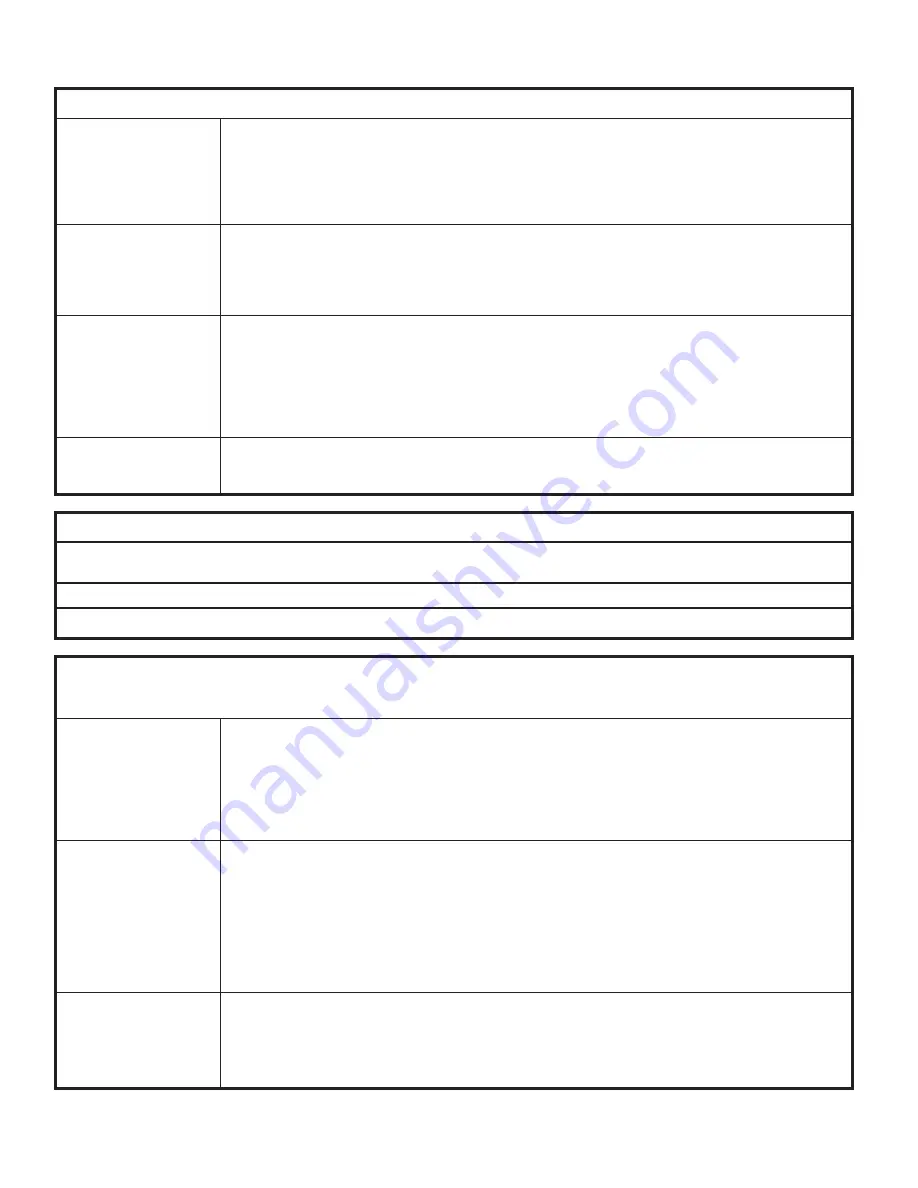
21
If there is no audible feedback when
=
button is pressed:
Poor Pin Connection: Poor pin connection can occur if the lock you received is designed for a door thickness that differs from
your door(s). It can also occur from a poor lock installation. If this happens on a new installation, there
may be an installation error where the pins from the front and rear unit are not making good contact.
Simply remove the lock from door and reinstall. If the issue persists, remove the lock from the door and
assemble the lock in your hand and test. If the lock functions in your hand, but not on the door, contact
LockUp Customer Support.
Dead Batteries: To determine if the batteries are expired you must use the Manager Flex Key that has an external power
source to power the lock. Simply touch a registered Manager Flex Key to the key slot for 30 seconds,
remove and immediately retouch the same Key to unlock the lock. If the lock functions with this key, the
batteries need to be replaced (please see the section in this manual on replacing batteries).
Over-Tightened: To determine if the lock is over-tightened on the door, try loosening the mounting screws. Afterward,
press the
=
Button. If there is audible feedback, this is an indicator that the mounting screws are too
tight. When installing LockUp, we strongly recommend using a hand driven 3/8” deep socket. In the
event that a cordless power drill is required, turn the torque adjustment to #4 setting or below. This will
prevent the lock from being over–tightened and prevent damage to the ten-pin connection. If the ten-pin
connection is damaged and the lock fails to function on the door, please contact LockUp Customer
Support for assistance.
Sleep State: When an incorrect User Code has been entered three consecutive times, to protect the locker from
tampering, the lock will go to sleep. In this sleep state, the lock cannot operate with a code. Wait one
minute and try again or touch a registered Manager Flex Key to gain immediate access.
If the lock does not unlock with a User Code or ADA User Key:
When trying to open a lock with a User Code or ADA User Key, the lock will emit audible signals that provide feedback as to what
may be happening. For the next steps, refer to the Lock Usage Indicator list for directions on gaining access.
Use a registered Manager Flex Key to operate the lock.
If you are unsuccessful, please contact LockUp Customer Support.
Lock Usage Indicators
LockUp locks are designed to emit audible and visual feedback during regular use as well as when the lock might be encountering
difficulties. The following are the most common lock usage indicators and their meanings.
1 beep and 1 flash of
the LED light during
operation.
The lock is indicating
that an invalid code
or invalid key is being
presented to the lock.
a) If this occurs while entering a User Code, it means that the lock does not recognize this code.
A registered Manager Flex Key will allow immediate access to the lock. If this is an assigned use
lock, the Manager Flex Key can be used to change the User Code.
b) If this occurs while using either a ADA User Key or a Manager Flex Key, it means this key is not properly
registered to the lock. See instructions on how to register the key to the lock.
10 rapid beeps during
operation. The lock
is indicating that it is
binding during use.
a) If locked, the lock is binding with the strike plate or the items in the locker. To address this issue,
press firmly on the door while operating.
b) If binding is a frequent occurrence, the door hinges will need to be aligned with the strike plate to
provide proper lock engagement.
c) If unlocked, the screws/locking nuts may be over-tightened. Loosen the screws/locking nuts and
try to operate. If the binding indicator continues, remove the lock from door. Assemble the lock in your
hand away from the door and test operation. If the lock works, reinstall on door. If the lock still gives
the binding indicator, contact LockUp Customer Support.
2 sets of three beeps
during operation.
The lock is indicating
that the batteries are
low.
a) Replace the batteries located in the rear unit using high alkaline batteries. Contact your LockUp
Customer Support representative for a quote on replacement batteries.
b) If batteries fail while in the locked position, the Manager Flex Key will supply external power to the lock.
Use one of these keys to unlock the lock and replace the lock batteries immediately.
Troubleshooting
Summary of Contents for Employee Lock
Page 1: ...keypad body Shared Use Functionality LockUp Lock Employee Lock user manual E FUNCTION LOCK...
Page 4: ...1...
Page 14: ...11...
Page 22: ...19...





































