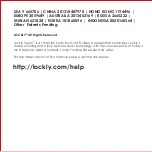SECTION 5.1
2
1
5.1 Video Doorbell
Lockly Vision
™
has a built-in HD video doorbell with real-time video streaming on your
smartphone and real-time 2-way voice interaction. Recordings are stored locally on
the TF card, with no monthly fees, and you can access video recordings from any-
where using the Lockly
®
app. To enjoy these features, make sure the below proce-
dures are done correctly:
Setup the Vision Connect Hub according to Installation Manual (See Step 10)
Download the Lockly
®
App and connect Lockly Vision
™
according to on-screen
instructions
Allow your smartphone to receive push notifications or alerts from your Lockly
®
app. Please check on iOS or Android procedures for allowing push notifications
and alerts.
If you're an existing Lockly
®
app user, make sure you have the latest firmware.
Go to Settings > Firmware Upgrade.
REMINDER:
Install the provided “Please Ring Doorbell on Door Lock” plate on a
clean and dry surface pointing the arrow to Lockly Vision
™
to remind guests.
- Vision initiates the call
- Vision is connected to the App
- Ready to Talk ( 3 blinks)
Doorbell
When someone press on the doorbell
button, the smart lock will ring. The LED lights
indicate the following: