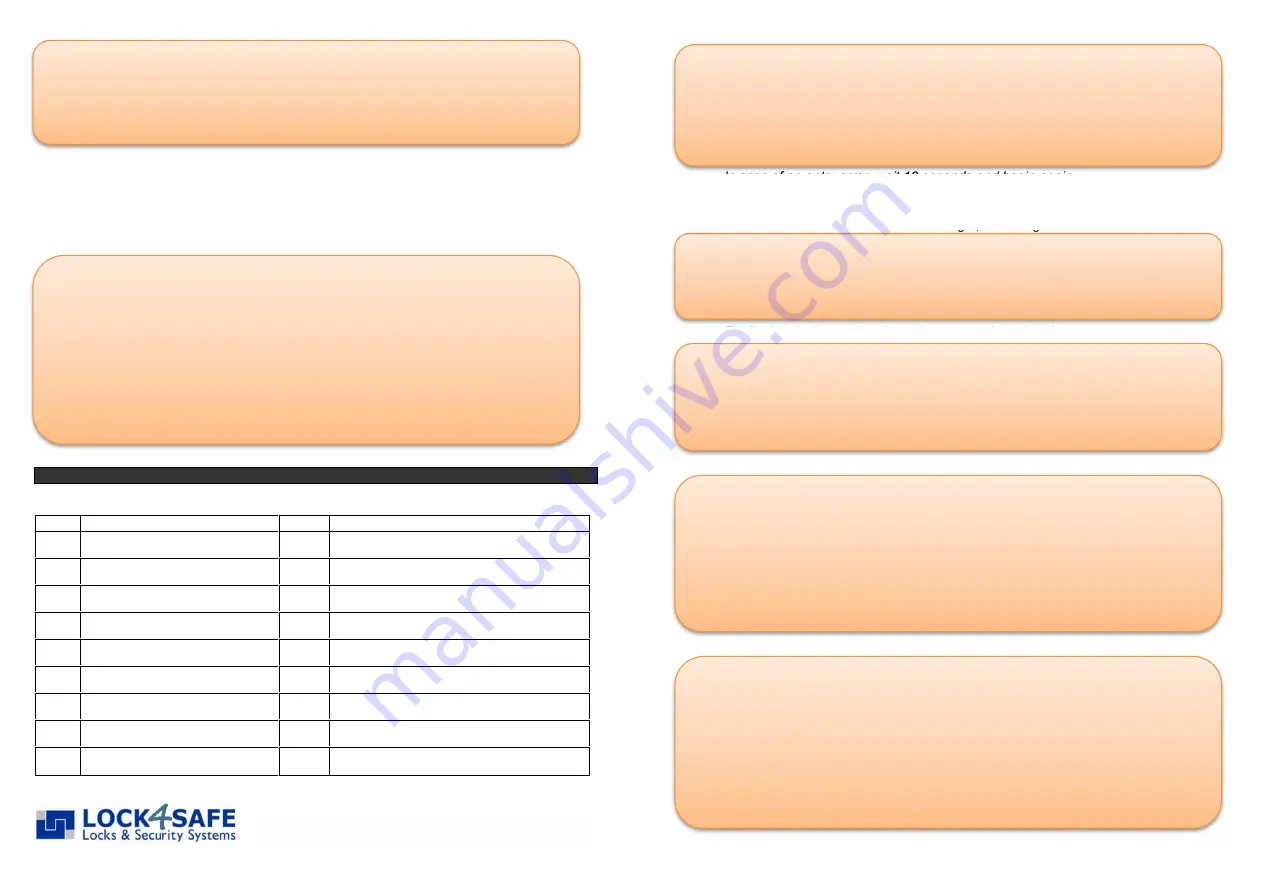
ATTENTION:
To maintain the high security level when more than 4 codes are used together with silent
alarm option, the code length switches automatically to 7 digits. The amount of additional
opening codes (positions available) is determined at set-up and cannot be changed. Before
starting to activate additional opening codes, you should check the status of each position
as follows:
POSITION TABLE
Write down here to whom you gave an opening code
POS DATE
KEY
NAME
1
2
3
4
5
6
7
8
9
In case of an entry error, wait 10 seconds and begin again.
All codes can be changed by the different users themselves.
All codes must be different.
All codes in the lock have the same length, 6 or 7 digits
To disable the key option the code needs to be deleted
If delay value is set to 00 the position 9 – code acts as regular opening code
Long signal indicates position was unoccupied.
This feature is not available if the lock is set to Dual Mode.
© 2017 www.lock4safe.com
ADDING AN OPENING CODE
1.
Press and hold
Key [1] until double signal.
The light remains on during the following actions.
2. Enter main code.
3. Enter selected position [1]-[9] (Double signal if position free)
4. Enter new opening code twice (Double signal after each)
ADDING ELECTRONIC KEY OPTION
For enhanced security you can add an electronic key (Dallas i-Button) to any of the
secondary codes. Just follow the steps of “adding an opening code”, however, press
the key against the reader after each code entry in step 4.
TD OVERRIDE CODE (POSITION 9)
If Time Delay is active (Delay value above 00), the code stored at position 9
automatically
becomes a Time Delay Override Code. This code is no longer an
opening code. Instead it allows bypassing the delay time. If a valid opening code is
entered subsequently, the lock will immediately open.
DELETING AN OPENING CODE
To delete a code you do not need to know the personal code numbers of the user
who’s code is deleted. The code position is then cleared and a new code can be
added at that position (see: Adding an opening code)
1.
Press and hold
Key [3] until double signal.
The light remains on during the following action.
2. Enter main code.
3. Enter selected position [1]-[9] (Double signal indicates position deleted)
DISABLE / ENABLE ALL OPENING CODES
With this feature all secondary codes can be disabled. That means the codes are
kept at their positions however the lock will deny opening. Once re-enabled, all
secondary codes will work normally.
To toggle all secondary opening codes from Enabled to Disabled or back:
1.
Press and hold
Key [2] until double signal.
The light remains on during the following actions.
2. Enter main code.
MANAGING THE CODES
With the main code, up to nine additional opening codes can be added or deleted.
The opening codes are numbered from position one [1] to position nine [9]. To
easily keep track of which positions are used, it is suggested to fill out the table
below.
CHECK CODE STATUS
1.
Press and hold
Key [7] until double signal.
The light remains ON during the following actions.
2. Enter Main Code.
3. Enter [1] for position 1.
Single signal
position is available but no code active
Double signal
position is available and an active code is stored
Long signal
position is not available (no code can be stored)
Enter [2] for position 2, [3] for position 3 and so forth.
4. Enter [0] to exit the function.




















