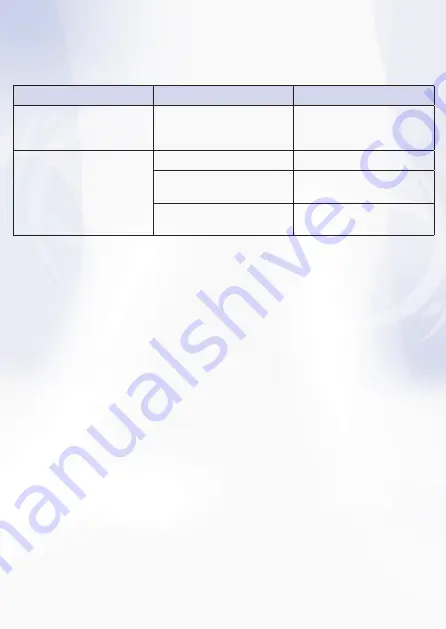
Delete Keypad 2 from Bluetooth device list:
Open the Bluetooth assistant and remove the entry "LMP WKP-1644" in the list by choosing the entry
and deleting it with the X.
LED Indication
Description
Behavior
Blue LED
Battery is charging via
micro USB port
LED is in solid blue while
charging; LED will be off
when battery is fully charged
Green LED
Power On
Green LED flashes 3 times
Pairing
Green LED flashes until
connected to Bluetooth host
Low Battery
Green LED flashes very
slowly
Troubleshooting:
1) Connection Problem - no longer connect to the Mac:
OS updates (even small version updates) can cause damage to the Bluetooth thread so that the
connection from Mac to Keypad 2 is no longer possible. Proceed as follows:
- Remove all entries in the device list of the Bluetooth Assistant.
- Turn off the Mac and the Keypad 2.
- Restart the Mac and then shut it down again (the Mac should start up at least once without being
connected to the Keypad 2).
- Reconnect the Keypad 2.
2) The Keypad 2 does not work with the iPad or other tablets:
iPad and tablets can only use a single input source. So if the Keypad 2 is connected via Bluetooth,
the internal iPad keyboard can not be used. Therefore, it is explicitly stated on the packaging that
the Keypad 2 does not work with iPad / tablets.
3) How is the operation under Windows OS possible?
Basically the Keypad 2 supprts Windows OS with some minor restrictions, such as the "=" -sign
not working or the "clear" button acting as numlock (pressing "clear" again re-activates the numeric
keypad). This is marked on the package.
4) How can the hot keys F13 & F14 be programmed?
Open System Preferences --> Keyboard --> Shortcuts. Choose the shortcut from the menu that you
want to be programmed onto an F-key. You find more information by selecting the "?" in the menu.
Summary of Contents for Bluetooth Keypad 2
Page 2: ...berblick...
Page 6: ...Overview...
Page 10: ...Description...
Page 14: ...Descrizione...
Page 18: ...Descripci n...




















