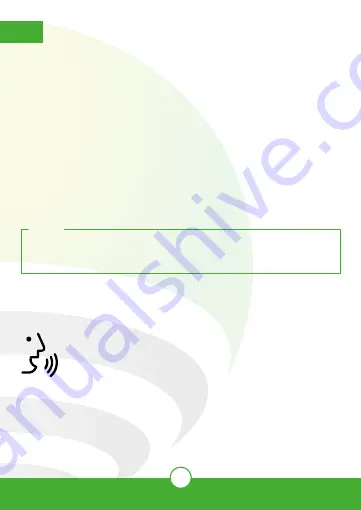
25
How to connect to Google Assistant:
1. Download and launch the Google Home app, previously configured with your
Gmail account and your Google Assistant-enabled device.
2. Click on the “+” icon, choose “Set up Device,” then in the “Works with
Google” section, click on the search bar and type in Lloyds Smart. When you
get the icon, click on it. Enter your Lloyds Smart account and click on
“Link now”. Then press on “Authorize” and wait a few seconds.
3. Once you have linked Lloyds Smart, the devices added to your account will be
displayed, click on “X” (top left corner) and return to the main screen. Now you
can control your Lloyd’s Smart devices using just your voice with Google.
12.
Google Assistant and Amazon Alexa
NOTE:
You can rename the devices from the Lloyds Smart app to control them with
voice commands. Every time you rename the devices, say: “Hey Google,
sync devices” or update from the Google Home app.
Try saying “Hey Google” followed by one of the following commands:
“Google and Chromecast are trademarks of Google LLC. Requires a compatible TV with an HDMI
port and a compatible mobile device. Learn more at g.co/cast/req.”
* Watch on TV (Google Chromecast required) or Google Nest HUB assistant
“Hey Google, show me the garden camera”*
“Hey Google, show me the camera on the terrace ”*


















