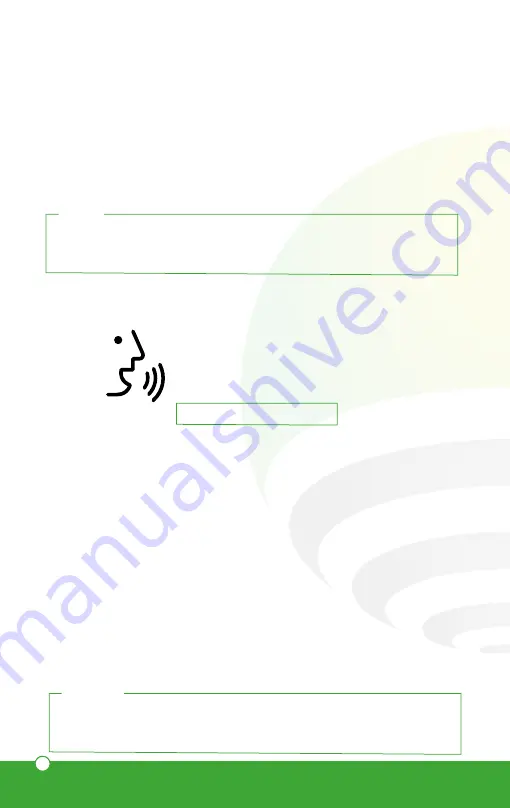
54
NOTE:
You can rename the devices from the Lloyds Smart app to control them
with voice commands. Every time you rename the devices, say: “Alexa,
sync devices” or update from the Amazon Alexa app.
How to connect to Amazon Alexa:
1.
Download and access the “Amazon Alexa” app, previously configured with your
email account and your virtual assistant.
2.
Click on the option “Skills & games”, then in the search bar type Lloyds Smart. When
you get the icon, click on it. Then press the “Activate to use” button.
3.
Enter your Lloyds Smart account and click on “Link Now” and finally “Authorize”. You
will get the message “Linked successfully”, click on “Close” and wait a few seconds.
4.
Click “Detect devices” to find the smart devices. Now you can ask your assistant to
control them by voice commands.
2.
Download and launch the Google Home app, previously configured with your
Gmail account and your Google Assistant-enabled device.
3.
Click on the “+” icon, choose “Set up Device,” then in the “Works with Google”
section, click on the search bar and type in Lloyds Smart. When you get the icon,
click on it. Enter your Lloyds Smart account and click on “Link now”. Then press
on “Authorize” and wait a few seconds.
4.
Once you have linked Lloyds Smart, the devices added to your account will be
displayed, click on “X” (top left corner) and return to the main screen. Now you
can control your Lloyd’s Smart devices using just your voice with Google.
NOTE:
You can rename the devices from the Lloyds Smart app to control them
with voice commands. Every time you rename the devices, say: “Hey
Google, sync devices” or update from the Google Home app.
Try saying “Hey Google” followed by one of the following commands:
“Google, Android, Google Play and Google Home are trademarks of Google LLC.”
“Hey Google, Open main door”
“Hey Google, Lock the main door”
Requires password to unlock.

















