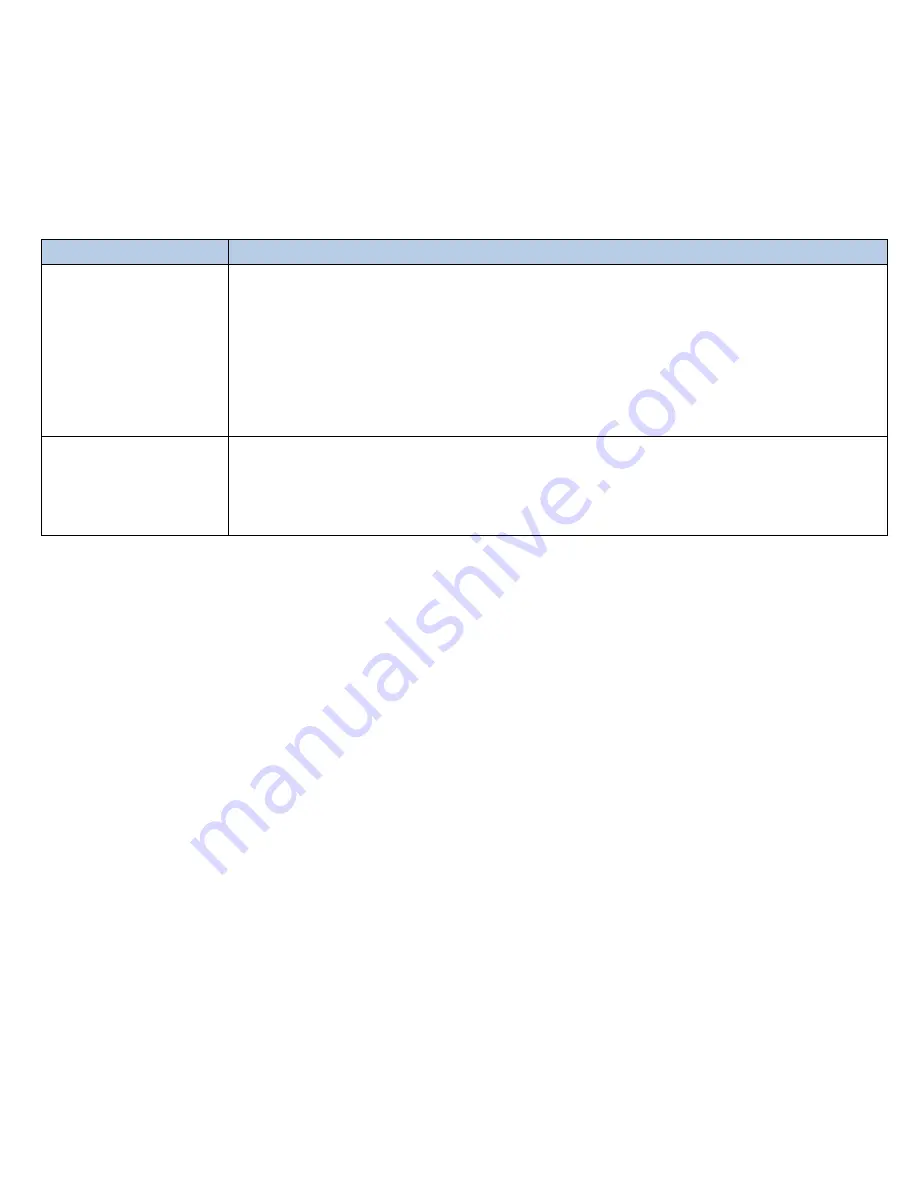
4.
Verify the FaultChaser is set to your desired unit of measurement (feet or meters).
To change the unit of measurement, press and hold down the MEM and CAL buttons
simultaneously for two seconds. The unit of measurement will adjust in the LCD
display screen.
5.
Enter the length of the attached cable. See Table 10 for a description of how to
adjust cable length using the Up/Down and Calibration buttons.
Table 10
. Adjusting Cable Length.
Buttons
Description
Up/Down
The Up/Down buttons allow you to adjust the cable length within the
range of 10 m – 300 m or 25 ft to 1000 ft.
•
Press the UP and DOWN buttons to increment or decrement the
length.
•
Press and hold the UP or DOWN buttons to quickly increase or
decrease the cable length.
Calibration
•
Press the CAL button to increase cable length in 50 ft or 20 m
increments according to the unit of measurement selected (feet or
meters).
Note: Once the maximum length (1,000 ft or 300 m) is reached through use of the CAL button, a
subsequent press of the button adjusts the cable length to the default cable length (50 ft or 20 m).
To abort Calibration Mode and retain your previous inputted cable length, press and hold down the
CAL button. The unit defaults to Test Mode.
6.
Press the TEST mode button. The following updates occur in the LCD display
screen (see Figure 6):
•
The three dashes in the lower left corner disappear. The calculated NVP value for the
inputted cable length appears in place of the three dashes.
•
The cable length displays in the upper right corner.
•
The Memory Storage location last selected (M1 or M2) appears above the NVP value.
•
The adjustment indicator icon appears in the lower left corner.
•
The “Open” icon displays as Calibration Mode is used with unterminated cables only.
21






























