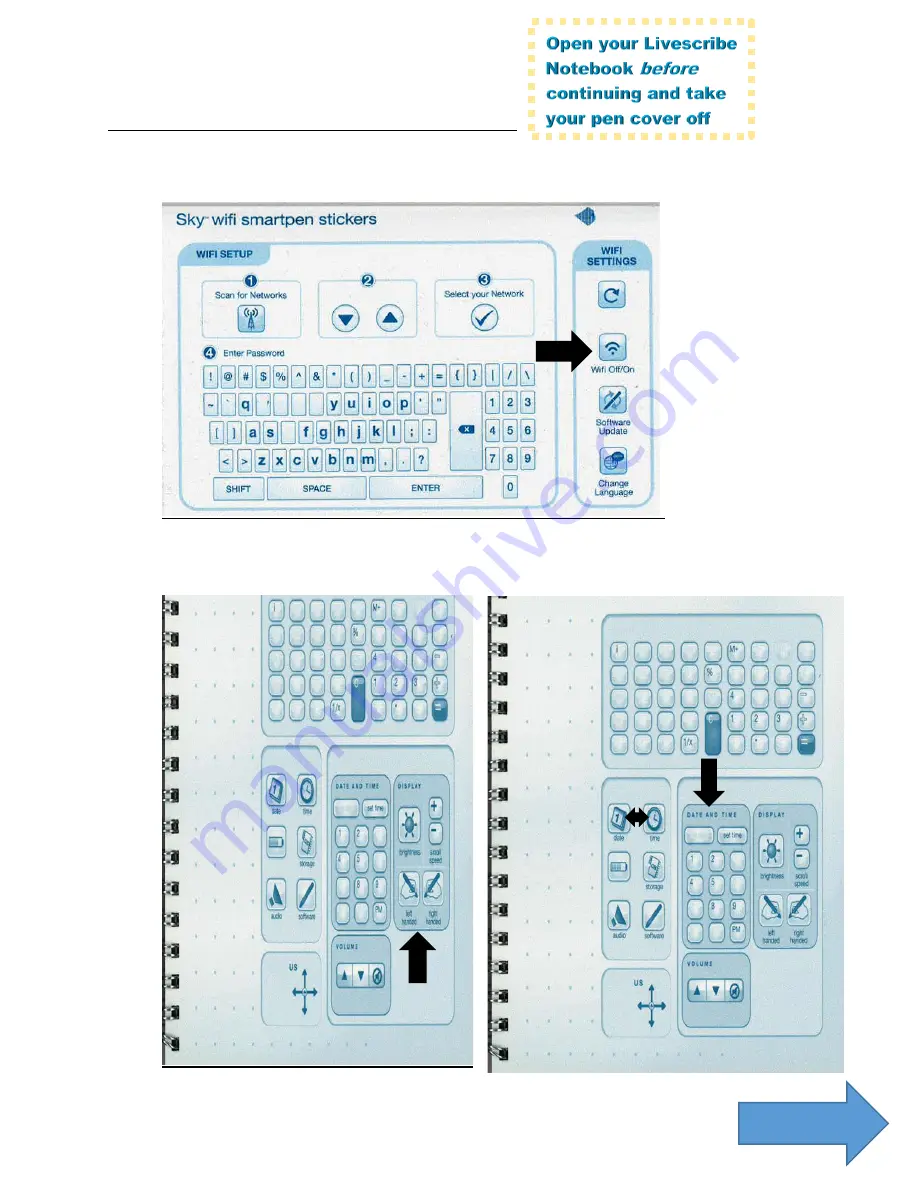
14
Helpful Note:
The layout
of these
charts might
look a little
different
depending
on the
notebook
you have,
but the
pictures will
look similar
Helpful Note:
These stickers/charts
should be in your box
and/or on the inside
cover of your notebook.
Use your pen
to tap on
the appropriate sticker.
Other basic setup information and details
1.
If you’re on the Normandale campus, please make sure your WiFi
is turned OFF on the pen by tapping the below button.
.
2.
Indicate if you are left or right
handed under the display options
3.
Set the day and time
on your pen
Turn page
Summary of Contents for Sky WiFi
Page 1: ...Smartpen Activation Code ...



































