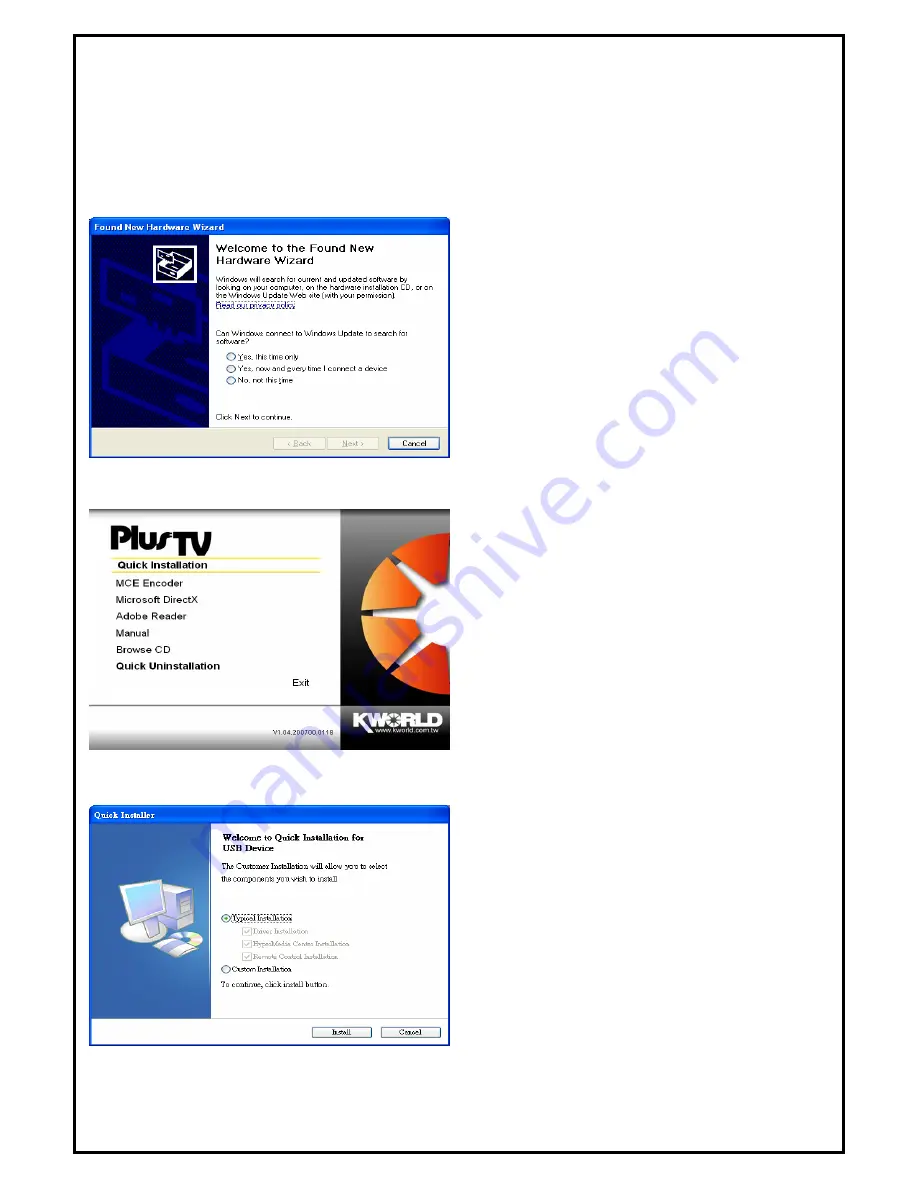
Chapter 2 : LiveQ IPTV UB310 Quick Installation
The LiveQ IPTV UB310 package comes with the complete Windows software utilities. These utilities can be
found on the CD-ROM. During installation, it is highly recommended to disable any sub-programs, for
example antivirus software and system monitoring applications.
1.
When you finish setting up the hardware, the
“Found New Hardware Wizard” window will
automatically pop up. Please click
“Cancel”
for
proper LiveQ IPTV UB310 Quick Installation.
2.
Insert the installation CD into the CD ROM
device. As the picture shows, the auto-run page
will appear. Please choose “
Quick Installation”
.
Note
: Your USB device must be plugged in the USB
port before installation.
3.
The Quick Installation provides you with two
choices to install. Please choose “
Typical
Installation
” for complete device driver and
software installation, or choose “
Custom
Installation
” to set up options according to your
personal needs. Finally, click “
Install
” to
continue.
3









