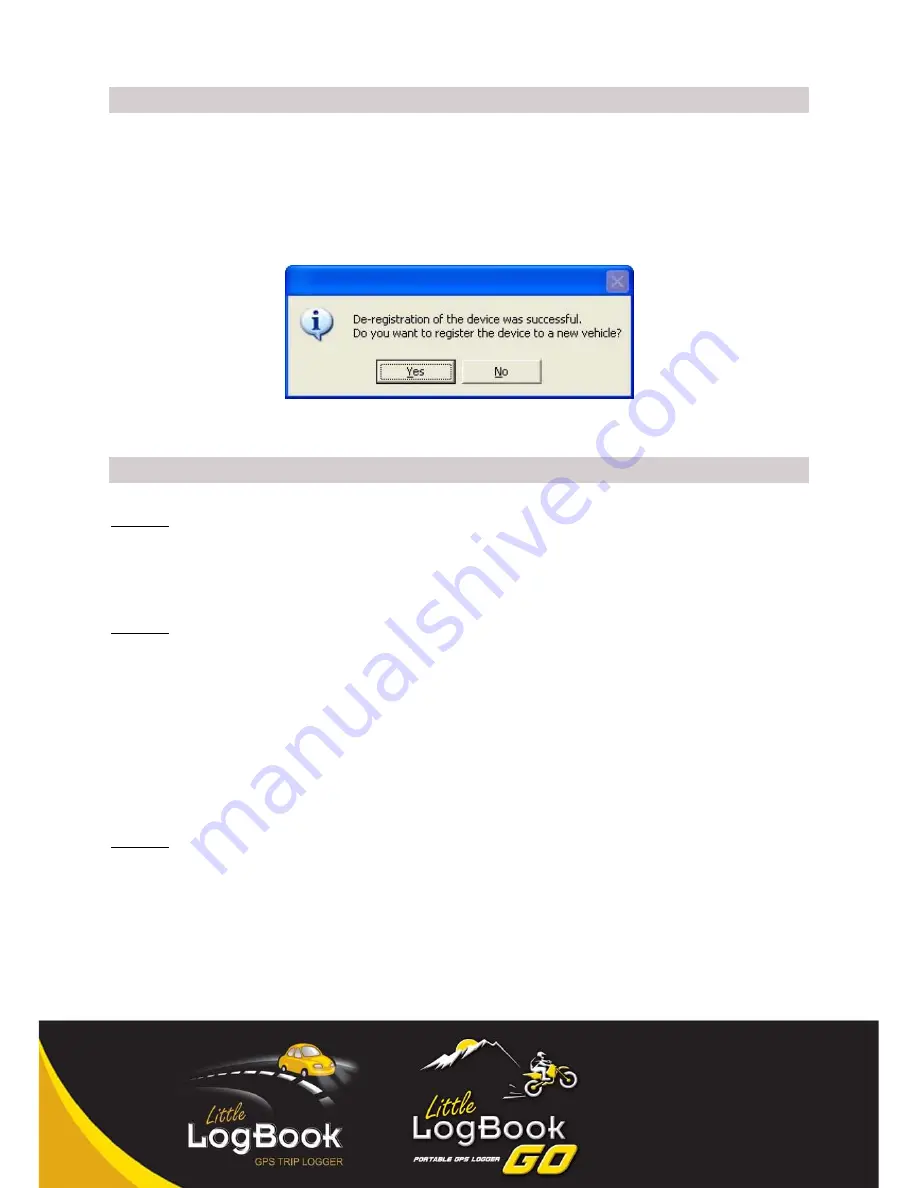
User Manual
Revision 1.2.0.10-30
Page 20
www.littlelogbook.net
7.6 REGISTERING A NEW VEHICLE ON YOUR EXISTING DEVICE
Make sure that all the trips have been downloaded for your old vehicle then de-register the device
(see 7.9 De-registering a Vehicle). When prompted whether you want to register the device to a new
vehicle, click YES and follow the normal registration steps. You can use the same password you had
or choose a new one.
7.7 MOVING LITTLE LOGBOOK TO ANOTHER PC
STEP 1:
Install the software on your new PC.
Do not launch the application yet
, just de-select the launch
application button and click FINISH (see
7.2 Installing the Software
).
STEP 2:
Go to: C:/Program Files/Little LogBook (installation folder on your hard drive) on your
OLD PC.
Copy
the file REGISTRATION.llb – the filename will be your vehicle’s registration number,
e.g.
ABC123GP.llb
(NB: This is your database file, make regular backups of this file).
Paste this very same file, e.g.
ABC123GP.llb
to your new PC’s installation folder, which will also be:
C:/Program Files/Little LogBook (installation folder on your hard drive).
STEP 3:
Now you can launch the application, it will display a message “vehicles found but no default vehicle
set”. Click OK, now select your vehicle. Enter your password for the vehicle and press OK. (If you
cannot remember your password see
7.10 Password Recovery
).






























