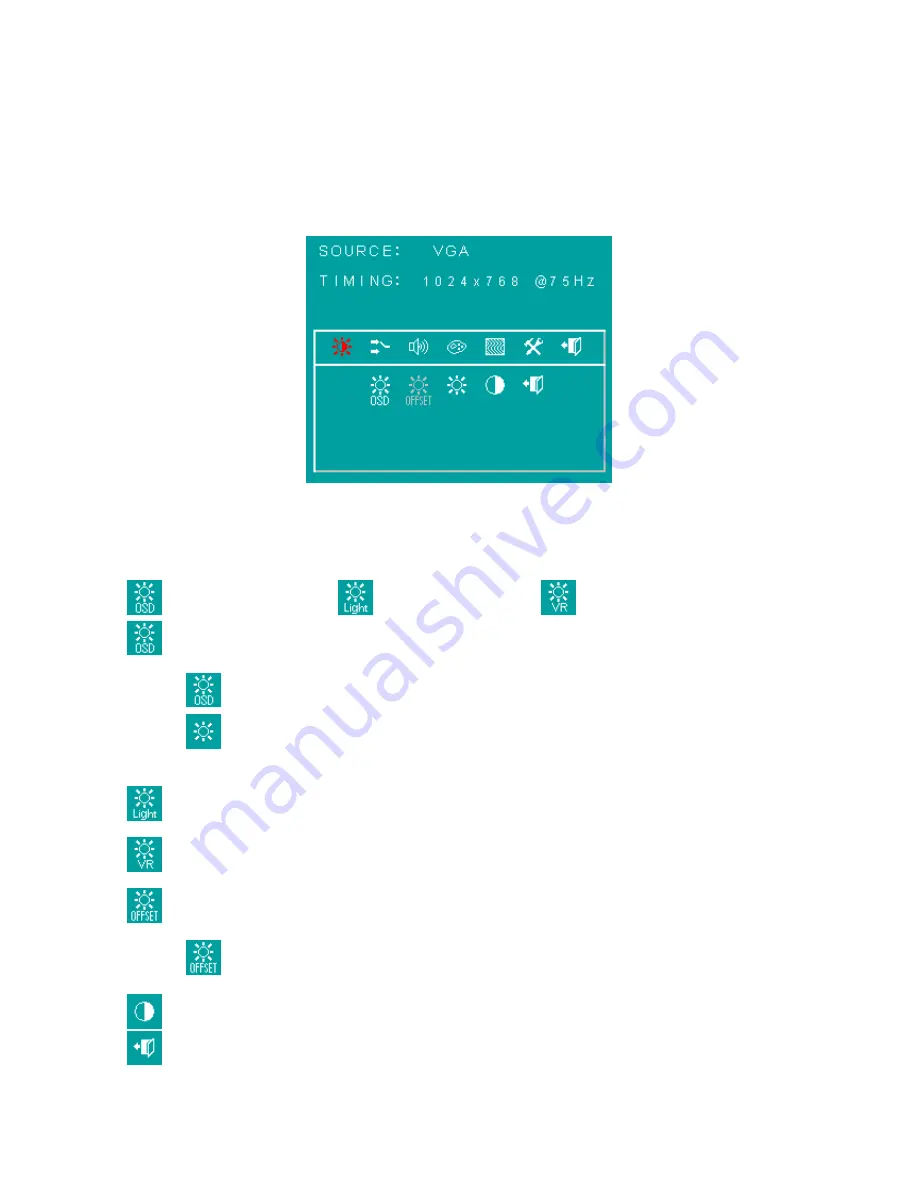
Page 30
6.7
OSD
menu
Here
are
some
instructions
for
you
to
use
the
OSD
(On
Screen
Display).
By
pressing
the
“menu”,
you
will
see
the
below
picture.
Timing
shows
resolution,
H
‐
frequency,
and
V
‐
frequency
of
the
panel.
Version
shows
the
firmware
control
version.
This
2
information
is
not
changeable
by
user.
There
are
7
sub
pages
inside
the
OSD
manual,
Brightness,
Signal
select,
Sound,
Color,
Image,
Tools,
and
Exit.
When
you
press
“menu”
button,
you
enter
the
“Brightness”
sub
page.
You
will
see
5
selections:
press
’’menu’’
press
’’menu
press
’’menu’’
OSD
Brightness:
press
’’right’’
key
press
“menu”
once,
you
can
go
into
adjust
the brightness.
Press
“left”
you
can
dim
down
the
brightness
to
“0”,
while
press
“right”
you
can
increase
the
brightness
to
“100”.
Ambient
light
sensor:
press
this
Icon,
must
to
accompany
with
Litemax
ambient
light
sensor
to
auto
dimming.(OPTION)
Potentiometer:
press
this
icon,
adjust
VR
function.(OPTION)
Ambient
light
sensor
with
OSD
offset
:
press
this
Icon
Press
’menu’’
once,
you
can
adjust
min.
luminance
to
fit
your
application
(OPTION)
Contrast:
Press
“menu”
and
“right”
you
can adjust
the contrast from “0” to
“100”
by
pressing
the
“left”
and
“right”.
Exit:
You
can
exit
this
sub
menu
back
to
normal
screen.
Summary of Contents for SSF2825 V2
Page 5: ...Page 5 1 3 ABSOLUTE MAXIMUM RATINGS...
Page 6: ...Page 6 2 0 Electrical characteristics...
Page 7: ...Page 7...
Page 8: ...Page 8...
Page 9: ...Page 9...
Page 10: ...Page 10...
Page 11: ...Page 11 3 0 TIMING Characteristics...
Page 12: ...Page 12...
Page 13: ...Page 13...
Page 14: ...Page 14...
Page 21: ...Page 21 6 2 Outline Dimensions AD2662GD 150mmX100mmX20mm...
Page 22: ...Page 22 I O BOARD 160mmX25mmX15mm...
Page 23: ...Page 23 AD2662GDVAR 272mmX100mmX20mm...
Page 36: ...Page 36 7 0 MECHANICAL DRAWING...
Page 37: ...Page 37...























