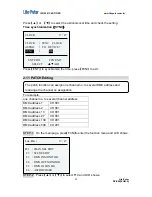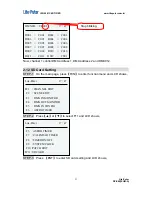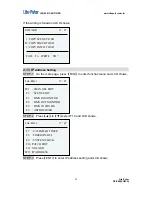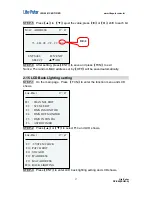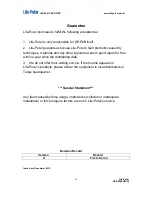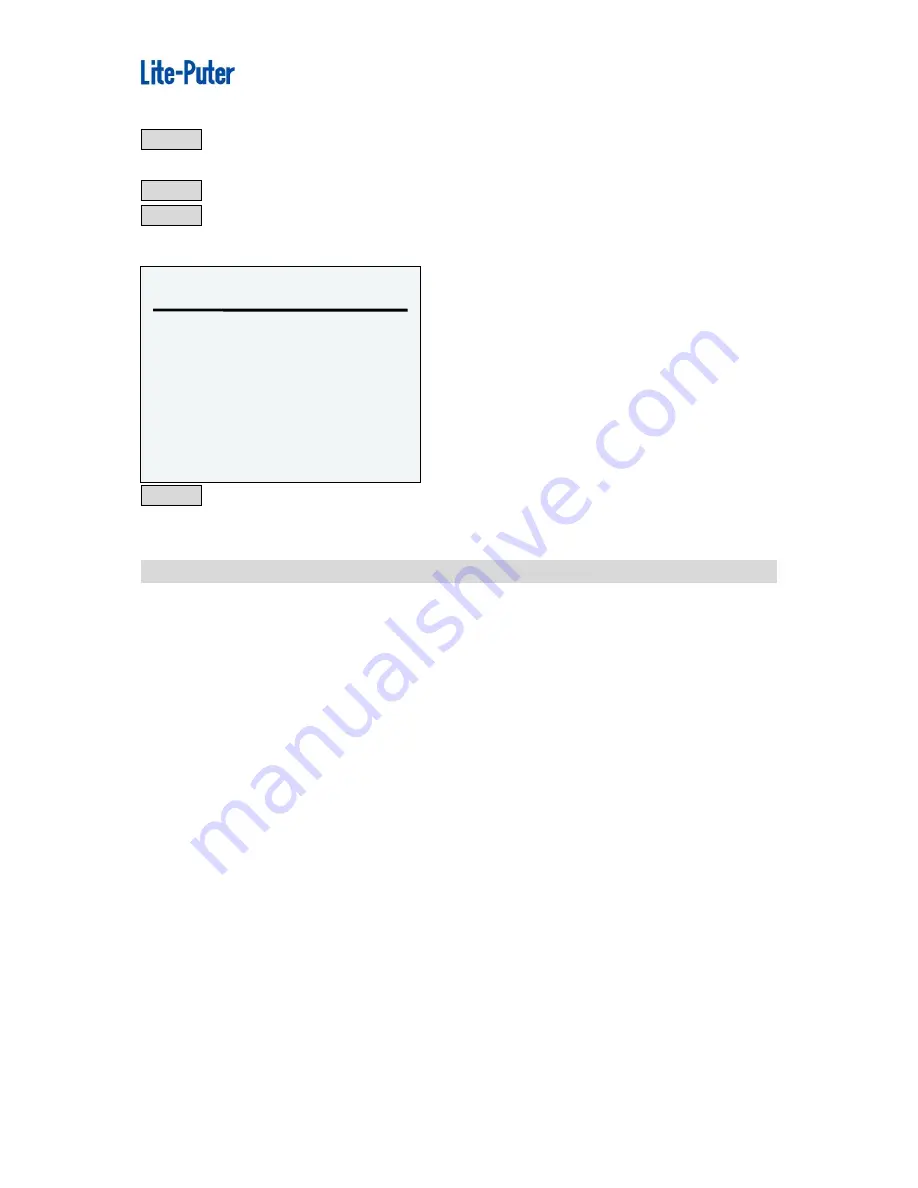
ISO 9001 CERTIFIED www.liteputer.com.tw
STEP-3 When the loading is fininshed , it will go back to the main page.
Download data
STEP-1 Connect software with device.
STEP-2 Execute the download data function of software then PC will download the
data to the device and LCD shows,
Lite-Puter
DP-E6B[EUM-A]
40
STEP-3 When the loading is fininshed , it will go back to the main page.
UP/DOWNLOAD
17
:
47
PC TO DEVICE
……
Press refer to the HomeLighting software user manual to do the setting for the device.
2-18 Connect PC by USB Port
When DP-E6B is connecting with PC, it will be 2 disks appear: one is memory and
other is SD card. User can save the data of scene, channel, timer, patch,
astronomical time and configuration to the memory.
Notice
:
Scene file name: SC.DAT
Channel file name: CH.DAT
Calendar timer file name: TIMER.DAT
Astronomical timer file name: ASTRO.DAT
Astronomical timer data file name: ASTRO_SETUP.DAT, ASTRO_RISE.DAT,
ASTRO_SET.DAT
PATCH file name: PATCH.DAT
Configuration file name: CONF.DAT