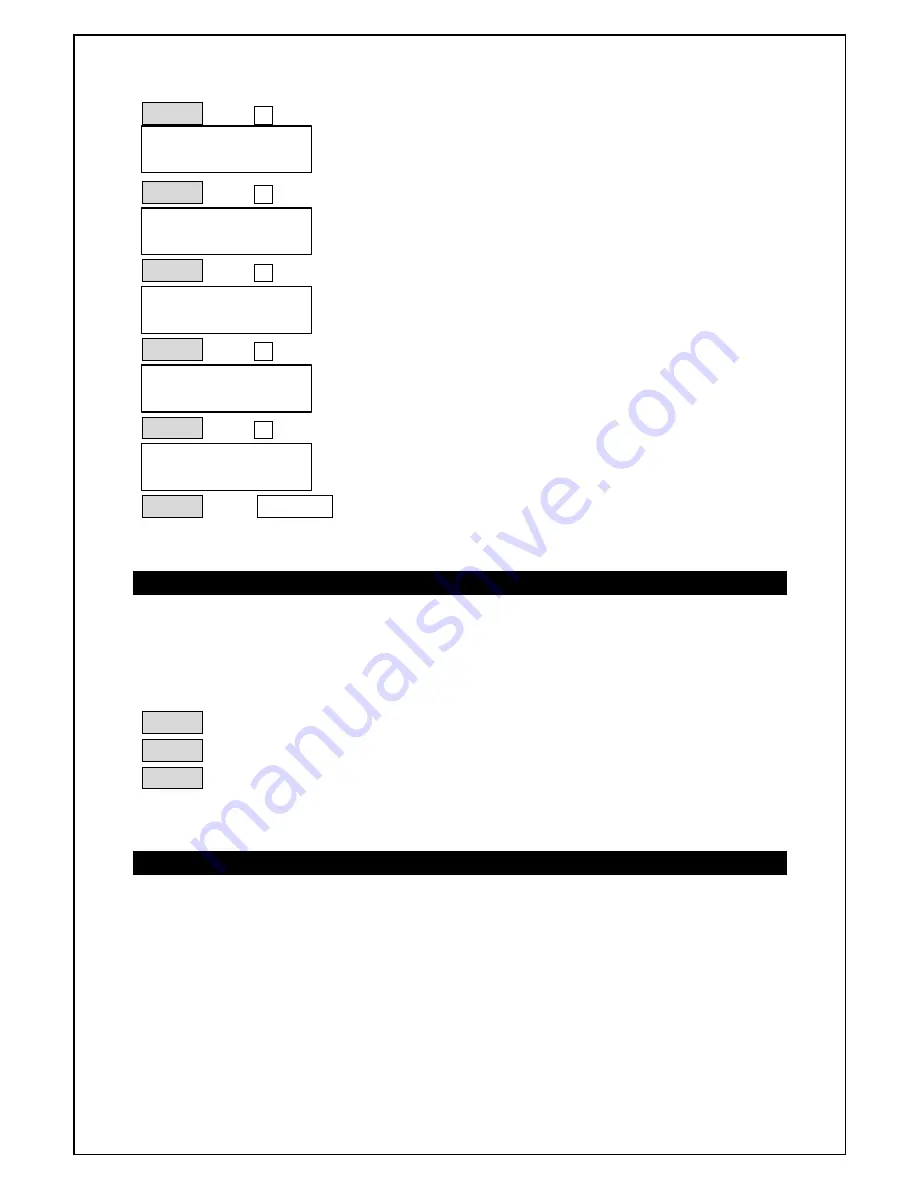
CX-2401
24ch. ModularDimmer Console
Lite-Puter
13
STEP-3:
press
÷
STEP-4:
press
ù
STEP-5:
press
÷
two times
STEP-6:
press
ù
STEP-7:
press
÷
two times to finish setting.
STEP-8:
press
ENTER
to confirm.
3-8-2. Executing “ X-FADE”
The same example as above
:
To display scene 2, scene 4 and scene 6 dimming output by pressing
X-FADE VR.
STEP-1
:push
"X-FADE VR"
up to the top to output scene 2. (step 1)
STEP-2
:pull
"X-FADE VR"
down to the bottom to output scene 4. (step 2)
STEP-3
:push
"X-FADE VR"
up to the top to output scene 6. (step 3)
3-8-3. Stop “ X-FADE”
Pull
"X-FADE VR"
down to the bottom and then press
HOT KEY
to stop x-fade
output.
1.XFADE EDIT
STEP 1 =SC 2
1.XFADE EDIT
STEP 2 =SC 2
1.XFADE EDIT
STEP 2 =SC 4
1.XFADE EDIT
STEP 3 =SC 4
1.XFADE EDIT
STEP 3 =SC 6
















