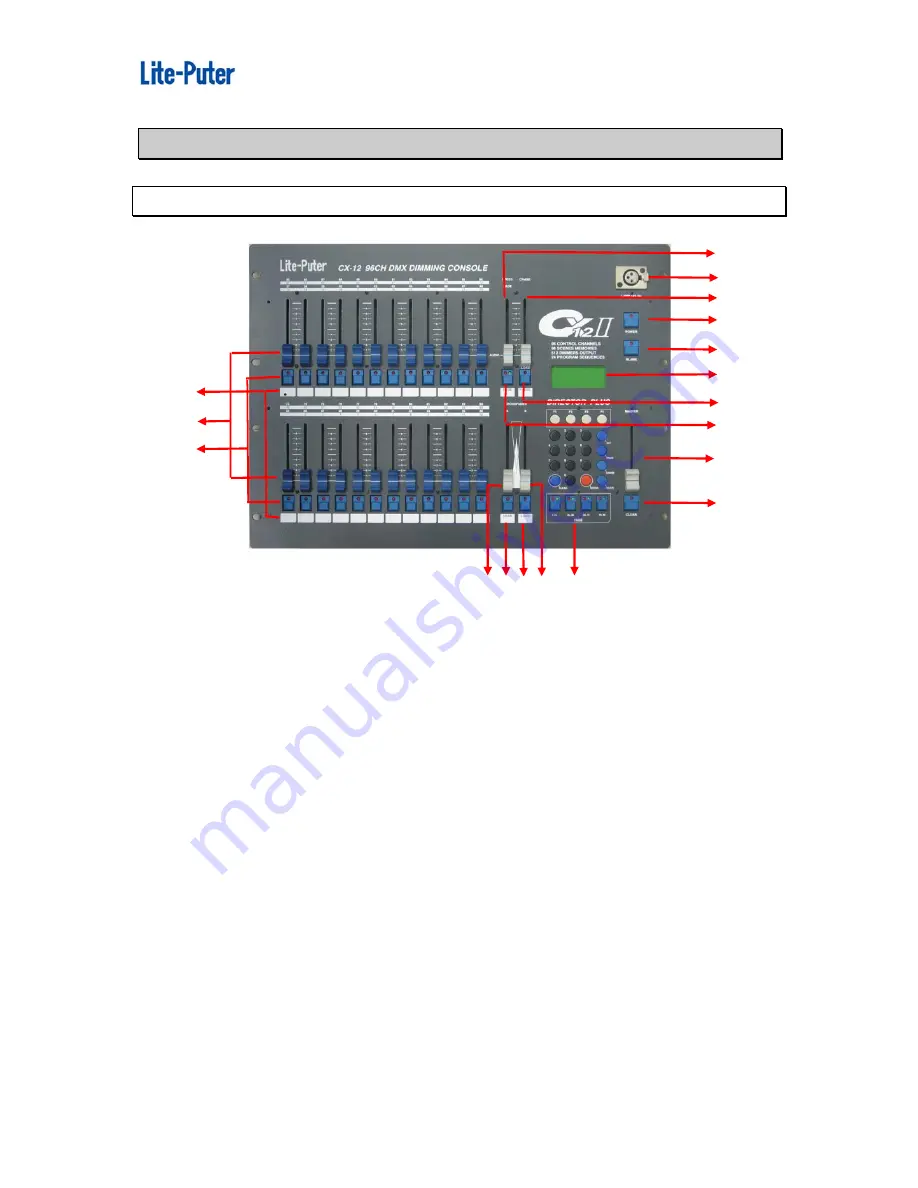
ISO 9001 CERTIFIED www.liteputer.com.tw
Lite-Puter
CX-12 [EUM-E]
4
11
12
CHAPTER 2. CX-12II SPECIFICATION
2-1 Introduction of control panel
(1.)
VR1 ~ VR24
VR ....................... VR1 ~ VR24
(2.)
P1 ~ P24
hot key...................... P1 ~ P24
function 1
:
The LED on function key display the channel status ( In channel
mode )
function 2
:
In SCENE mode, for SCENE selection
function 3
:
FLASH
function 4
:
LOAD + P1 - P24 hot key for chase function
可快速呼叫跳機程式
(3.) Blank .....................................indication / memo for user
(4.) SPEED / FADE VR ...............Adjustment of chase speeding / CROSS FADE
speeding
(5.) FADE save key ....................CROSS FADE mode use
(6.) CHASER VR .........................chase brightness value adjustment
(7.) LOAD / PAUSE .....................Load / Pause
:
auto chase mode use
(8.) A-CROSSFADER VR............Manual chase A execution mode
(9.) LOAD ....................................Load / Switch
:
Manual chase A mode use
(10.)B-CROSSFADER VR ........... Manual chase B execution mode use
(11.)LOAD ....................................Load / Switch
:
Manual chase B mode use
(12.)PAGE....................................PAGE 1~PAGE 4
1
2
8
3
9
10
13
14
15
16
18
17
5
7
4
6
www.bluelight.at






































